
Bypass FRP using Samsung FRP reset file with Odin
This guide covers everything on Pangu FRP Bypass tool and highlights the best alternatives for unlocking FRP on Android devices.
FRP (Factory Reset Protection) is a security feature by Google designed to prevent unauthorized users from accessing your Android device after a factory reset. While this is effective in safeguarding your data, it can be inconvenient if you're locked out due to an unknown Google account or password. In such cases, the Pangu FRP Bypass tool is a useful solution.
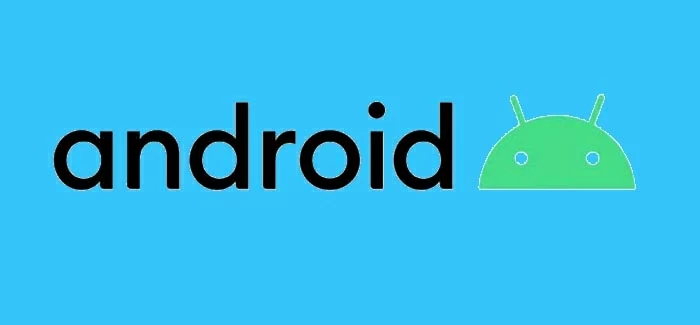
This guide explores the advantages and drawbacks of Pangu FRP bypass tool in detail.
Pangu FRP Bypass APK is a powerful tool that enables Android users to remove Google account verification from their phones and tablets. Whether you've forgotten the Google credentials previously used on your device or purchased a second-hand Android phone tied to its previous owner's account, this FRP bypass tool can help.
In this guide, we'll explain how to download and use the Pangu FRP Bypass tool, along with its pros and cons, to help you bypass FRP lock on your Android device and regain access.
Table of contents:
The reliable tool Appgeeker Android Unlocker is an excellent alternative to the Pangu FRP Bypass tool, enabling Android users to remove Google FRP lock on their phones and tablets effortlessly.
Before diving into the Pangu FRP Bypass tool, it's important to understand why there's a FRP lock on your Android phone or tablet.
Introduced with Android 5.1 and later, Google's Factory Reset Protection (FRP) protects your device and data from a wrong hand. The FRP lock is automatically enabled when a Google account is added on the Android device, requiring the correct Google credentials to sign in after a factory reset. This ensures that only the rightful owner can access the device.
While FRP prevents untrusted access after a reset, it can also lock you out if you forgot your Google sign-in credentials or bought a used phone still linked to its previous owner. At this point, FRP bypass tools like Pangu can help you bypass the Google FRP lock and regain access.
Pangu APK is an FRP bypass tool for Android users to bypass Google account verification after reset by adding a new Google account for login. It offers wide compatibility with different Android OS versions, from Lollipop 5 to Android 13, and supports various brands and devices, including Samsung, Vivo, Oppo, Lenovo, LG, etc.
Pangu FRP Bypass APK is compatible with common Android mobiles, allowing you to bypass Google verification on Samsung, LG, Vivo, Oppo, Micromax, Lenovo, and more. If you're looking to bypass Google lock on an Android phone, here's how:
To bypass FRP via Pangu APK, download and install it on your FRP-locked Android phone first.
1. Download Pangu FRP Bypass tool from a trusted source to your computer or a spare device. You may visit Pangu.in website to download the latest version of Pangu.
2. Transfer the Pangu APK file to an external USB drive.
3. Plug the USB drive into the FRP locked phone via a suitable OTG cable.
4. Follow the instructions to install the Pangu FRP Bypass file on your Android phone.
5. If the Play Protect blocks the installation, disable it before installing the Pangu APK.
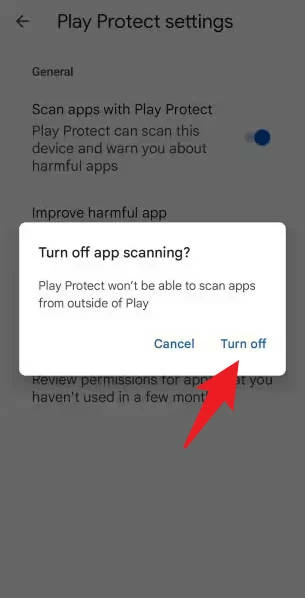
This allows you to install the Pangu APK on your Android phone from an outside source.
After installation, follow these steps to unlock the Google locked phone with Pangu FRP Unlocker:
Step 1. Run Pangu FRP Bypass APK on Android mobile and tap the three-dot icon at the upper-right corner.
Step 2. Tap Browser sign-in option at the top and enter a new Google ID in the type box.
Step 3. Proceed with Next button and create a new password that you can remember easily.
Step 4. Tap on Finish and wait for it to update the account changes.
Step 5. Power off your Android phone, wait briefly, and then turn it back on.
Step 6. Once your phone restarts, tap the Next icon to go through the setup process.
Step 7. A notification will appear, saying New account successfully included, tap the Next button to continue.
Step 8. When reaching the Google verification screen, enter the new Google account and password you created just now.
Step 9. Tap Next and the screen will display FRP is trying to accept Gmail + password.
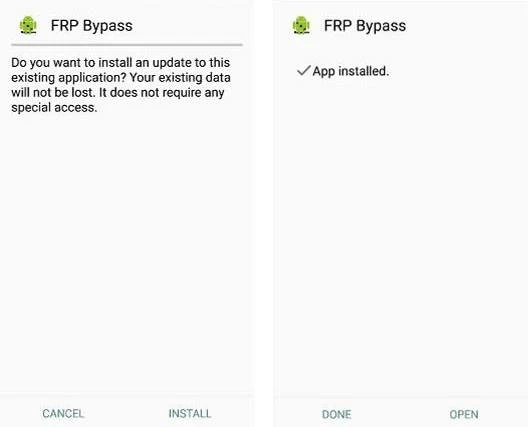
When your Android device accepts the newly added Google account, it means that you've bypassed the FRP successfully!
The advantages of bypassing FRP with Pangu APK:
The drawbacks while using Pangu for bypassing FRP:
If the Pangu FRP unlocker doesn't work for your Android devices, there are also alternative FRP bypass tools available to help you remove Google FRP lock on any phones or tablets.
Aside from the Pangu FRP removal tool, Appgeeker Android Unlocker is another excellent choice for bypassing FRP locks on Android phones or tablets, whether you've forgotten the previous Google credentials or your device is locked by an unknown account.
This PC-based FRP unlocking tool provides an all-in-one solution to remove all types of Android locks with just a few clicks, including Google FRP locks and other screen locks. It supports a wide range of Android brands and devices, enabling you to bypass FRP on Samsung, Motorola, OPPO, Realme, OnePlus, VIVO, Xiaomi, Huawei, and more.
Main features of this Android FRP Unlocker tool:
These efficient features simplify the Google lock removal process, making Android Unlocker a strong alternative to Pangu FRP bypass tool. Here's how to bypass FRP with PC:
Step 1. Launch Android Unlocker on your PC and choose Bypass Google FRP Lock to start.

Step 2. Select the Android brand of your device and connect your phone via a USB cable.
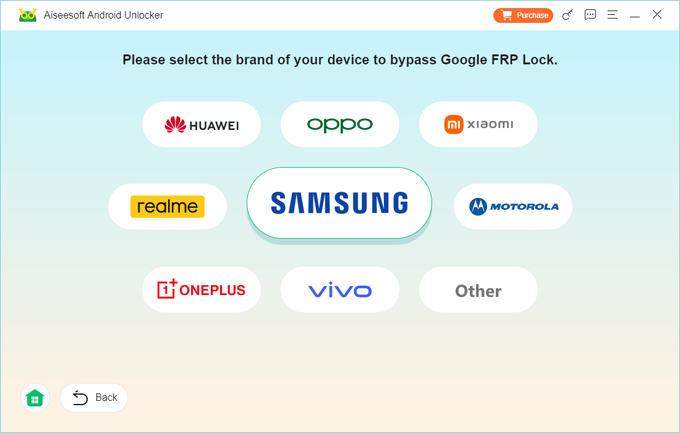
Step 3. Hit the Bypass Now button to proceed.

TIP: If an operation screen appears, follow the steps to get your phone ready for the FRP bypassing. The steps may vary depending on which Android device you're using.
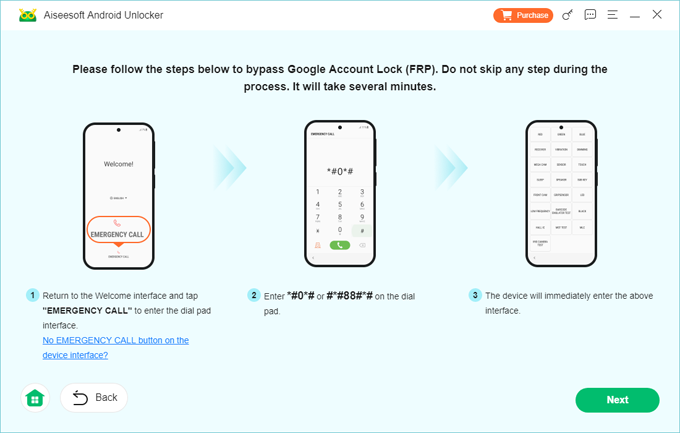
Step 4. Wait for it to configure the bypassing environment for Google FRP lock removal.
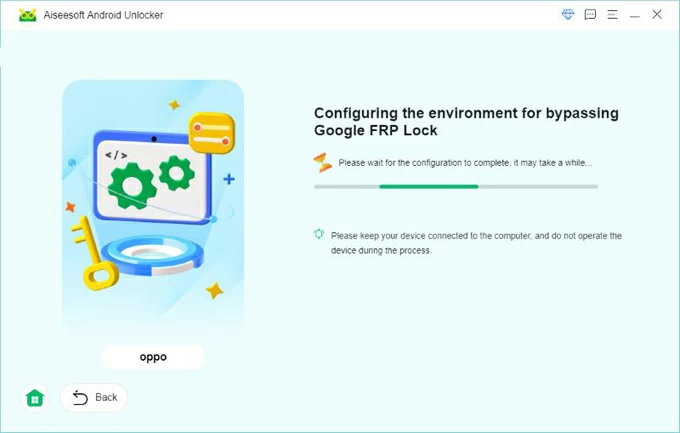
Step 5. Keep your Android device connected until it bypasses the FRP lock successfully.
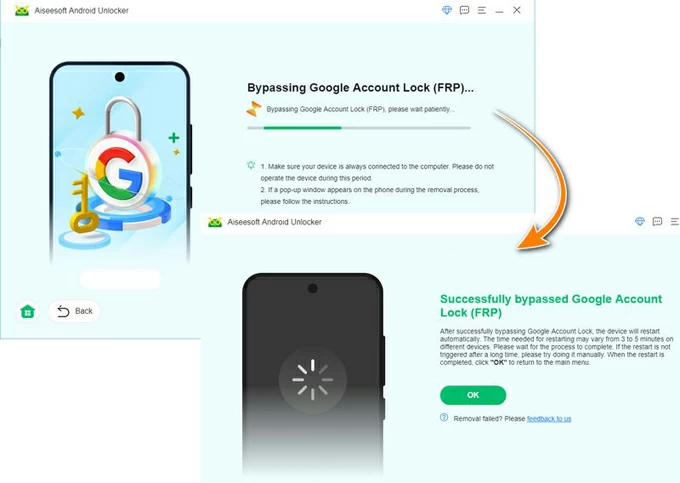
This way, you're able to bypass FRP with PC and unlock your Android phone or tablet with ease.
Both Android Unlocker and Pangu can bypass Factory Reset Protection (FRP) locks, but they differ in several key aspects:
By considering these differences, you can choose the FRP bypass tool that best suits your needs.
Q1 - What is FRP lock on Android devices?
FRP, also known as Factory Reset Protection, is a security feature introduced by Google to restrict others from accessing your Android devices if it has been factory reset in an untrusted way.
Q2 - Is it safe to use Pangu for bypassing FRP?
When using Pangu to bypass FRP on a Google-locked Android phone, ensure you download the Pangu Bypass APK file from the official website or a trusted third-party source. To avoid potential security issues, use the tool only to bypass the Google lock on your own device.
Q3 - Is there any Pangu alternative available for Samsung phone?
Yes. Here are several alternatives to Pangu if you want to bypass Google FRP lock on a Samsung Galaxy phone: