
How to Unlock Forgotten Pattern on Android - 6 Ways
Locked with Google FRP and cannot bypass the Google account verification screen? Here's how you can remove the FRP lock and get back into your Android device!
Introduced by Google, Factory Reset Protection (FRP) is a security feature on Android OS 5.1 and higher that can protect your phone from untrusted access after factory reset.
If your Android phone is locked with Google FRP, you can easily bypass the FRP lock by verifying your Google credentials. However, if you don't remember your Google password or username, or if you have a second-hand device linked to an unknown Google account, some extra steps are required to remove the FRP lock from your phone.
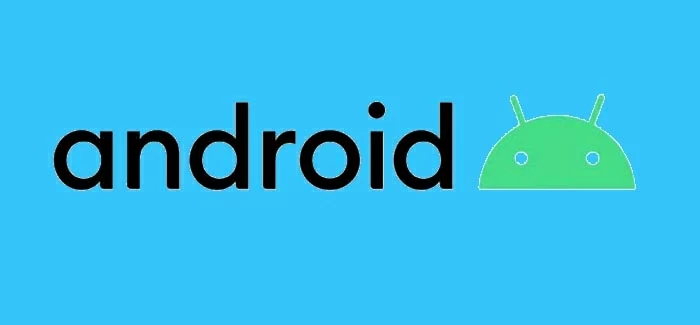
Removing Google FRP lock on an Android phone or tablet can be easy if you use the right tools.
This guide will show you how to remove Google FRP lock on any phones, including Samsung, Motorola, OPPO, Realme, OnePlus, VIVO, Xiaomi, Huawei, and more, so you can bypass Google lock and regain access to your Android device.
Table of contents
If your phone is stuck on Google lock screen, this Android Unlocker software provides easy and quick steps for Google FRP bypass on various Android devices and versions.
Built into Android 5.1 Lollipop and later, Google FRP lock provides additional security to protect the device from unauthorized access. The FRP is automatically enabled when a Google account is registered on your phone and will be disabled if you remove your Google account.
Factory resetting your Android phone will activate the Google FRP lock, requiring you to sign in with the previously linked Google account previously. If you can't provide the correct username and password during verification, you'll lose access and need additional assistance to remove the Google FRP lock before regaining entry to your phone.
Bypassing Google lock on Android is straightforward if you know your Google credentials. Even if you've forgotten your username or password, the right tools make FRP unlock manageable.
If you're already stuck on Google account verification screen, you can reset your Google password or use reliable Android unlocking software for quick Google FRP bypass when you're trying to use your phone. Here's how to remove Google account from Android after factory reset:
To remove FRP on a Google locked phone, the Android Unlocker tool provides efficient solutions that can help you bypass all kinds of screen locks and unlock your Android phone in minutes.
In addition to Google FRP unlock, this Android lock bypass tool also supports removing lock screen passwords, PINs, patterns, and biometric locks. It's user-friendly and requires no technical expertise, allowing you to remove Google account locks on various Android brands, models, and versions with ease.
Key features for screen password removal and Android Google FRP bypass:
When you forgot your Google account password, follow these steps to remove Google FRP lock on Android for full access:
Step 1. Launch Android Unlocker on computer and choose Bypass Google FRP Lock to start.

Step 2. Pick up your device brand and connect the FRP locked phone via a USB cable.
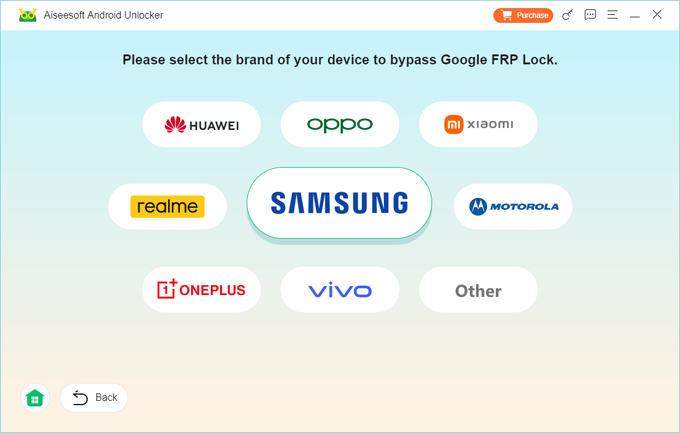
Step 3. Click Bypass Now button to start removing Google lock screen. Be aware that this process will erase all user data. If there's any recent backup available, restore your data from it.

Note: If you're using a Samsung device, follow the onscreen steps to enable the USB debugging mode to bypass FRP lock. Some certain Android brands may have a different guide to process.
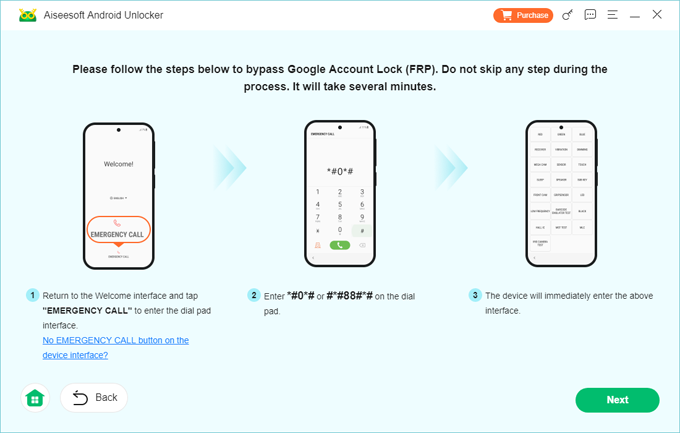
The steps to bypass Google account lock / FRP may vary, depending on the Android device you have.
Step 4. Wait for it to configure the environment for bypassing Google FRP lock. If prompted, follow the instructions to activate it.
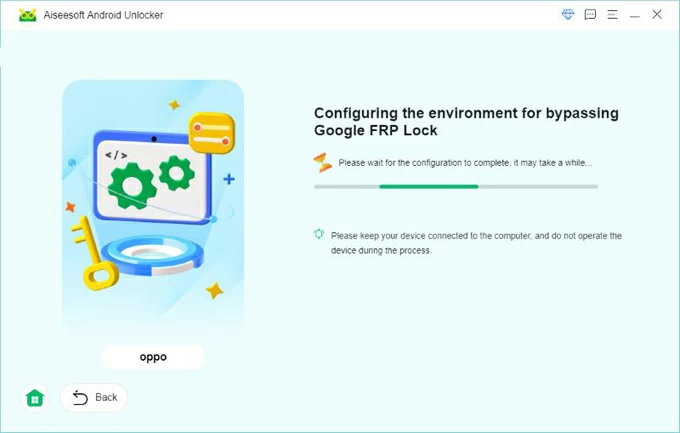
That's it! The Google account lock will be removed from your Android phone in no time!
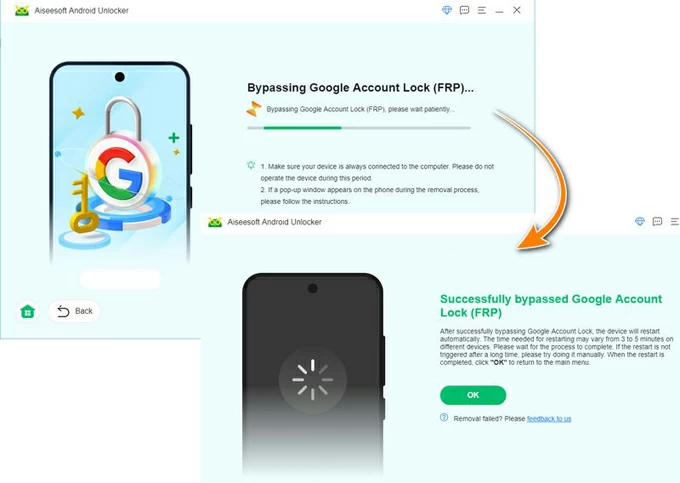
Once done, your phone will unlock without Google protection lock. Finish the setup process to use it again. Here's an individual guide to help bypass Google verification on Samsung phones.
The fastest way to bypass the FRP lock on an Android phone is by verifying credentials on the Google account screen. If you don't remember your Google password but know the username, reset the password on Google account recovery web. The new password will sync with your phone within 24 to 72 hours, allowing you to unlock FRP lock with the updated Google password.
Explore how to remove Google FRP lock on any phones without computer after factory reset:
1. Open a browser and visit Google's account recovery website.
2. Enter you Gmail address and click Next button.
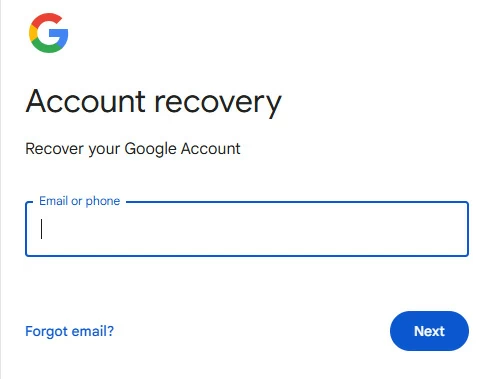
If you also forgot your Gmail, click Forgot email? instead.
3. Choose Try another way to recover your Google account.
A sign-in link will be sent to your Gmail in 6 hours to verify that it's you making the request. If you have set a recovery email, a single-used code will go to that email, so you can use it to get into your Gmail account.
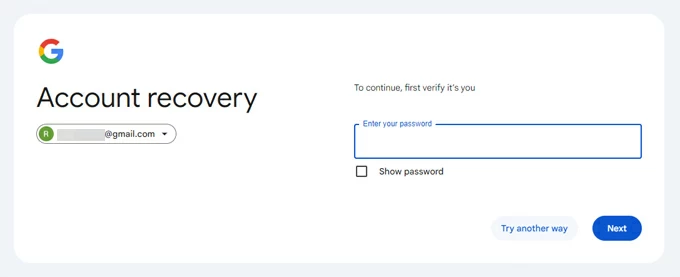
5. Check the link and follow the onscreen instructions to create a new password.
6. Confirm your password and click Save password to change it.
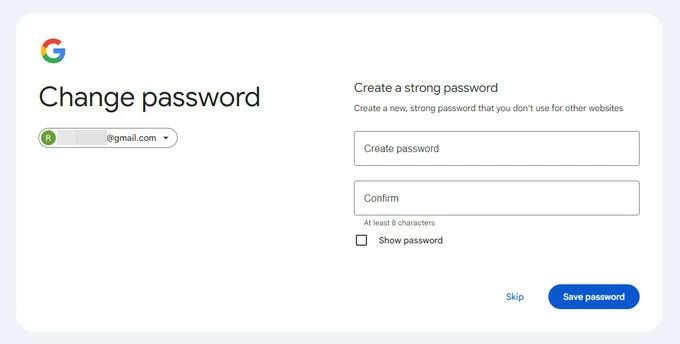
7. Once you renew the password, use it to verify your Google account and regain full access.
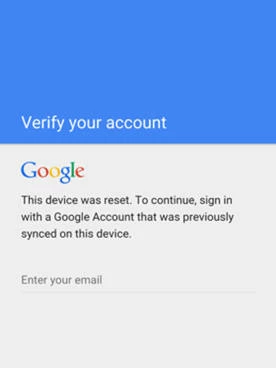
If you're looking to bypass FRP with PC software free after a factory reset on Samsung phone without password, Odin would be a great choice. This firmware flashing tool allows users to update and repair system on Samsung devices. Currently, it can also be used to remove Google FRP lock on Samsung phones and tables. However, the process can be somewhat complex:
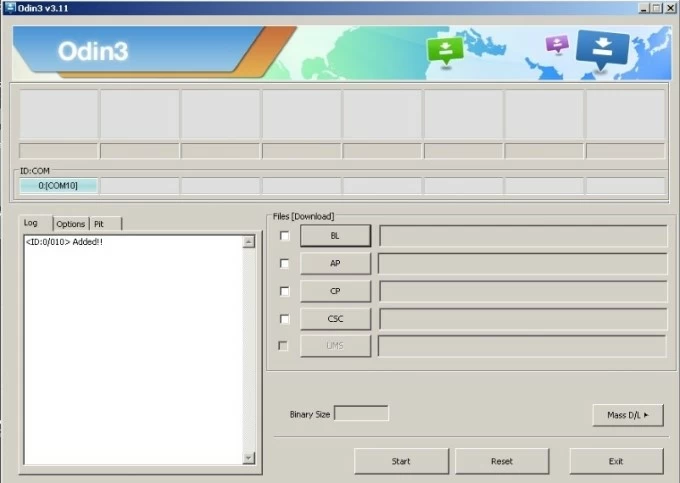
To remove Google account from your phone after factory reset, some online FRP unlock tools, such as FRPRemoval, UnlockJuncky, Quick Shortcut Maker APK, can also be helpful. Some of them even offer free solutions, letting you remove Google FRP lock without computer easily.
If you don't remember any details of your Google credentials, whether the Gmail or password, try taking the FRP locked phone to the official support and service center. The manufacturer may offer further assistance to help reset locked Android phone without triggering the protection lock.
With the right password, it's easy to disable FRP lock by removing the Google account from your phone prior to a factory reset. Once the FRP is removed on Android, no more Google account verification is required during the new setup. Learn how to remove Google FRP on Android Settings before a factory reset:
Note that deleting Google account will remove all data and content in that account, including emails, files, calendars, and photos.
1. Open the Settings app and go to Accounts, Users & Accounts, or Passwords & accounts.
2. Your Google account should appear in the account list if you've added before.
3. Tap the Google account and choose Remove account.
4. Confirm it by tapping Remove account again.
5. When asked, verify your password to unlink the Google account with your phone.
TIP: You cannot remove the Google account if you're unable to enter the correct password.
On some Samsung phones, you may locate Google in Settings directly, choose your Google account and tap Remove account tab to delete it.
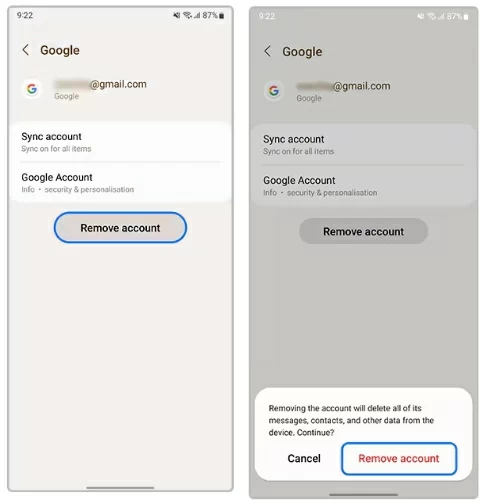
Why is my phone locked with Google FRP?
If you've added a Google account on your phone, the FRP is enabled automatically. When the device is factory reset in an unauthorized way, the FRP lock is activated to prevent untrusted access. You can enter your Google account and password to bypass it.
Is it possible to remove FRP lock from my Samsung phone?
Yes. The FRP lock can be removed by verifying the Google account previously used on your Samsung device. If you have reset a locked Samsung phone and can't pass the Google protection lock, the methods in this guide can help you remove it quickly, especially the Android Unlocker tool.
I bought a second-hand Android phone and it asks me to verify my Google account when I'm trying to use it. How can I bypass the Google lock screen?
If your Android device is locked with an unknown Google account, here are several ways available for FRP lock bypass: