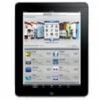
How to Factory Reset iPad without Password or Computer
If you forgot Motorola phone password and do not want to lose data to regain access, this guide will show you how to unlock a Motorola phone password without a factory reset.

There are various ways to unlock a Motorola phone that forgot password without data reset.
Forgetting your password, PIN, pattern for Motorola phone and being locked out can be a real hassle, especially when a factory reset seems like the only way to regain access, which erases all data. But what if you could unlock your Motorola phone password without a factory reset?
In this guide, we'll explore methods on how to unlock Motorola phone password without factory reset, preserving your photos, apps, and important files. Let's dive into solutions that keep your precious data intact while unlocking your Motorola phone without password quickly.
Want to access a locked Motorola without password? Android Unlocker can help you quickly and easily remove any lock screen on any Motorola phone when you forget the password.
Table of Contents
For those who have had older Motorola phone models, you may know that when you forget the lock screen password, Android Device Manager, now part of Google Find My Device, can help you remotely unlock your forgotten password on a Motorola phone without factory reset.
As long as your locked Motorola phone is connected to the internet and associated with your Google account, you can access Google's Find My Device to remove the lock screen and regain access without resetting it to factory settings, keeping all your data and settings safe.
1. On a PC or another device, open a browser and visit the Google Find My Device website.
2. Sign in with the Google account associated with the phone you forgot the password for.
3.Select your device. Once signed in, you'll see a list of devices associated with your Google account. Select your Motorola phone.
4. Click on the Lock option and you'll be prompted to enter a new password (it doesn't need to be the one you originally set).
5. After setting a new password, your Motorola phone will be unlocked with the new credentials, all without wiping your data.
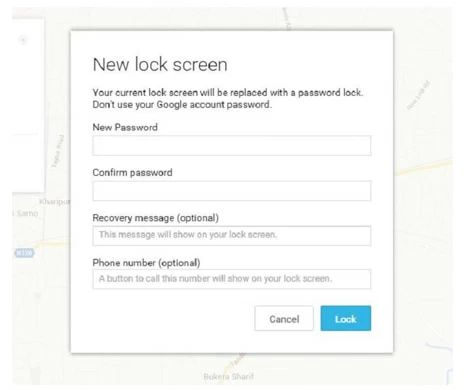
Note:
Sometimes, forgetting the pattern lock on your Motorola phone is as simple as forgetting the password. Fortunately, Motorola phones running Android 4.4 or earlier offer a built-in feature to bypass the pattern lock, allowing you to unlock your Motorola phone without performing a factory reset when you forget the pattern or password. This especially applies to those who own a first-generation Moto G, Moto E, or Moto X phone.
If you have a valid Google account linked to your locked Motorola phone, you can follow the steps to unlock your Motorola without losing any data:
1. Input the wrong pattern multiple Times. After several unsuccessful attempts, your Motorola phone will prompt you with a Forgot Pattern? option.
2. Tap on Forgot Pattern? and it will redirect you to a login screen. If needed, select Enter Google account details.
3. Enter your Google account as prompted to sign in.
4. Set a new pattern or PIN and then your phone will be unlocked without factory resetting it.
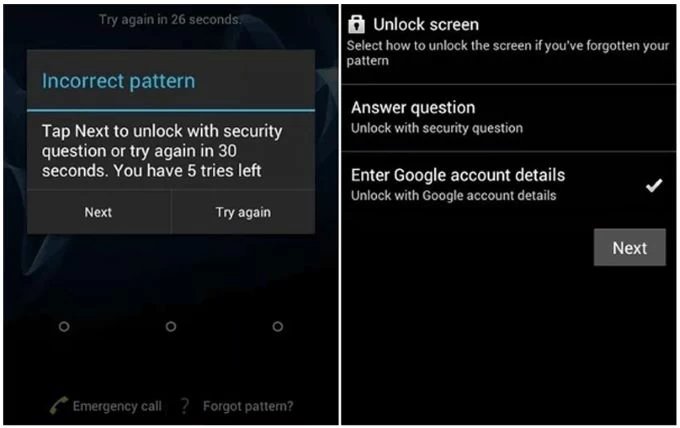
Read more: How to unlock Samsung forgot password without losing data
As a versatile command-line tool for interacting with Android devices, ADB (Android Debug Bridge) can potentially unlock a Motorola phone password without resetting or losing data, provided that your device has Developer Options and USB Debugging enabled. Below are the conditions for using this method:
Here's how to unlock Motorola phone password without doing a factory reset on Motorola Moto G Pure or other model:
1. Download ADB tools on your computer from Android Studio or Android Developers website.
2. Connect your locked Motorola phone to your computer using a USB cable, and make sure to grant permission for USB debugging on the phone.
3. Use ADB Commands. Open a terminal or command prompt on your computer and type: adb shell rm /data/system/gesture.key.
4. This command removes the file that holds your password, pattern or PIN, effectively unlocking the device.
5. Restart your phone, and you should now can access your Motorola without the password.
Note:
Through the methods introduced above, you will find that unlocking Motorola phone password without a factory reset is not as simple as imagined. Some methods are not even work with new model Motorola phone like the Moto G Power, Moto G22, Moto E13, etc. So you'll need a more effective solution to unlock Motorola phone when you forget its password.
Android Unlocker is definitely a solution worth trying to unlock your Motorola phone without password. The software is designed to help Android users bypass various types of lock screens, including numeric password, PIN, pattern lock, Face ID, Touch ID, etc. It is not only suitable for major various Motorola phone model series, but also can remove Google FRP Lock.
Here's how to unlock Motorola phone without a password in a few clicks via Android Unlocker:
1. Download and run the software on your computer, then select Remove Screen Password from the main menu.
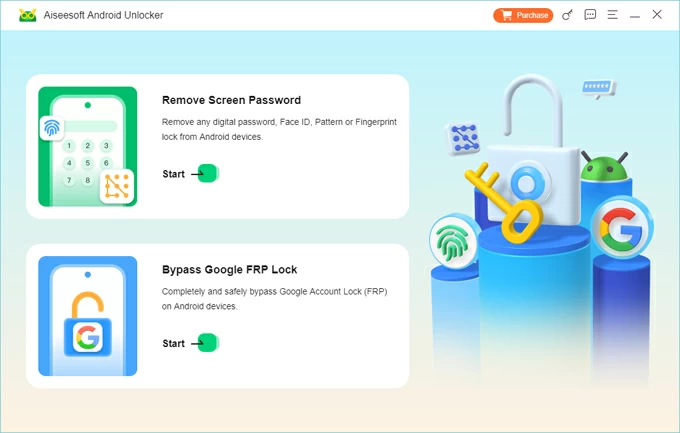
2. Connect your Motorola phone to your computer using a suitable USB cable, and the software will automatically detect your phone brand.
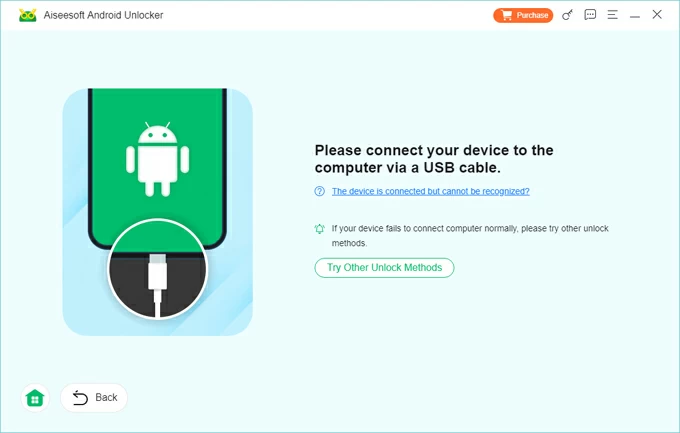
Tip: If the software fails to recognize your device, click on "The device is connected but cannot be recognized?" to resolve the issue.
3. Once connected, click Remove Now to start removing your lock screen password on your Motorola phone. The whole process only takes a few minutes.
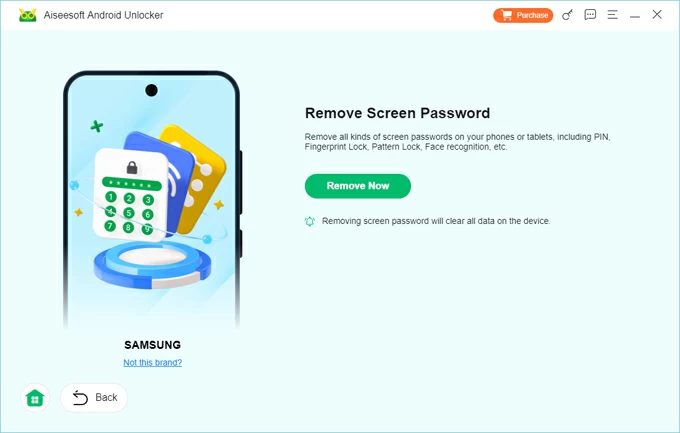
4. Waiting for the whole process to end, your phone will restart and you can set up your phone from scratch.
Also read: How to unlock Android forgot pattern
Actually, Motorola offers an official solution for dealing with forgotten password or pattern lock, which is to use physical buttons combination to initiate a reset that bypasses the lock screen, allowing you to set a new password and unlock your Motorola without password. Although this process will erase your device, you can restore your lost data by signing back into your Gmail account or recovering from Google Drive.
Before starting, there are two important things you need to keep in mind:
1. Power off your Motorola phone completely.
2. Enter recovery mode. Press and hold the Volume Down button + Power button simultaneously until the phone turns on, and then press the Volume Down button until recovery mode screen appears.
3. Press the Power button to restart in recovery mode.
4. If an Android robot with a red exclamation mark appears, press and hold the Power button, then, while still holding it, press and release the Volume Up button.
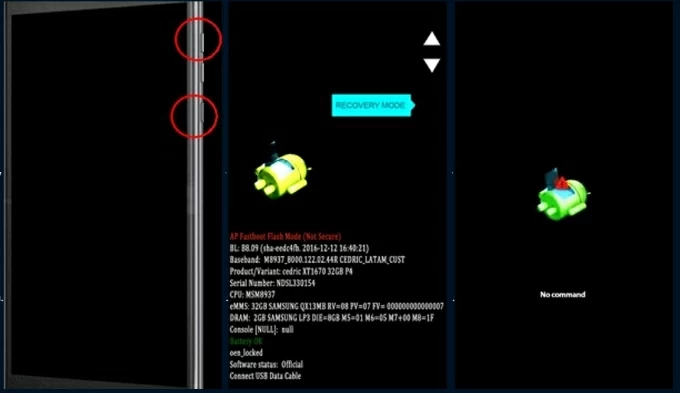
5. From the recovery menu, use the Volume buttons to locate the Wipe data/factory reset option, then press the Power button to select it.
5. Select Factory data reset by pressing the Volume down button, and press the Power button.
6. Select Reboot system now and press the Power button to confirm.

7. Wait for your phone to reboot, then follow the instructions to set up your phone and enter the Google account you previously connected to the phone on the Verify your account screen.
If you have a Samsung phone, it also has similar steps for you to reset your Samsung without password.
1. Can I unlock Motorola phone without losing data?
In the past, you could try Google Find My Device or the Forgot Pattern? option to unlock your forgotten password on a Motorola phone without resetting the device. Or using ADB commands is also a possible solution, even though it's a bit risky.
In fact, if you're using a new version of a Motorola phone model, it's a bit difficult to unlock a Motorola phone without losing data. But if you have a data backup, unlocking your Motorola phone becomes much less of a concern regarding data loss.
2. What is the master code to unlock a Motorola phone?
There is no universal master code that can unlock your Motorola phone when you forgot the password, PIN or pattern. The so-called master code is a special code provided by the manufacturer or mobile phone operator to unlock the network lock or SIM card lock.
Some people claim that "1234" is the master code for unlocking your Motorola phones, but this is not effective. Currently, no master code exists that can successfully unlock a Motorola phone without deleting all your data.
3. How do I reset a Motorola phone that is locked?
When you got locked out of your Motorola phone, you need to reset your device to access it again. Use the Power and Volume Down buttons to put your Motorola phone into recovery mode, then use the Volume buttons to select Wipe data/factory reset > Factory data reset > Reboot system now to restore your phone to factory settings and start over. The lock screen on your Motorola phone will then be removed.