
How to Backup iPhone to Laptop
Locked out of your Motorola phone because you forgot the password, PIN, or pattern? Don't worry; you can try several methods to reset a locked Motorola.
When your Motorola phone is locked and inaccessible, AppGeeker Android Unlocker is a trusted tool that can reset the locked Motorola phone without a password and even remove the FRP lock after the reset, letting you get into your phone normally.

Resetting a Motorola phone that's locked requires erase your phone, set it up again, and set a new screen lock.
A locked Motorola phone can be a frustrating hurdle, whether you've forgotten the password, PIN, pattern for your Motorola phone, the device is malfunctioning, or you've purchased a second-hand Motorola phone with a lock screen.
Fortunately, resetting a Motorola phone when it is locked is often the most effective solution to regain access or restore functionality, though it comes with the significant consequence of erasing all data.
This guide explores the most reliable and up-to-date solutions on how to reset Motorola phone when locked, helping you regain control of your device efficiently and securely. These methods apply to all Motorola phone models, including the Moto Razr series, Moto Edge series, Moto G, Moto E, Moto One, and more.
Table of contents
Before attempting to factory reset Motorola phone when locked, you need to understand some key points and make preparations.
Understand data loss risks
Performing a factory reset on your locked Motorola phone will wipe all data, including apps, photos, messages, contacts, and settings. If you've enabled Google Backup or used Motorola's backup features before the lockout, you'll be able to restore data after resetting. Otherwise, you will lose your data forever.
Know your Google account credentials (FRP protection)
On Motorola devices running Android 5.1 or higher, if your phone is linked to a Google account, Factory Reset Protection (FRP) is enabled by default. This requires you to enter the associated Google account and password after a reset to access you Motorola phone.
If you've forgotten your Google account password, use an FRP bypass tool or learn how to remove a Google account from an Android device to bypass the FRP lock.
Ensure sufficient battery
Charge your locked Motorola phone to at least 30% to prevent interruptions during the reset process, as a low battery can cause failures or incomplete resets.
When you're completely locked out of the Motorola phone—with no access to settings or remote controls—Recovery mode is your most direct way to reset you locked Motorola phone without password.
It requires no software or online access, restoring the locked Motorola phone to its original factory settings and erasing all your data, including the lock screen password/PIN/pattern, effectively unlocking the phone. While powerful, it requires careful execution using hardware buttons to access the phone's recovery system.
Here's how to hard reset a Motorola phone that's locked:
1. Turn off the locked Motorola phone. Typically, press and hold the Power button and the Volume Up button at the same time for 5-10 seconds, or briefly press the Power button, then tap Power off.
2. Enter Fastboot mode. Simultaneously press and hold the Power button and Volume Down button for 10-20 seconds until the Fastboot menu appears.
3. Navigate to Recovery mode. Press the Volume Down button to scroll to Recovery Mode and press the Power button to select it.
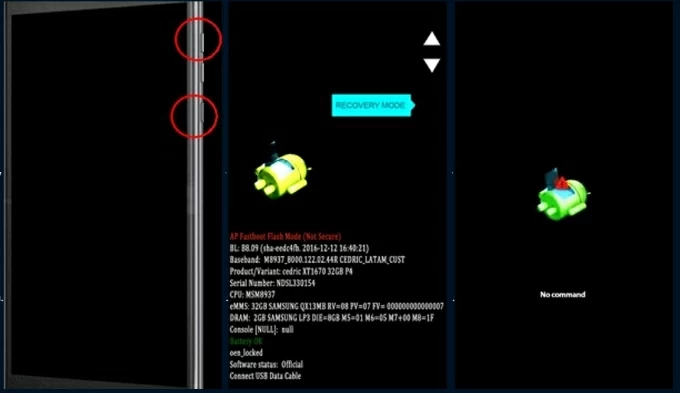
4. Access Recovery menu. When the Android robot icon appears with a "No command" message, press and hold the Power button, then quickly press the Volume Up button once, and release both to display the recovery menu.
5. Select factory reset. Use the Volume buttons to highlight Wipe data/factory reset and press the Power button to confirm.
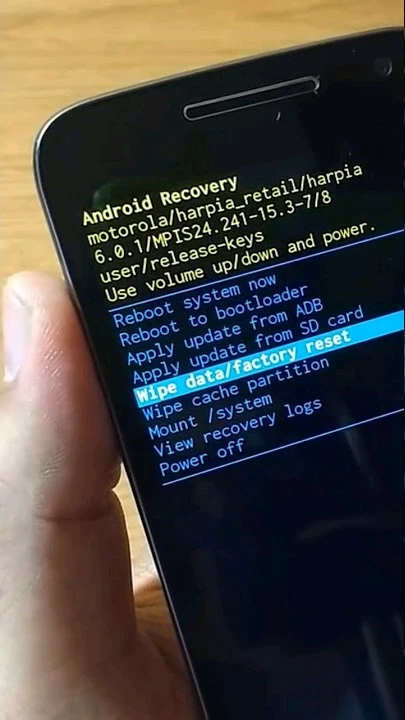
6. Confirm reset. Scroll to Factory data reset and select it with the Power button. Wait for the reset to complete (usually 1-5 minutes).
7. Reboot device. Select Reboot system now using the Power button to restart the phone.
Once rebooted, your Motorola phone will be unlocked with no lock screen and ready for set up. Follow the on-screen instructions to set up your Motorola phone as new. If prompted for Google account verification, enter the credentials of the Google account previously synced with the device.
If you don't want to reset your phone, check How to unlock Motorola phone password without factory reset.
For situations you cannot get your Motorola phone reset when locked through an external reset in Recovery mode, such as your physical buttons are broken or you fail to enter the recovery mode, Appgeeker Android Unlocker offers a user-friendly solution to reset a locked Motorola phone to factory settings without a password. It's compatible with the latest Android versions and supports most Motorola models.
Whether you've forgotten your password or been locked out after multiple incorrect attempts, this software can reset the Motorola phone when it's locked. It quickly removes various types of Android screen locks, including passwords, PINs, pattern locks, face ID, and fingerprints, no technical expertise needed.
What's more, it also provides a function to bypass the Google account lock, allowing you to remove the FRP lock without Google account details, ensuring you can access your Motorola device after unlocking. Here's how to reset a Motorola device when it gets locked:
1. Download and install AppGeeker Android Unlocker on your computer, then run it and select Remove Screen Password.
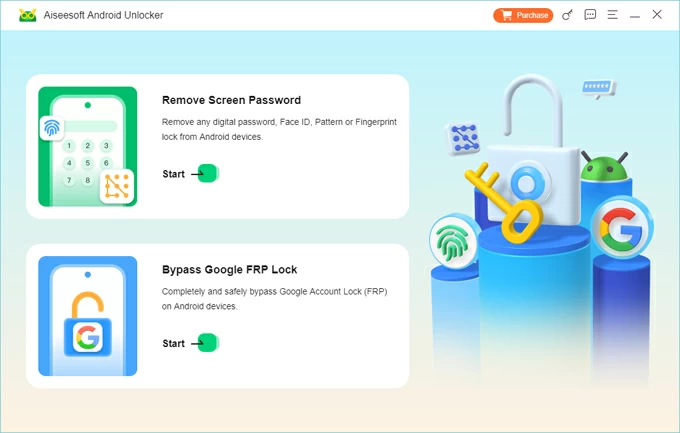
2. Connect your locked Motorola phone to the computer using a USB cable and select the Motorola brand. Typically, the software will automatically detect your phone's manufacturer and skip this step.
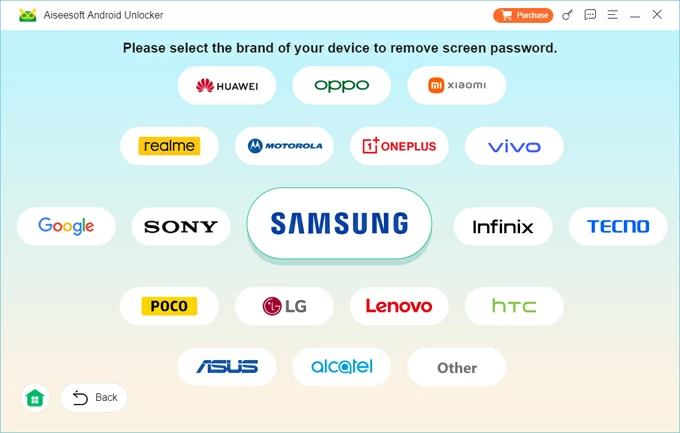
If your Motorola device isn't recognized by the software, click the "The device is connected but cannot be recognized?" link to troubleshoot.
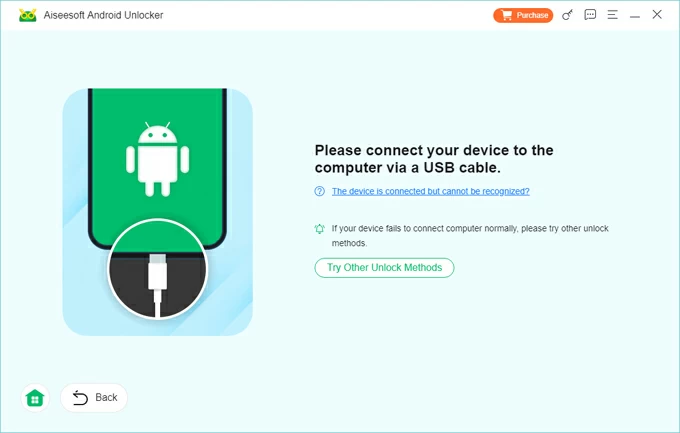
3. Once connected, click Remove Now to start resetting your device and removing the screen lock settings.
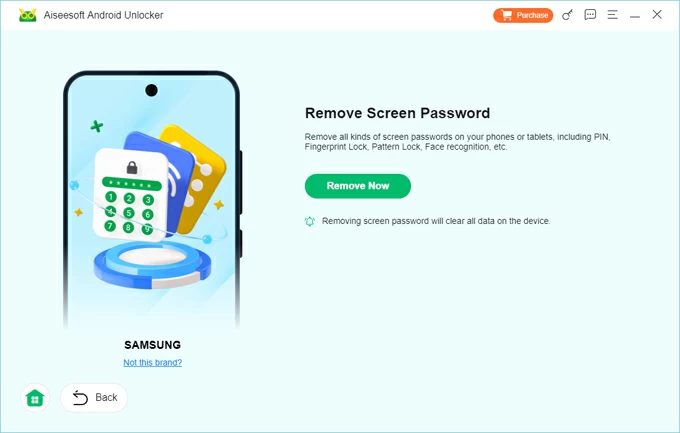
When you see the "Remove successfully" prompt, it means your Motorola phone has been successfully reset, and you've regained access to the phone. If your data has been erased, you can refer to how to recover data on Android after factory reset.
If your Motorola phone was associated to your Google account before it was locked and you remember your Google account information, Google's Find My Device feature is a powerful way to remotely factory reset your Motorola phone with a lock screen. This cloud-based service enables you to erase your phone's data from Google website, provided the locked Motorola phone is online, linked to your Google account, and has the Find My Device feature enabled.
If your Motorola phone meets these conditions, you can proceed as follows to perform a factory reset on a Motorola phone while it's locked.
1. Visit Find My Device in any web browser on a computer, tablet, or phone.
2. Sign in with the Google account linked to the locked Motorola phone.
3. Select the locked device from the list of devices displayed on the left side of the screen.
4. Choose Factory reset device from the available options.
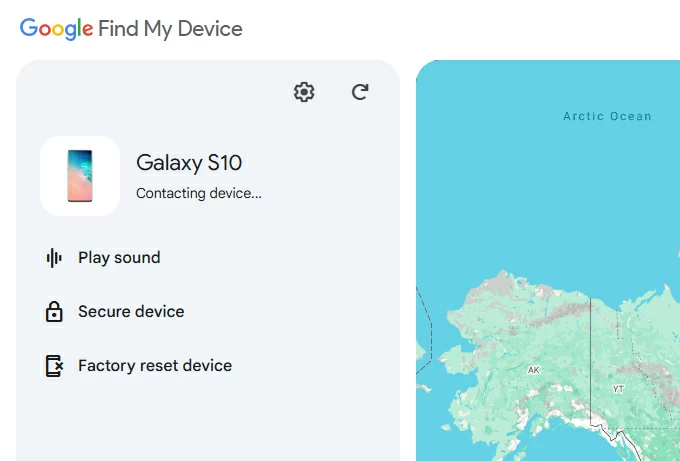
5. Confirm the action by following the prompts and authenticating your Google account if required.
6. Click Reset > Remove, then wait for your lock screen to be removed from your Motorola device along with the reset.
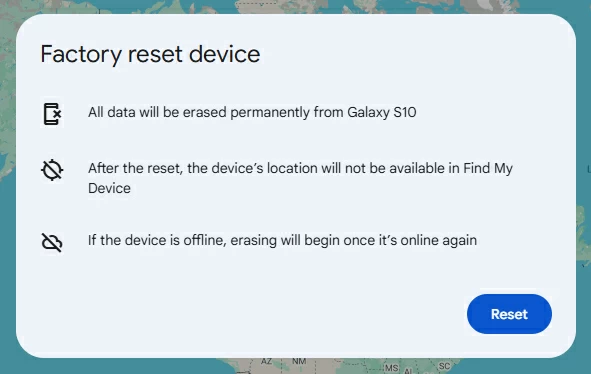
During the setup process, if Factory Reset Protection is triggered, sign in with the same Google account to unlock the phone.
Also read: How to unlock Android phone when you forgot pattern
Any methods we outlined above give you options of regaining access to your locked Motorola phone by factory resetting it. Depending on your situation, choose one of them that's most suitable for you to solve the problem.
Most importantly, take preventive steps now—like backing up your data, securing your Google account, and choosing a lock method you won't forget—to make sure your next reset (if ever needed) is much easier. With the right tools and knowledge, even a locked phone can be brought back to life safely and securely.
1. How to reset Motorola phone from Settings?
For users who can normally unlock their Motorola phone with a password, if you want to clear storage, troubleshoot issues, or prepare the device for sale or other reasons, you can directly restore your Motorola phone to default settings through the Settings menu.
2. Can I reset the Motorola phone when locked without a Google account?
If your Motorola phone is not tied to a Google account, you can directly reset it through Recovery mode when it's locked, then you can unlock your Motorola phone without password. However, if it is linked to a Google account, FRP will still require the original Google credentials during setup. If you don't have them, you'll need an FRP bypass method or tool.
3. Why can't my locked Motorola phone enter recovery mode?
Double-check the button combination for your specific Motorola model. Refer to Motorola's official support page for model-specific guides. And ensure the phone is charged (at least 30%) or connect it to a charger during the process.