
Notes Disappeared from iPhone. How to Do
There's still hope when you accidentally deleted iPhone 12 contacts. Discover how easy to recover deleted contact information with iCloud, iTunes, or a 3rd-party data recovery tool.
The convenience of iPhone Contacts app is remarkable. If you lost iPhone 12 contacts, then the phone numbers and other information will also be lost.
One such issue that springs up is recovering deleted contacts from iPhone 12. How many users know how to recover those deleted contacts, and how many of you would simply sit at home, with no idea of where to find the deleted or missing contacts.
The purpose of this article is to introduce a few easy ways that you can follow to retrieve deleted contacts on iPhone 12 with or without iCloud, and some tips for preventing iPhone contacts missing in the future.

You can retrieve your old contacts using iCloud on icloud.com or iPhone, iTunes and from iPhone 12 memory.
Table of Contents
iCloud is probably the first place where you could restore deleted contacts to iPhone 12's Contacts app. You might have two options to do the recovery.
Check whether your contacts are set to sync with iCloud via Settings > [you name] > iCloud > Contacts. Unless you manually turn off the iCloud Contacts in iCloud settings on your iPhone 12, it's enabled by default and all contacts are automatically archived in iCloud.
Before you start, you should be noted that contact recovery using iCloud involves restoring an earlier version to iPhone 12, which means that the entire contact list will be replaced by the archive. As a result, you may lose some new contacts since the date of your last backup - but the good news is that iCloud automatically saves your current address book before restoring and gives you option to undo the restoration at any time.
Here's how to retrieve old deleted contacts in icloud.com from an earlier version. You will get your accidentally deleted or lost contact information back to your iPhone 12, iPhone 12 Pro, iPhone 12 Pro Max, iPhone 12 Mini.
Step 1: Once you're in icloud.com, sign in with your Apple ID and password.
Step 2: Click Menu icon at the top-right corner of the web page.
Step 3: Choose Data Recovery.
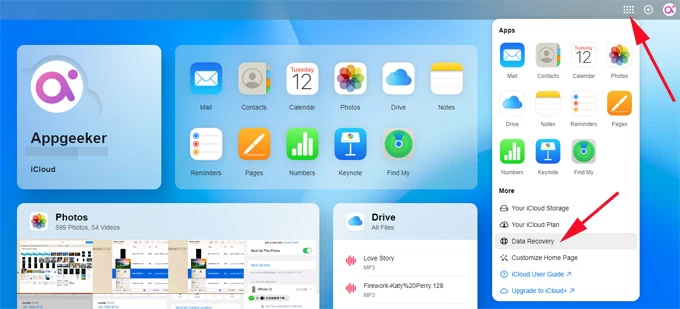
Step 4: In the Data Recovery page, click on Restore Contacts tab. This should display all archives that you can use to recover your deleted contacts.
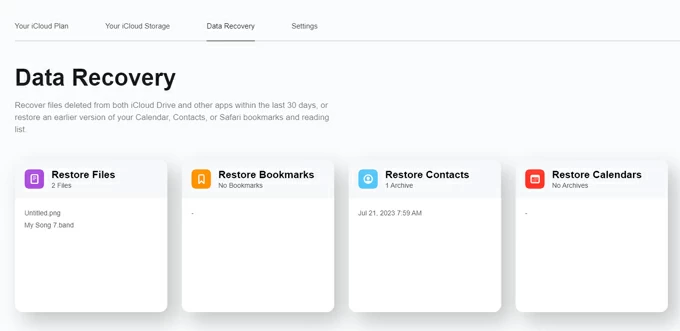
Step 5: Pick an archive that should preserve your deleted contacts and hit Restore.
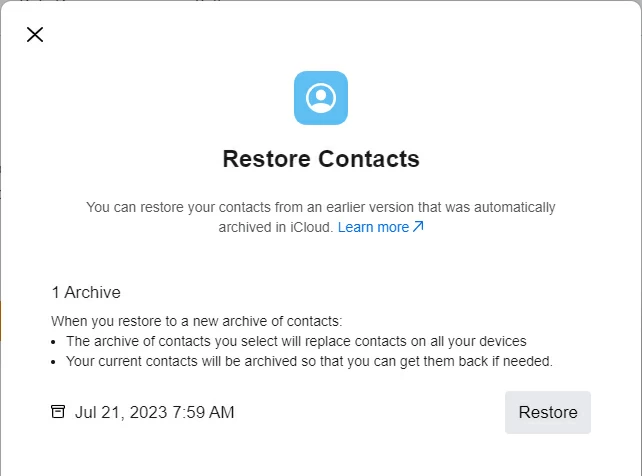
Step 6: Click Restore again to confirm your choice and let the restore begins.
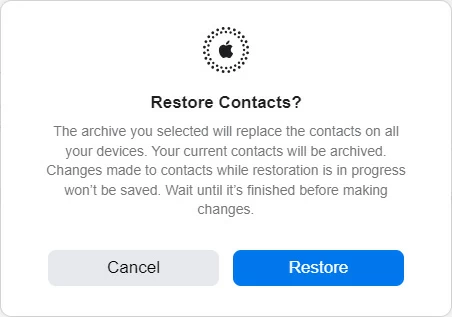
When the process is done, your missing contacts will be restored to your Address Book in iPhone 12, with the existing contacts being overwritten. If the contact you want does not come back, simply revert the process using the most recent archive with same steps above, so you won't lose more.
[Related Article: How to Restore iPhone Text Messages from iCloud]
Another way to make iCloud restore iPhone 12 contacts you deleted is to just switch off iCloud Contacts and then switch it back on. This syncs the contacts from iCloud to your device.
To make this effective, Contacts in iCloud is required to be enabled, too. Go to Settings > Apple ID > iCloud and confirm the slider next to Contacts is ON. Also make sure you're connected to Wi-Fi network or have an active cellular data connection.
This recovers your missing or accidentally deleted contacts to the Contacts app, with the existing local contacts intact. Done!

If previous routes of recovering the deleted contacts from iCloud didn't work, or you don't want your new contacts to be deleted during restoration, or even you don't have a computer backup from before the time when the contact got deleted, don't worry; there's another way to get back deleted contacts information from iPhone without using backup.
Unlike the recovery of deleted contacts on iPhone 12 with iCloud or iTunes requiring iCloud Contacts to be activated or backup to be made prior to deletion, iPhone Data Recovery helps you access the phone memory to have it scanned thoroughly to find the contacts that have been missing or deleted.
After the scan, you're able to quickly locate your old contacts and recover them to your iPhone 12. The process won't result in data loss - it just flexibly retrieves the contacts of your choice, not touching your current or new contacts as well as any stuff in the phone.
So first, download this reliable iPhone contact recovery program on your Mac or PC, and install it. Then follow these simple steps to recover a deleted contact on iPhone 12 without a backup.
1. Launch the software, and choose Recover from iOS Device from the left menu.
For those who have a backup saving the lost or deleted contacts, choose other two options instead, to extract the contacts without restoring an entire backup. Also Read: How to restore contacts from iTunes backup

2. Connect your iPhone 12 to computer using a USB sync cable.
3. When the device is detected, click Start Scan button. The software is now searching for your contacts on your phone. Wait for the scan to finish.
4. Once done, click Contacts on the left panel, then pick the contacts you're going to get back.
Tip: You can view the details of each contact before recovering, such as name, phone number, company, email. This is nifty feature that the iCloud and iTunes lack. In case you can't find your contacts, it's more likely that the data you've deleted has been overwritten. To avoid the overwrite of the deleted content and enhance the chance of recovery, you have to stop using your iPhone and close any app in the background.
5. To recover the lost contacts, click Recover to Device button to have your deleted contact data restored to iPhone 12 Contacts without losing any data. You can also click Recover button if you want to save those contacts onto your computer for safekeeping.
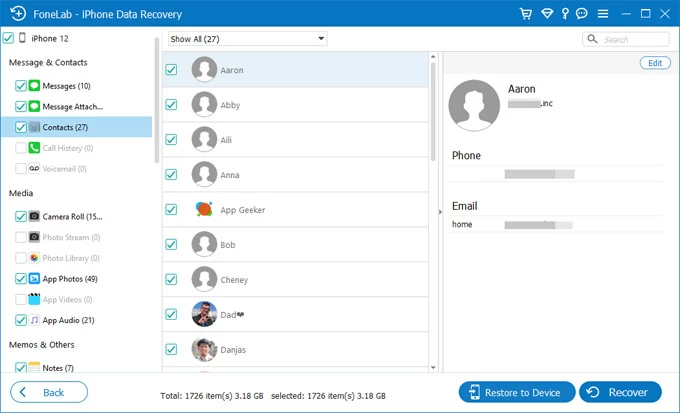
This is also an Apple approved route to recovering deleted contacts. As long as you've backed up your iPhone 12 to computer, you contacts should be stored in the iTunes backup even if any contact data on your phone has been lost. You can easily recover your contacts by restoring iPhone 12 with iTunes or Finder.
Note- Remember that you will lose the data that was added to your iPhone after the moment when the backup was made, but at least, your contacts are back after restoring.
Step 1: Plug your iPhone 12 into your computer and open iTunes or Finder.
Step 2: Locate your phone in iTunes/ Finder window.
Step 3: Click Restore Backup.
Step 4: When asked, turn off Find My iPhone feature on iPhone 12 in Settings > [your name] > iCloud > Find My. You can't restore an iTunes backup if it's already enabled.
Step 5: Select a backup you wish to restore contacts from. If you're not sure if the backup contains the deleted contacts, you can use AppGeeker's iPhone Data Recovery tool to view your contacts from the iTunes backup.
Step 6: Hit Restore.

Wait for the process to finish, and your deleted contacts will reappear on your phone. Likewise, restoring iPhone from iTunes backup enables you to do a full restore, which will overwrite all current data on the device and replace with the file in the backup.
If you've ever synced your contacts to Google account before they were deleted, use these steps to restore contacts to iPhone 12. It's easy to operate.
1. In Settings, scroll down and tap Mail > Accounts.
2. Tap on Gmail.

3. Turn on the toggle for Contacts to download contacts from Google.

4. Wait for a while to see if the missing contacts on iPhone reappear in Contacts app.
The Bottom Line
Regardless of where you back up your iPhone and how long ago your contacts have been deleted or lost, you've got four easy ways of retrieving contacts on iPhone 12 (Pro, Pro Max, Mini.)
Restoring iPhone 12 deleted contacts through icloud.com or iCloud Contacts on the device's Settings app is the easiest way - though some new contacts may be replaced. Other methods are good alternatives to get contacts back if iCloud route isn't working for you. Besides, you can obtain and recover old contacts by asking someone nearby to have their contact information shared, but this may be time-consuming if you're losing entire contact list or dozens of contacts.
To prevent your contacts from deleting or disappearing again, the golden principle is to always back them up, either using iCloud or iTunes/Finder.