
Photos Disappeared from iPhone - Causes & fixes
Want to use GSMNeo FRP to bypass the FRP screen and unlock your Android device without Google account, this post will give you a full introduction to GSMNeo FRP Tools.

You can download and use GSMNeo FRP for free to bypass FRP on Android device without Google account verification.
Factory Reset Protection (FRP) is a vital security feature on Android devices, but it can become a roadblock for users locked out after a reset. When you've forgotten your Google account details, this feature can leave you stranded on the Google account verification screen.
GSMNeo FRP Tools offer a straightforward solution, allowing users to bypass the FRP lock on Android devices and regain access. In this post, we'll dive into a full preview of GSMNeo FRP and how it works to bypass Google account verification on Android phone. Besides, if you're looking for a more easy and quick way to bypass FRP screen without Google verification information, Android Unlocker may be what you need.
Table of contents
GSMNeo FRP Tools is not a single application, but rather an integrated suite of FRP bypass solutions that can be used directly on Android devices. This versatile platform offers multiple useful FRP apps and app shortcut for bypassing Google account verification on any Android device without computer.
You can download the appropriate GSMNeo FRP Tools & APK according to the phone model and Android version to bypass Google FRP lock from your Android device when you are locked out of an FRP-enabled device or forget Google account information associated with the device.
GSMNeo FRP is suitable for many well-known Android phone brands such as Samsung, Oppo, Huawei, and supports most Android systems, especially from Android 5 to Android 13.
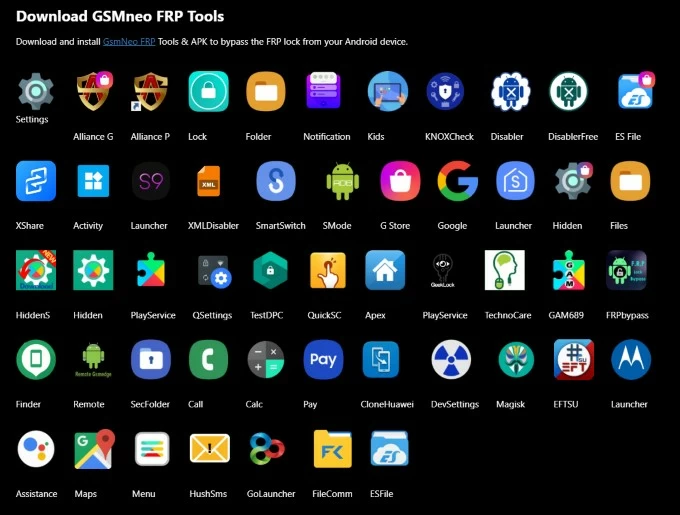
Key features of GSMNeo FRP Tools:
If your Android device is locked due to FRP after performing a reset, you can access GSMNeo FRP Tools and use the correct FRP bypass tool to unlock an Android device without needing a Google account. However, the whole process may be complicated and time-consuming.
Here's how to bypass Google account lock using GSMNeo FRP:
Step 1. Connect to a network and enable the Talkback feature. Connect your FRP-locked Android device to an available network, then locate the Welcome screen or startup screen, simultaneously press the Volume Up and Volume Down buttons until Talkback is activated.
Step 2. Use the Talkback feature to open Chrome.
Step 3. Press both volume buttons to disable Talkback.
Step 4. Tap My Profile > Settings > About > YouTube Terms of Service to enter the Chrome search page.
Step 5. Search for GSMNeo FRP and visit the official website of GSMNeo FRP Tools.
Step 6. Choose an APK file provided by GSMNeo FRP Tools and download it, such as TechnoCare, FRPbypass or other.
Step 7. On the GSMNeo FRP page, tap Settings shortcut, then go to Apps > Special App Access > Install Unknown Apps to allow installation of apps from external sources.
Step 8. Find the downloaded FRP bypass APK file and install it.
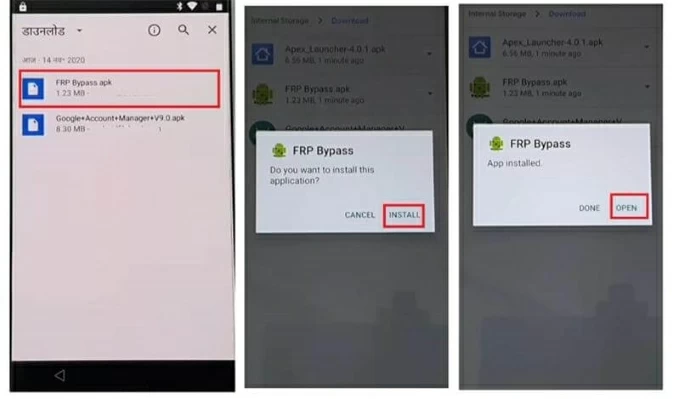
Step 9. Open the installed app and follow its instructions. The steps given by the app are based on your Android model and system version, so be sure to follow the instructions carefully.
Step 10. You may be asked to set up a new Google account to associate with your device.
Step 11. Once your FRP lock is bypassed, your Android device will restart, and you can unlock it without verifying your previous Google account.
Although GSMNeo FRP Tools can bypass FRP on your Android device for free without PC, it may not be compatible with the latest Android version, and its complex steps can also be difficult for beginners to follow. Additionally, its success rate on newer Android models is not very high. Therefore, you may want to consider other more stable and reliable Android FRP bypass tool.
In order to bypass Google account on Android phone/tablet faster and easier, Android Unlocker is your best option. Android Unlocker allows you to bypass Google FRP lock and get back into your Android device without Google account verification in just a few clicks. It is compatible with the latest Android system and can bypass FRP on most Android devices, including Samsung, Motorola, OnePlus, Huawei, Xiaomi, etc.
Without complicated steps or any technical requirements, you can get rid of the restrictions of FRP and access your device normally. Additionally, if you forget the password, pattern, PIN of your Android device, the software can also unlock any Android device without password.
1. Run Android Unlocker on your computer and select Bypass Google FRP Lock.
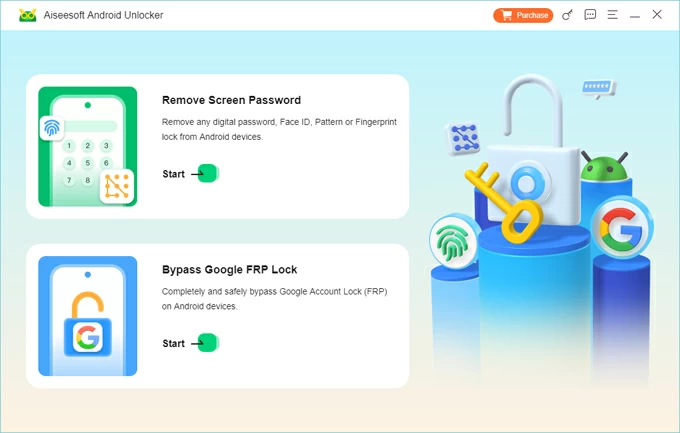
2. Connect your locked Android device to the computer with a data cable, and then select the Android brand you use.
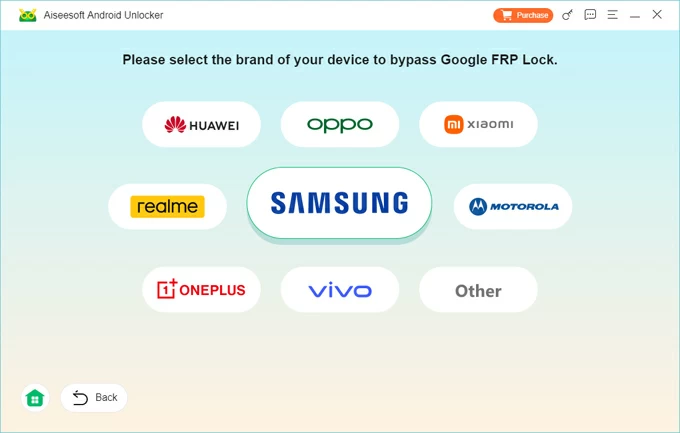
3. Click Bypass Now and follow the tutorial to put your device into preparation state for bypassing FRP. If you're using a Samsung device, you need to enable USB debugging mode.
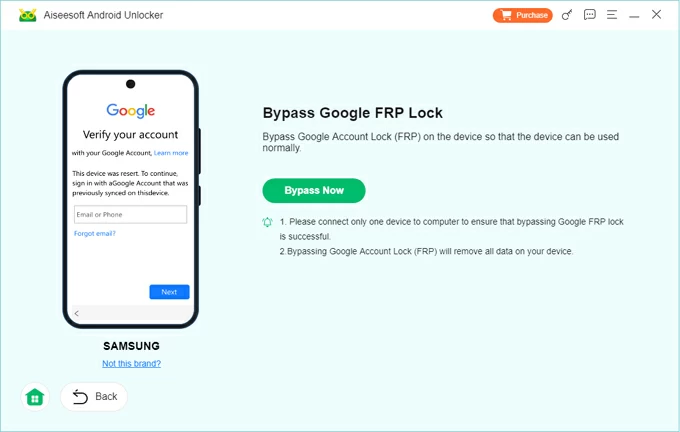
4. The software will automatically configure the required environment to bypass the FRP on your device, and then activate your device according to the instructions.
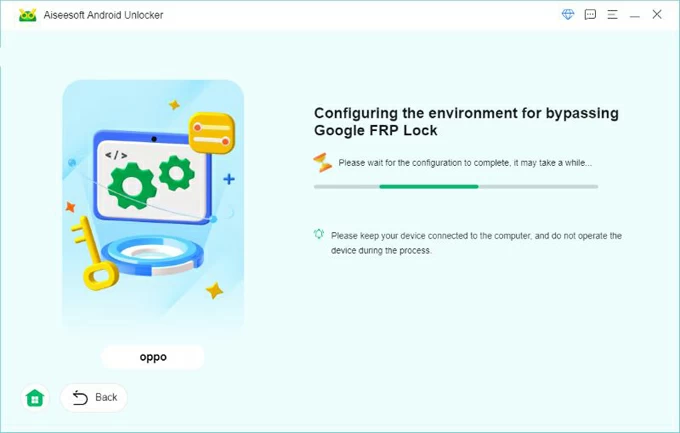
5. Once Android Unlocker detects that everything is ready, it will start the removal process.
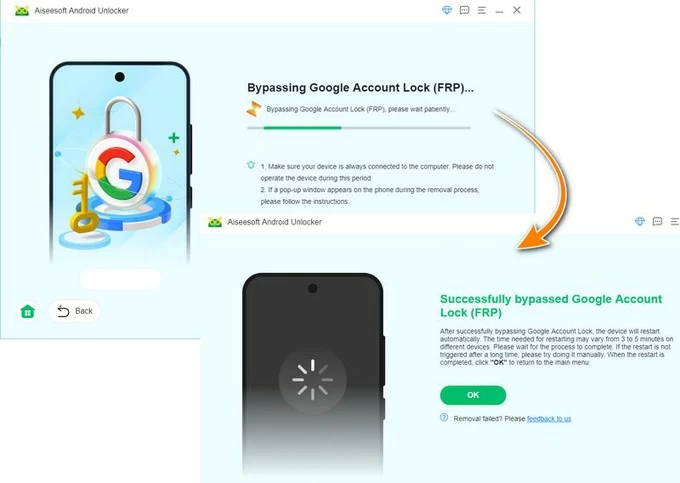
Wait for the process to end, all FRP and Google securities on Android will be removed, making your login process hassle-free
Also read: How to unlock Android phone password without factory reset
Conclusion
In summary, GSMNeo FRP is a flexible solution for bypassing FRP on Android devices. It features multiple bypass methods and does not require a PC connection, making it an useful solution for users who don't have a computer handy. However, it also comes with some risks, such as downloading from third-party sources and varying success rates across devices.
For those seeking for a more comprehensive PC-based option, Android Unlocker offers a solid alternative with a high success rate and robust customer support. Both tools offer effective solutions, so you can choose the one that suits your situation.