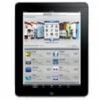
How to Factory Reset iPad without Password or Computer
Want to manage Google account on Android or remove Google account for security reasons? This post will tell you how to delete Google account from Android phone.
Stuck on the Google account verification screen after resetting your Android phone? Using Appgeeker Android Unlocker can help you remove your Google account from any Android device without a password, allowing you to access your phone again.

You can remove your Google account from your Android device whether you know the Google account credentials or not.
Your Google account is deeply integrated into your Android device, syncing everything from your contacts and emails to apps and preferences. However, there are times when you might want or need to remove the Google account from your Android phone—you're selling your phone, switching accounts, or facing issues like Factory Reset Protection (FRP) after a reset.
Whatever the reason, deleting your Google account from Android can help a lot. This guide will explore several methods on how to remove Google account from Android phone, each designed for different situations, ensuring that your device is left secure and ready for the next step.
Table of contents
Deleting Google account from your Android phone can have lasting effects on the device and the data associated with it.
Most Android phones are linked to a Google account for better management and data storage. The easiest way to remove Google account from your Android phone is through the Settings.
However, to avoid losing any data synced with your Google account, it's best to back up important data in another way or download it completely to your device for local storage. Depending on your Android phone brand, the steps or options for removing your Google account may vary slightly, but they are generally similar.
The following takes Google Pixel and Samsung as examples.
1. Open the Settings app on your Android phone.
2. Choose Passwords & accounts.
3. Select the Google account you want to remove from all accounts associated with the device.
4. Tap the Remove account option.
5. Tap Remove account > Remove account to confirm and enter your screen lock as prompted.
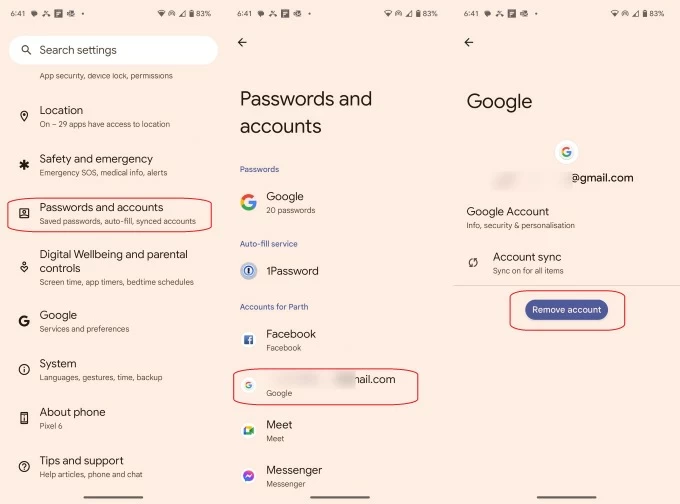
1. On Samsung's Settings app, scroll to Accounts and backup.
2. Select Manage accounts and locate your Google account.
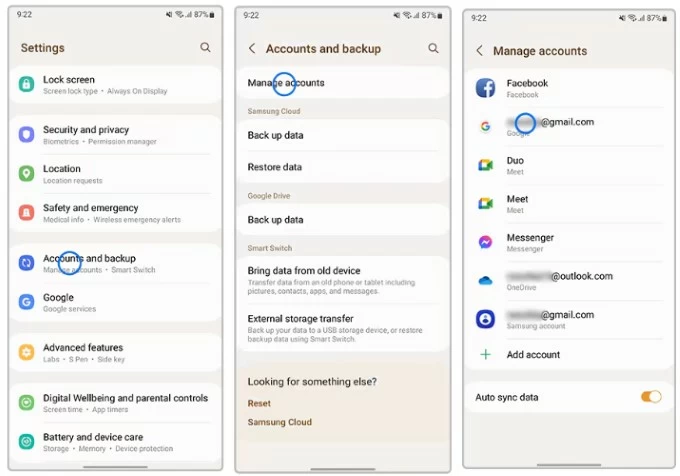
3. Tap Remove account and then Remove account to bypass Google verification on Samsung.
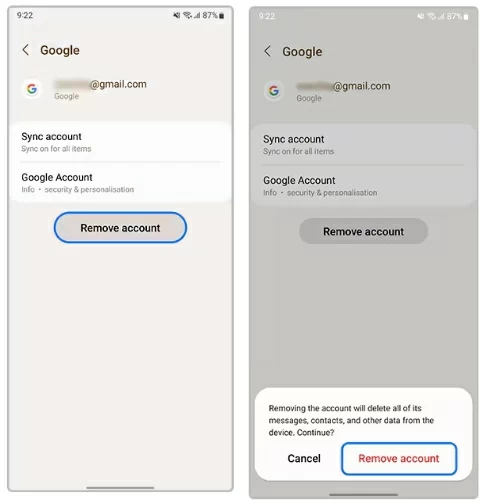
Your Google account will be removed from your Android phone along with its related services and data, but you can still access Gmail on a browser or log in to your Google account on its website to view synced data, such as contacts, photos, email, notes, etc.
Also read: How to unlock Android phone without password, PIN, pattern
If you don't have direct access to your Android phone, Google also offers a remote way to unbind your Google account from your phone. By visiting Google, you can remotely sign out of your Google account on your Android device, which is especially useful when your Android phone is lost or stolen.
1. Go to Google.account on your browser and log in with your Google username and password.
2. Choose Security on the left taskbar.
3. Click Manage all devices in the Your devices section on the right panel. Here you can see all the devices using your Google account, including mobile phones and computers.
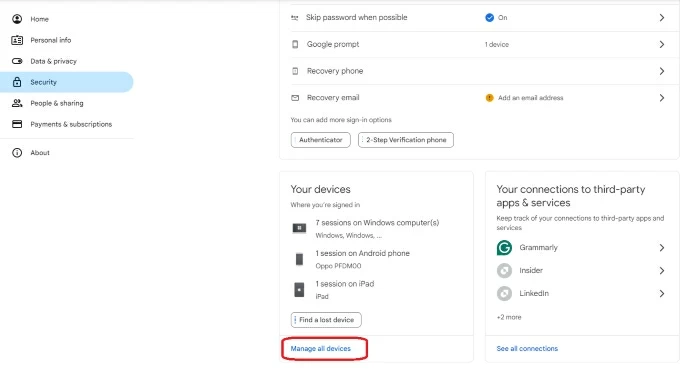
4. Select your Android phone from the list.
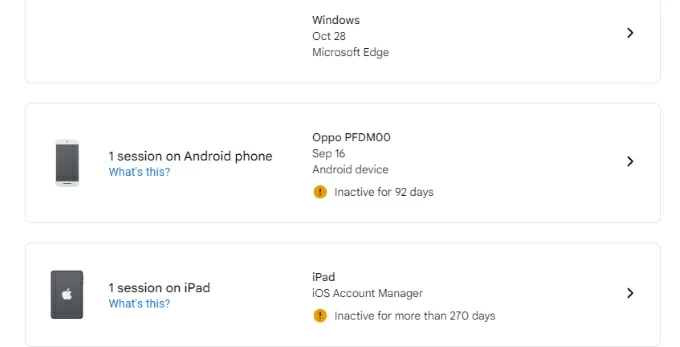
5. Click the Sign out option and hit Sign out again in the pop-up window to remove access to your Google account from the Android.
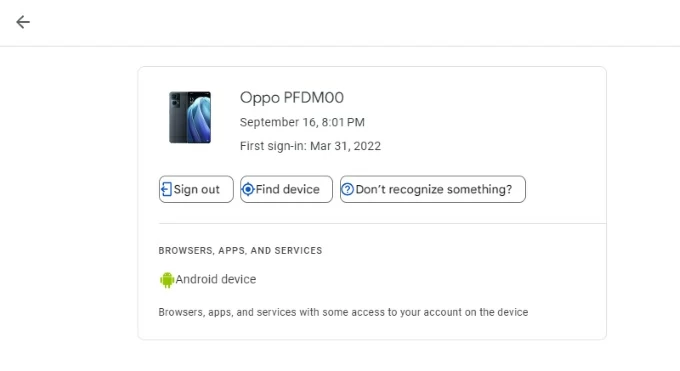
Note: It's important to note that Device Removal and Account Deletion are different. Removing your Google account from the website only disconnects the account from your Android phone, not from Google as a whole. Your Google account will still exist and be active on other devices unless you choose to delete it entirely. Account Deletion usually refers to deactivating your Google account, making it unavailable on any device.
With Google credentials, you can quickly remove your Google account from an Android phone. However, sometimes you may forget your Google account information or get stuck in the Google account verification step after resetting the Android phone, needing to remove the previously synced Google account to regain access. In such cases, Appgeeker Android Unlocker software is a reliable solution to remove Google account from any Android phone without a password.
This specialized tool is designed to bypass FRP lock and remove the Google account linked to the Android phone without needing the original credentials. It's an effective solution when you're locked out of your phone or bought a second-hand Android phone.
It is not only compatible with major Android brands such as Samsung, Google Pixel, Motorola, OnePlus, Lenovo, HTC, LG, and more, but also works with the latest Android version.
Step 1. Download and install Android Unlocker on your computer. Launch it and select Bypass Google FRP Lock to remove the Google credentials on your Android device.
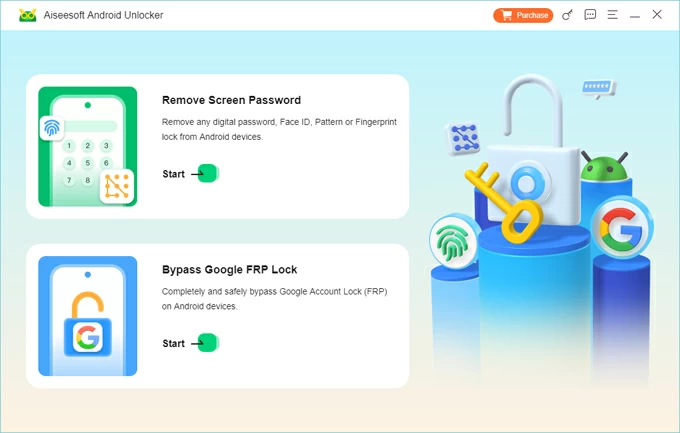
Step 2. Plug your Android to the computer with a compatible USB cable and select your Android brand.
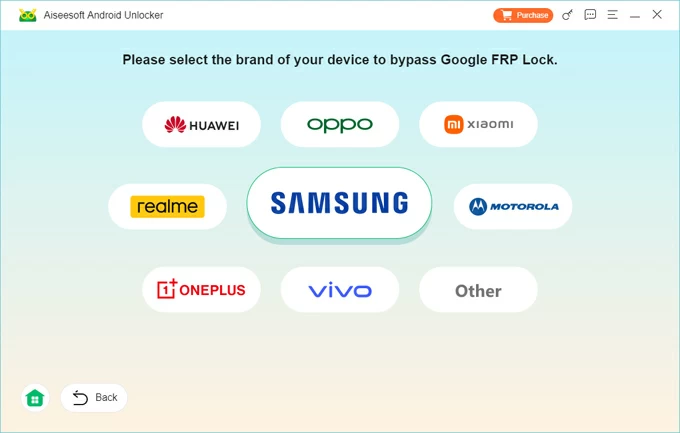
Step 3. Click Bypass Now and follow the on-screen guide to enable USB debugging mode on your Android phone.
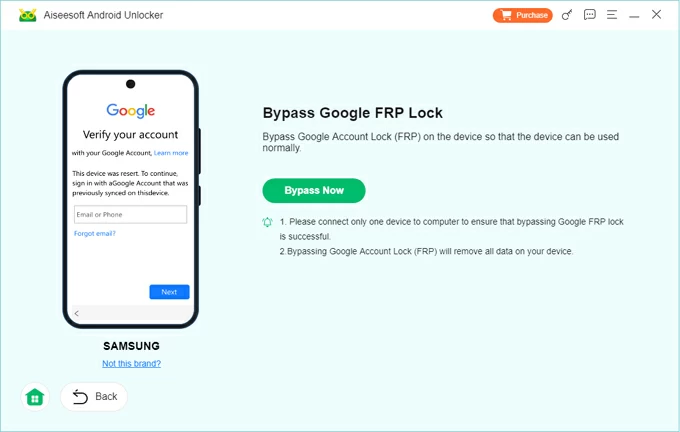
Tap the EMERGENCY CALL on your Android's Welcome screen, and then enter *#0*# or #*#88#*# to start configuring the required environment.
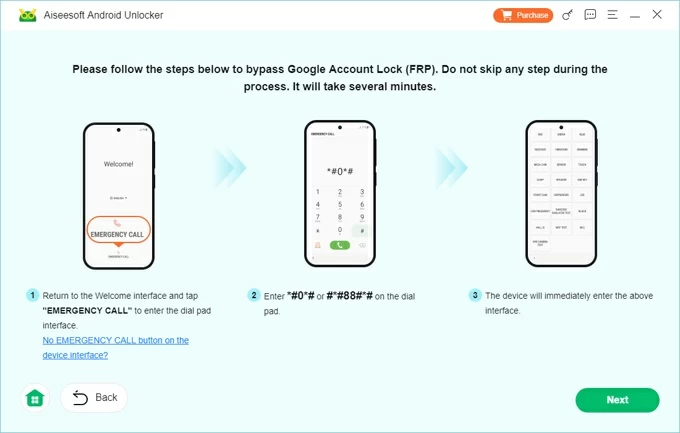
Step 4. Follow the instructions to activate your Android phone and wait for the Google account lock removal to complete.
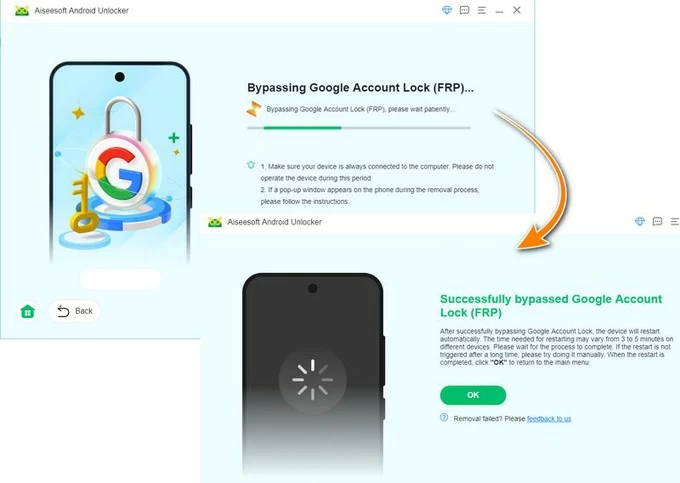
Once your FRP is removed, you can activate your Android phone without logging into your Google account. This software can also help you reset Samsung phone without password or reset Android phone when locked.
1. What happens when you remove a Google Account from your Android?
When you remove a Google account from an Android device, you'll lose access to services like Gmail, Google Play, and Google Drive on that device. Any synced data, such as contacts and calendar events, will no longer be accessible, but it will still be stored in your Google account.
Additionally, if you're preparing to factory reset your Android phone, removing the account can prevent problems with the Factory Reset Protection. However, without adding a new Google account, you cannot download or update apps from the Google Play Store.
2. Why can't I delete google accounts?
You might not be able to delete your Google account from Android device for a few reasons. If it's your primary or only account, you'll need to add another account first. If the account is linked to important services like syncing data or device backups, it may be restricted from removal.
Also, if the account has administrator permissions or FRP Lock is enabled, the device may prevent deletion to ensure security. Lastly, system bugs or glitches could sometimes block the process, so restarting your device or updating the software might help resolve the issue.
3. How to remove previously synced Google Account from Android after reset?
If you're unable to access your Android phone due to Google account lock after a reset, you should sign in with the Google account credentials that were synced before the reset. If you forgot the details, you can try third-party tool like FRP Bypass Android to bypass FRP and remove the account.
4. How do I delete Google account from my old Android?
You can directly remove the associated Google account in Settings on your old Android phone,to do this:
5. How to remove Gmail account on my Android phone?
For Android users who have installed and used the Gmail app on their phones, signing out of Gmail can also unlink your Google account from your Android device without factory reset.