
What to Do When iPhone Is in Security Lockout
What to do if you forget your Samsung phone's pattern lock? Take it easy, this post will tell you how to unlock your Samsung phone without pattern. Read it carefully.
Forgetting your pattern lock on a Samsung phone can feel like hitting a wall. Whether it's a simple lapse in memory or your long-unused device, being locked out doesn't have to mean losing access forever.
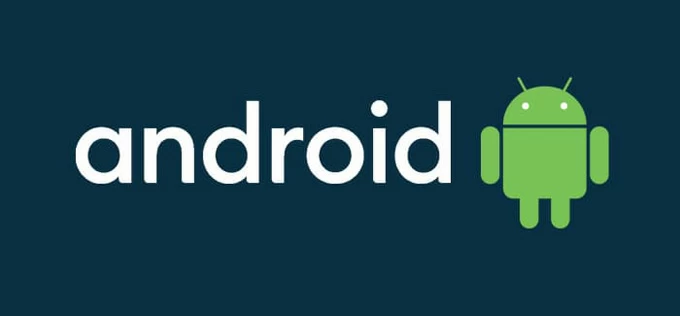
Unlocking a Samsung phone with a forgotten pattern needs a factory reset.
This guide will show you what to do if you forgot Samsung pattern and how to unlock it, covering step-by-step methods like SmartThings Find, Google Find My Device, and factory reset options. Whether online or offline, there's a solution to help you unlock the Samsung phone with forgotten pattern and regain control of your phone. Let's get started!
If you forgot pattern on Samsung phone, Android Unlocker can unlock your Samsung without pattern, PIN, password, and it doesn't require your Google account to remove pattern lock.
Table of Contents
With recent Android system upgrades and enhanced security measures, unlocking a Samsung phone after forgetting the pattern lock now typically requires erasing the device. Methods like the "Forgot Pattern" option, which allowed users to reset the pattern through their Google account, have been phased out in newer versions of Android.
And the feature of Samsung's SmartThings Find that lets you remotely unlock your Samsung without resetting is also removed in December 2023. But if you have backed up your data on Samsung Cloud or Google Drive before you forgot the pattern, you can restore your erased data from the backup after unlocking your device.
Sometimes, the best solutions are already set up without you realizing it. If you had enabled Smart Lock while setting up pattern lock, your Samsung phone may unlock automatically when it's in a trusted location, or used a trusted Face ID, or connected to a paired device like a smartwatch or car Bluetooth.
It is a trick to unlock Samsung phone when forgetting the pattern without erasing. However, in most cases, Smart Lock dosen't work once your phone is locked, especially after a restart. Therefore, you'll need other methods to unlock your forgotten pattern on Samsung phone.
Most of the methods to unlock Samsung that forgot the phone pattern screen require your phone has an Internet connection, but Android Unlocker provides a way that works entirely offline to get into your Samsung phone if you don't remember the pattern lock screen.
Android Unlocker can bypass various lock types on Samsung phone/tablet, including pattern, PIN, password, and biometric recognition. The software does not require any of your Samsung and Google credentials during the unlocking process, allowing you to quickly and safely unlock your Samsung phone that forgot the pattern. In addition, it can also remove FRP restrictions, letting you regain access to Samsung without any hassle
What if you forgot pattern on your Samsung phone? Two steps to unlock it:
Step 1. Run the software and select Remove Screen Password.
Download and install the software on your computer, then launch it and select Remove Screen Password mode. Use a data cable to connect the computer and your Samsung phone, then let the software automatically recognize your phone brand and establish a connection. If not, select your phone brand.
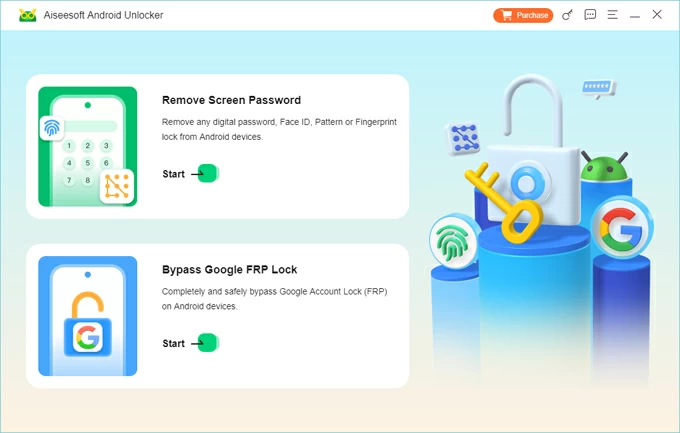
Step 2. Remove your pattern lock screen.
Click Remove Now to start unlocking your Samsung phone. This process will erase all settings and data on your phone, including removing the forgotten pattern lock screen. When you see the prompt "Remove successfully", your phone will start fresh and you can follow the on-screen steps to complete the setup.
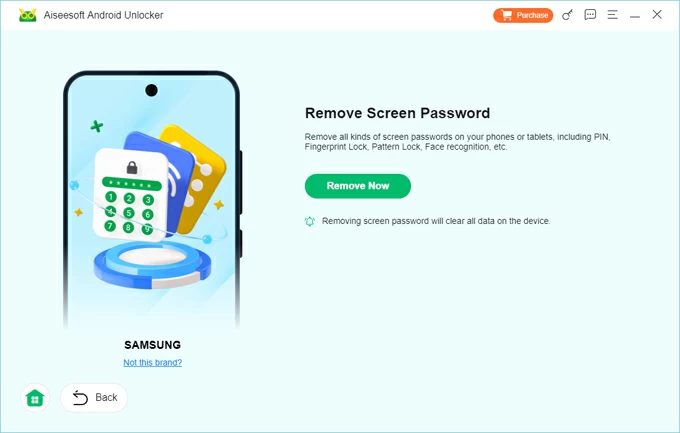
Tip: During the reactivation process of your Samsung phone, if you need to pass two-factor authentication or are restricted by FRP verification, you can choose the "Bypass Google FRP Lock" option to access your phone without a Google account.
When you can't unlock your Samsung phone because you forgot the pattern, Google's Find My Device can remotely erase and reset your phone. Samsung users generally set up a Google account associated with their devices to manage their data and improve device security. Make sure you remember your Google account credentials, as they are essential for using Find My Device and reactivating your phone.
If your locked Samsung phone is connected to Wi-Fi or mobile data, and both Find My Device and location services are enabled, follow these steps to solve the problem of forgetting your Samsung pattern.
1. Go to Google Find My Device on a browser.
2. Sign in the same Google account as your locked Samsung.
3. If there are multiple phones associated with the account, select the device you want to unlock.
4. Choose Erase Device to perform a factory reset without password on your Samsung phone.
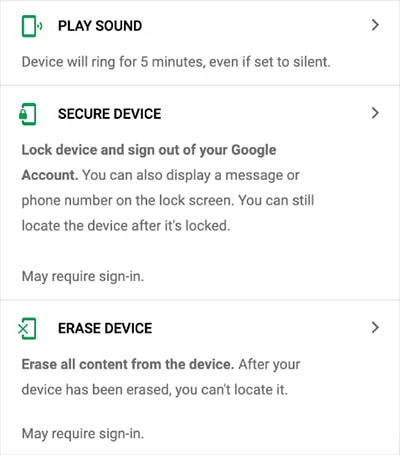
If you created a recent data backup before you getting locked from Samsung phone, you can restore the lost data from the Samsung or Google backup during the activation process, otherwise, you will have to set up your Android device from scratch.
For those who link their phones to Samsung account, SmartThings Find is primarily designed to help locate or wipe a lost phone, but in cases where your pattern for Samsung phone was forgot, it becomes a useful workaround. With Remote control enabled and connected to the internet, you can use Samsung's Find My Mobile to unlock the phone without a pattern.
1. Open SmartThings Find on a computer and sign into your Samsung account.
2. Select your inaccessible phone from the list of registered devices.
3. Click on Erase Data and then hit Erase to restore it to default settings.
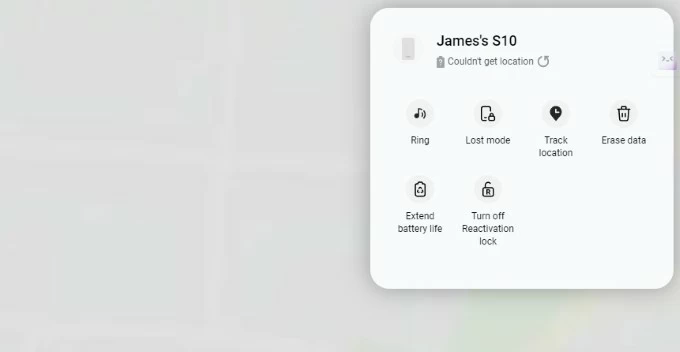
Note:
To be honest, the methods listed above are enough to let you unlock your phone when you forget the Samsung pattern, but to give you more possibilities, there is another method available - recovery mode - to remove you pattern screen, allowing you to get into the phone without the pattern. But this method is a little complicated.
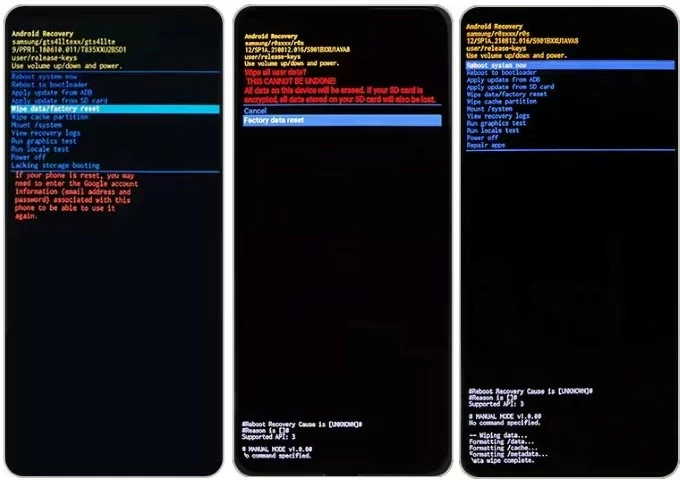
1. What is the master code for Samsung pattern unlock?
There is no so-called "master code" to unlock a Samsung phone's pattern lock. Or on some super old Android devices, there may be a "master code" or a specific method to reset a Samsung pattern lock if it's forgotten, but as the system security has improved, this function has long been removed. Nowadays, if you forget the pattern, the solution is to use SmartThings Find or Google Find My Device or a third-party Android Unlocker to wipe the data or perform a factory reset.
2. What happens if you forget your pattern to unlock Samsung phone?
If you forgot the pattern lock to unlock your Samsung phone, you won't be able to access your device until the pattern is reset. You will need to hard reset your phone to restore control over the device. And any method that involves unlocking your Samsung without pattern or password will erase your data, so it's important to regularly back up your data.
3. How to set Smart Lock on Samsung device?
To use Smart Lock, you must first set up a screen lock, and then:
4. Is it possible to unlock pattern lock without losing data?
If you have enabled Face ID/Touch ID or Smart Lock, you may be able to bypass your pattern without affecting your phone data. However, the chances of this are slim once your phone becomes locked. After restarting the device or if the phone hasn't drawn the pattern for a long time, Samsung phone will ask you to unlock the device before accessing anything.
Most unlocking Samsung phones that you forget the pattern will clean all the contents on the phone, including data, settings, apps, etc.