
iPhone Unavailable? 4 Solutions to Fix It
If you locked yourself out of your Samsung phone, this article will provide you with methods to unlock your Samsung when you forgot password without losing data.
Tip: When you forgot lock screen password for Samsung Galaxy S20/S21/S22/S23/S24/25 or other models, to get back into your Samsung effortlessly, Appgeeker Android Unlocker can be your good helper to remove any forgotten screen lock, including password, PIN, pattern.

This guide explores the best methods for unlocking any Samsung phone screen lock without data loss.
Locked out of your Samsung phone? It's a scenario we've all dreaded—forgetting your password, PIN or pattern and fearing the worst: losing all your data. But what if there's a way to unlock your Samsung phone forgot password without losing data? Thankfully, not all hope is lost.
In this guide, we'll show you how to regain access to your Samsung phone while keeping your data intact. Whether you're dealing with a forgotten password or just looking for a way to unlock a Samsung phone without data loss hassle-free, we've got you covered. Let's dive in and discover the best ways to unlock your forgotten password on Samsung phone without losing data. These methods are applicable to Galaxy S Series, Galaxy A Series, Galaxy Note Series, etc.
Table of contents
Yes, it's possible to unlock a Samsung phone when forgot the password without losing data, but it depends on the method and timing. Some built-in features let you regain access without erasing your Samsung, but these solutions often have specific conditions or time limits.
If these options aren't available, other methods might require wiping your device to unlock your Samsung phone. But if you have created a data backup on Samsung Cloud or Google Drive, you can still restore the erased data.
When it comes to unlocking your Samsung phone without losing precious data, Samsung offers several built-in features that can help. These tools are designed to provide a solution before you resort to more drastic measures, like factory reset.
For those who had Extend Unlock, formerly Smart Lock, activated before the lockout, this feature can be incredibly useful. Smart Lock / Extend Unlock allows your Samsung phone to unlock automatically based on conditions like a trusted location, trusted devices, on-body detection or even facial recognition.
This means if you're at home, for example, or near a connected Bluetooth device, your Samsung S9, S10, S21, S22, A14 may unlock without needing to enter a password or pattern.
However, there's a catch: Once your phone reboots, Smart Lock/Extend Unlock is often disabled, which could leave you locked out again. So, when you forget your password, if you are in a trusted location and haven't restarted your phone recently, Smart Lock or Extend Unlock might work to bypass your forgotten PIN/pattern/password on Samsung phone without any data loss.
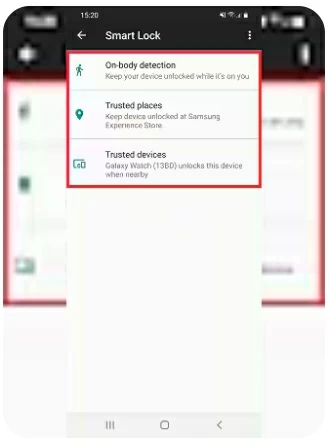
Note:
One of the most powerful features available in recent Samsung Galaxy phones, like Galaxy S25 series, is the "Reset with previous lock" feature. Introduced with One UI 6.1, this method allows you to unlock your Samsung using your previous password, PIN or pattern within 72 hours of making a change. This is perhaps the most reliable way to unlock your Samsung phone without losing your data after password is forgotten.
With Samsung Galaxy phone running One UI 6.1 software version or later, when you forgot the new screen lock, you can:
1. Enter the wrong PIN/password/pattern five times in a row on the lock screen, then tap Forgot PIN/password/pattern? to enter the screen lock reset menu.
2. When you come to the Reset with previous screen lock screen, enter your previous PIN, password or pattern.
3. Follow the prompts to change the current screen lock, select a new screen lock type and set it up.
4. Tap Continue and enter the new PIN, password, or pattern again to confirm.
5. Tap OK to successfully get into your phone without losing data.
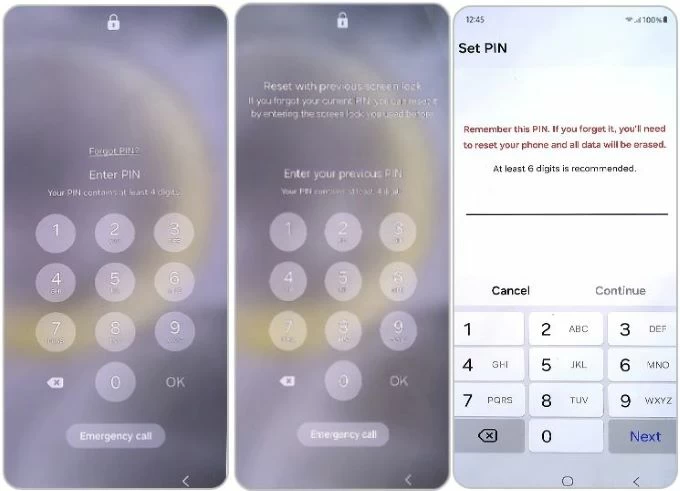
Note:
In fact, SmartThings Find, which comes with Samsung phones, previously provided a service to remotely unlock the phone without resetting or erasing it, as long as you turned on the Find My Mobile and Remote Unlock functions before forgetting your Samsung password.
1. Simply visit the SmartThings Find website.
2. Log in with your Samsung account.
3. Select the device to unlock.
4. Click the Unlock button and you'll bypass the lock screen while keeping all your data safe.
Unfortunately, the Unlock function in SmartThings Find (Find My Mobile) has been removed from both the app and the web in December 2023 for security reasons, which means that this method is no longer applicable to remotely unlocking Samsung without losing all data.
Note: If your Samsung phone has not yet updated the system, you may still see the Remote Unlock option in the Lock Screen settings, but you will find that you cannot use it.
However, you can still use SmartThings Find to reset a Samsung phone with forgotten password and regain access, but this will come at the cost of losing all data stored on the phone.
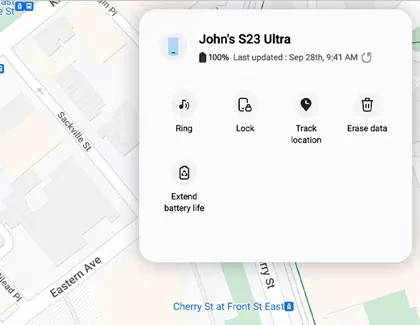
If your Samsung phone is running Android 4.4 or earlier, like Samsung Galaxy S4, S5, Note 3, and set a pattern as your screen lock, you may still have access to the Forgot Pattern option. This legacy feature lets you unlock your Samsung phone when you forgot the pattern without losing any data by verifying your Google account credentials.
1. Try multiple incorrect patterns on your lock screen until Forgot Pattern? appears.
2. Tap Forgot Pattern? and you'll be prompted to enter your Google account details.
3. Tap Sign in. Once verified, reset your password and your phone will be unlocked without losing any files, apps, or data.
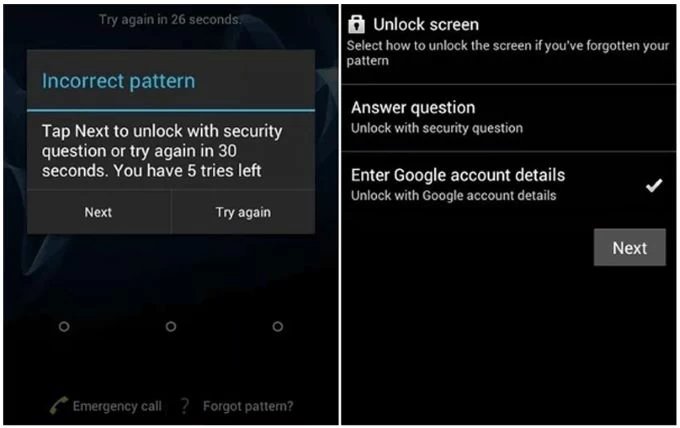
Depending on the version, you may also have the option to enter a backup PIN or answer questions to unlock your forgotten password Samsung phone without losing data.
Tip: This method only applies to Android 4.4 or older Android version. If your Samsung phone has been updated to a newer version of Android, this option is no longer available.
While there're various ways to unlock Samsung phone without the risk of data loss, sometimes you may need to consider more drastic methods that will erase all the data on your device.
If the built-in features of your Samsung phone are not working or lack the ability to unlock without losing data, choosing an Appgeeker Android Unlocker can help you bypass the lock screen on your Samsung phone when you forgot your password. It is compatible with various Samsung mobile phone models, such as Samsung Galaxy 23/22/21/20, A10/A11/A13/A14, etc.
It can remove various types of lock screens, including password, PIN, pattern, Face ID, and Touch ID, allowing you to access your Samsung device without a password. Additionally, if you are stuck on Google Verification Lock (FRP), this software can help you bypass FRP restrictions and let you use your phone normally.
Here is how to unlock forgot password on any Samsung phone:
Step 1. Establish a connection between the software and your Samsung phone.
Run the software on your computer and select the Remove Screen Password tab. Then connect your Samsung to the computer using a data cable. The software will automatically recognize your phone brand.
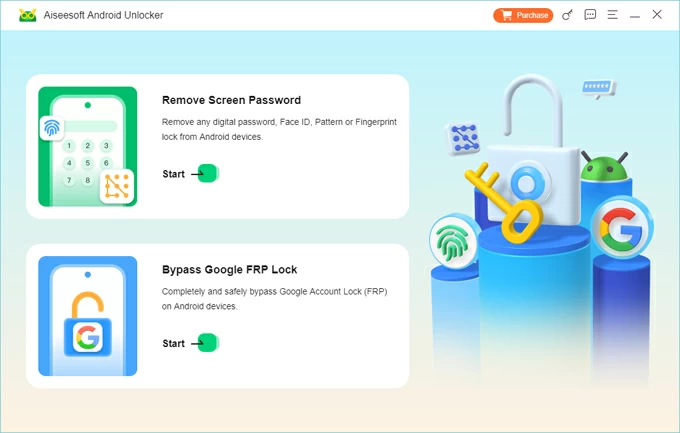
If your phone fails to connect to the computer, you can click Try Other Unlock Methods and follow the tutorial to put your phone into recovery mode for the software to recognize it.
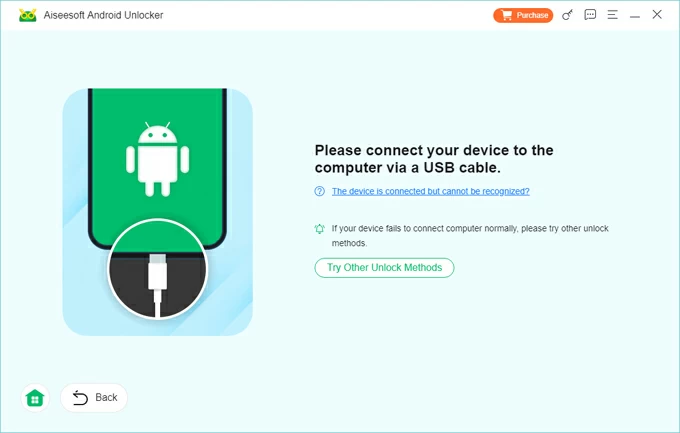
Step 2. Remove your forgotten screen password.
Once connected, click Remove Now to start erasing your device, including any lock screen passwords. Your phone will unlock itself, wait patiently for a few minutes.
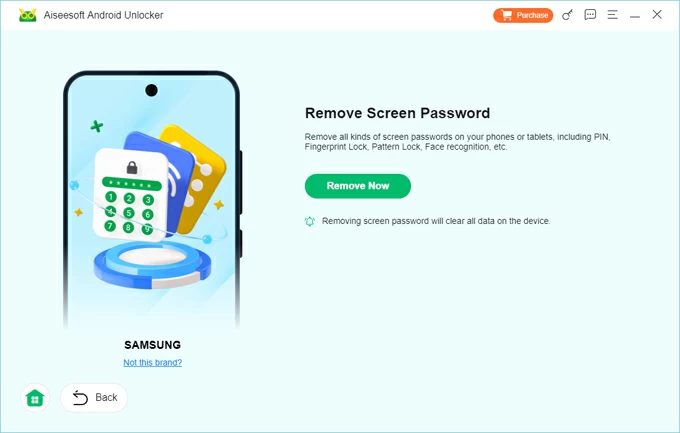
Wait for the Remove successfully prompt to appear, your phone will automatically restart, and you just need to activate it from the beginning. This is also a good unlocking solution if you forget the pattern of your Samsung phone.
If you are stuck in FRP after removing the lock screen, this software can also be used as a FRP bypass tool to help you remove the Google credentials verification screen.
As we all know, many Samsung phones allow integration with Google to manage the phone using more Google services. If your Samsung phone is linked to your Google account, Google Find My Device can remotely unlock your phone, but it requires performing a factory reset, resulting in the loss of all your personal data.
But in the case of a forgotten password or pattern lock, it is still a good unlocking solution to access your Samsung phone again. Before you begin, you should know:
1. On a computer or another device, visit Google Find My Device website.
2. Sign in to the Google account associated with your locked Samsung phone.
3. Choose the device you need to unlock and click on Factory reset device.
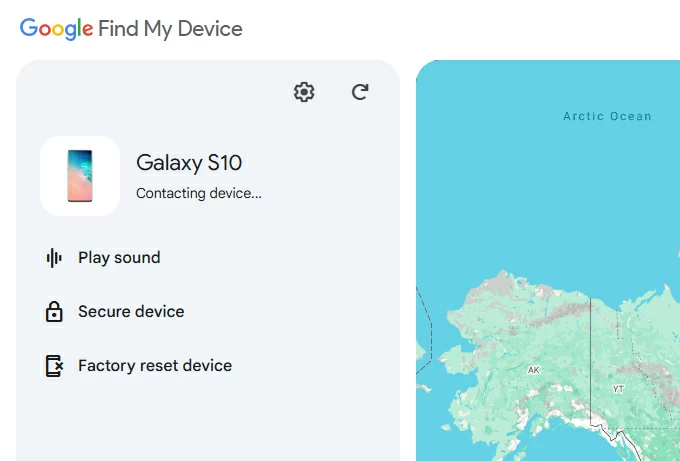
4. After re-verifying your Google account password, select the Reset.
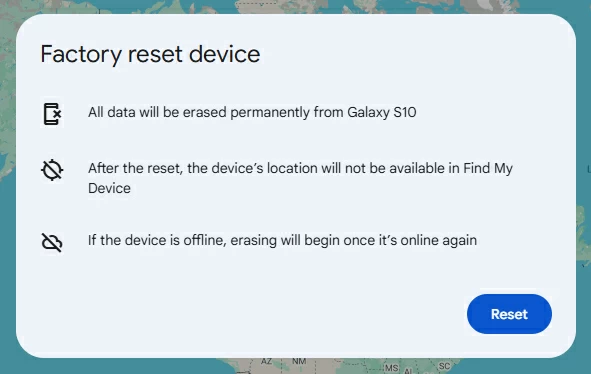
5. Click Erase to confirm. Then your phone will be wiped clean and the lock will be removed.
Although Google Find My Device will reset your Samsung phone to its default settings, which will delete all your data, including apps, photos, messages, and contacts, if you have a backup, the lost data can be recovered.
Conclusion
Unlocking a Samsung phone with a forgotten password can be tricky, especially when you want to keep your important data. But there are still available ways for you to unlock a Samsung phone forgot password without losing your data. It's also essential to back up your data regularly and consider the available options carefully to minimize data loss.
1. How can I avoid data loss when unlocking my Samsung phone?
To avoid data loss, try built-in methods like Reset with Previous Lock (available on One UI 6.1 or later) or use Extend Unlock, which may allow you to unlock the Samsung phone without a factory reset if set up beforehand. Regularly backing up your data to Google Drive or Samsung Cloud can also protect your files in case you need to reset your Samsung phone without password.
2. Can SmartThings Find unlock Samsung phone forgot password without losing data?
In the past, SmartThings Find, also known as Find My Mobile, had a separate Unlock option to remotely unlock your Samsung phone without losing any data if you forgot your Samsung password. But at the end of 2023, Samsung officially announced that this feature has been terminated, and you can no longer find the Unlock option on the SmartThings Find website.
If needed, you can still choose the Erase Data option to unlock your Samsung phone without a password, but this will reset your device.
3. Is there a master code to unlock the forgotten pattern of Samsung?
In fact, Samsung has not released any official master code for unlocking your phones. However, some so-called master codes that claim to be suitable for Samsung phones are not provided by the official Samsung website and have a very low success rate.
If you forget your Samsung pattern, you can reset your device through SmartThings Find or Google Find My Device or use recovery mode by pressing the buttons on Samsung phone.
4. How to unlock Samsung phone without factory reset?
Samsung Galaxy models equipped with One UI 6.1 or higher introduced the feature of using previous password, PIN or pattern to unlock your phone without data loss. When you forget your new lock screen password, you can get into the phone within a certain period of time without resetting your device. However, Google's Forgot Pattern and Samsung's remote unlock feature, which used to work in the past, have now been disabled.