
How to Transfer Videos to iPhone 16 – from iOS, PC, or Mac
As a powerful tool, Android Utility Tool can help you better manage and optimize your Android device. This article will give a full review of Android Utility Tool and its features.

Get the Android Utility Tool latest version to fix Android device issues and bypass Google account FRP lock on your devices.
With the increasing reliance on smartphones and the growing number of issues users face, to ensure optimal performance and customization, Android users often turn to utility apps. And the Android Utility Tool has emerged as a versatile solution for a variety of Android managing and unlocking needs, including bypassing FRP, giving users greater control over their devices.
In this review, we'll dive into the features, capabilities, and limitations of the Android Utility Tool, while also exploring how Appgeeker Android Unlocker offers an Android Utility Tool alternative tailored to those seeking a more efficient way to bypass FRP lock without Google account credentials on any Android devices.
Table of contents
Android Utility Tool is an integrated tool developed by Mofadal Mohammed to optimize, manage and repair Android devices. It brings together many services to solve Android-related issues, such as firmware flashing, bootloader unlocking, preloader dumping, system diagnosis and repair, SIM unlocking, FRP bypass, and custom ROM installation, etc. And the Android Utility Tool V165 latest version, has also updated many features to meet more different needs.
With compatibility with a wide range of Android brands and Android versions, Android Utility Tool has become a go-to choice for both everyday users and technicians who need to efficiently manage multiple Android devices.
Android Utility Tool supports most Android brands and models, including Samsung, Xiaomi, Huawei, Redmi, Vivo, Nokia, etc. and supports devices based on MediaTek, UNISOC and Qualcomm. The latest version of Android Utility Tool V165 also adds support for more new models, such as Samsung Galaxy A24.
In terms of compatible Android system versions, Android Utility Tool is regularly updated to ensure compatibility with the latest Android versions.
To use Android Utility Tool to bypass FRP lock or perform other tasks on your Android smartphone, you first need to download the latest Android Utility Tool version on your computer. Many forums and Android tool collection websites provide the download link for Android Utility Tool latest version. You can visit IAASTEAM to get the up-to-date Android Utility Tool V165.
1. Go to a trusted website to download the Android Utility Tool latest version on your PC (Windows 11/10/8/7).
2. Unzip the file you downloaded to C: drive. When prompted for the extraction password, enter mfdl.
3. Make sure your computer's antivirus software is turned off.
4. Follow the steps to install Android Utility Tool on your computer.
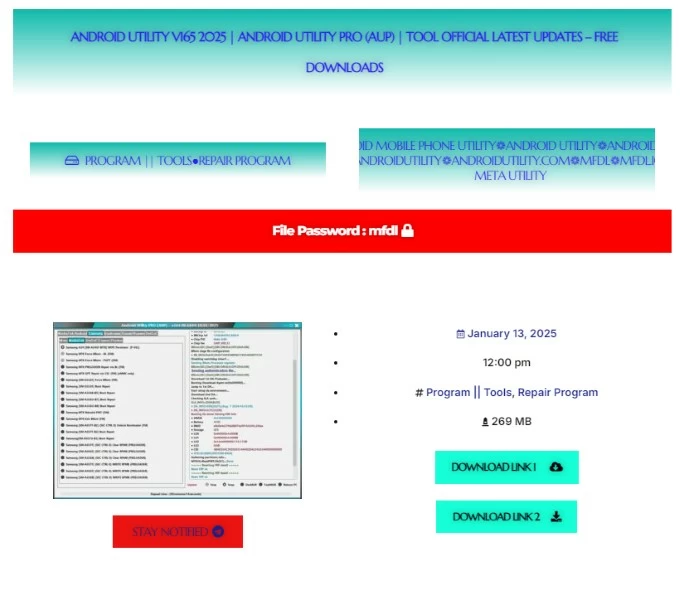
Tip: Since updating to Android Utility Tool V148 or later, the tool needs to connect the dongle to the computer to use the new features and perform more advanced tasks. Otherwise, you should download Android Utility Tool V146 to use its basic functions.
1. Ensure your computer has pre-installed USB driver compatible with your Android device.
2. Run AndroidUtility.exe as an administrator.
Note:
3. Enable the device's USB debugging mode, and then use a data cable to plug the device into your computer.
4. In the Android Utility interface, click your device brand an choose the task you want to perform, such as removing FRP, repairing boot, unlocking bootloader, factory resetting, etc.
5. Keep the connection intact and wait for the task to complete. Your device will automatically reboot once done.
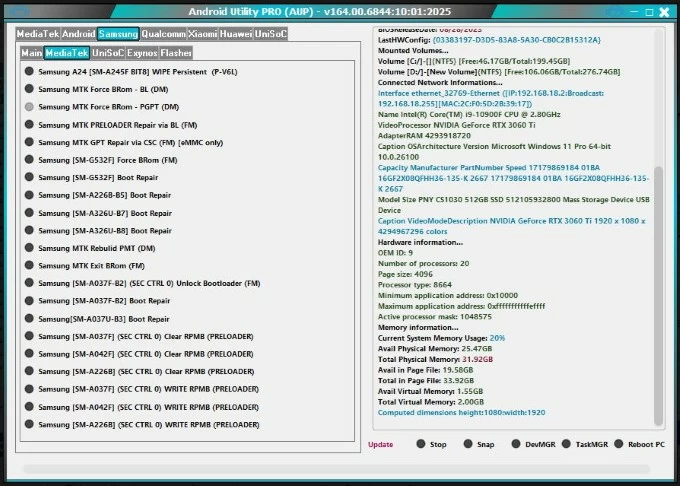
A deep understanding of the strengths and weaknesses of Android Utility Tool can help you determine whether it is the right tool to meet your needs.
If you don't need so many features and just want a simple way to bypass FRP on your Android device after resetting, or to unlock the FRP-enabled device when you forget your Google account credentials, then you can try the professional FRP bypass tool - Appgeeker Android Unlocker.
This FRP unlock tool is dedicated to bypassing FRP lock on an Android phone or tablet without the original Google account and password, allowing you to regain access to the device without going through the FRP verification step.
Android Unlocker works seamlessly across most Android devices, including Samsung, Motorola, Vivo, Xiaomi, Realme, Huawei, OnePlus and others. And even if you are using the latest device model or the latest Android system, the software is also suitable for FRP removal.
Key features of Appgeeker Android Unlocker:
Here's how to bypass Google FRP on your Android device via Appgeeker Android Unlocker:
1. Download and install Android Unlocker on your computer, then run it and select Bypass Google FRP Lock to get rid of Google security screen.
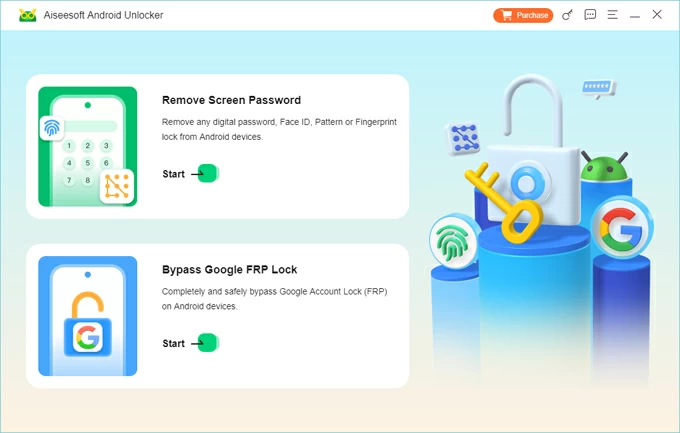
2. Connect your iPhone to your computer using a USB cable and select your device brand.
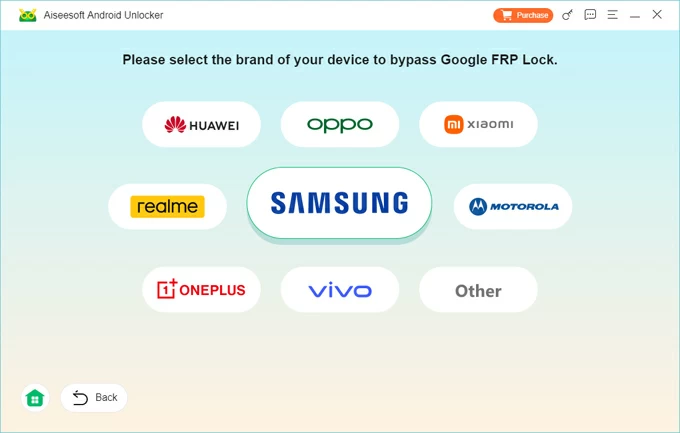
3. Click Bypass Now to start preparing the environment requirements for removing FRP.
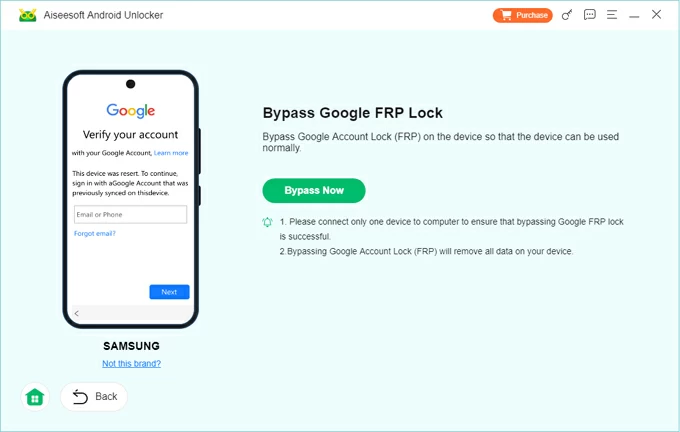
Follow the on-screen instructions to configure your device. The specific steps vary depending on the device model.
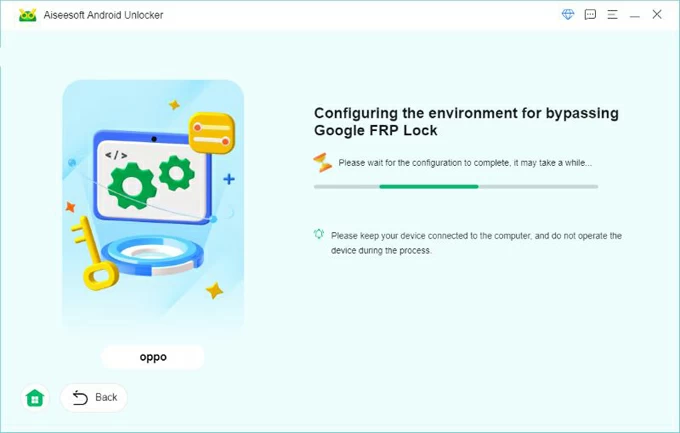
4. Once everything is ready, you need to activate your device, and the process of bypassing Google account lock will automatically start.
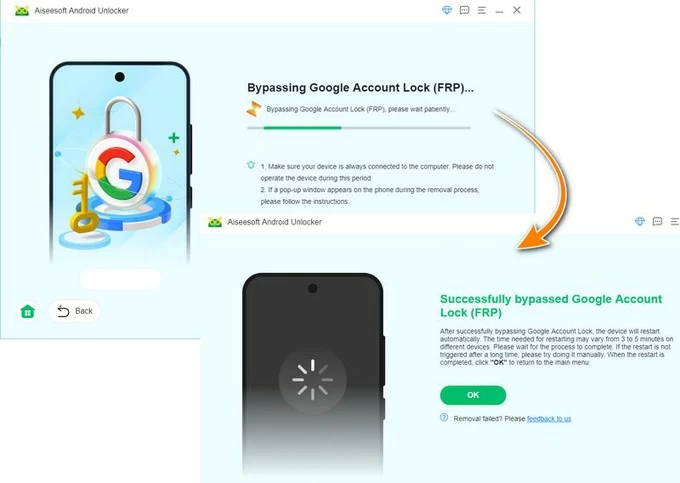
After the FRP is successfully removed, your device will restart and you can unlock and access it without needing Google account credentials.
1. Is Android Utility Tool free?
Android Utility Tool is available for free on the Internet and does not require any credit or subscription purchases when you use it.
2. Is it safe to use Android Utility Tool?
It is safe to obtain Android Utility Tool from a reliable and verified third-party source. Currently, this tool is available on some well-known tool integration websites for mobile software repair technicians. But please do not enable unnecessary permissions when downloading and installing it. Or you can try another more safer FRP bypass tool for Android.
3. Features of the new update of latest Android Utility Tool V165