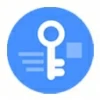
12 Best FRP Bypass Tools to Remove FRP
The article provides a few troubleshooting steps to fix issue with unauthorized factory reset not connecting to Wi-Fi or mobile network to verify the identity.
Setting up and activating an Android device after a factory reset is usually a very smooth and straightforward process. But occasionally, there can be an odd hiccup, especially when your phone says "An unauthorized attempt has been made to reset your device to factory default settings. Connect to a Wi-Fi or mobile network to verify your identity."
If you get this Unauthorized Factory Reset error and you cannot actually connect to wireless network to sign back into your Google account that's related to FRP lock, use the following troubleshooting tips to narrow and nail down your problem.

An unauthorized factory reset on Android will trigger Google FRP lock. Here's how to fix.
Android Unlocker is what you'll need when you're stuck on "an unauthorized attempt to factory reset" screen. It helps you remove Google account and bypass FRP lock in a few steps.
Table of contents
An Unauthorized Attempt to Factory Reset alert, referred to Factory Reset Protection or FRP, will appear after an Android device has been factory data reset in any other way than Settings > General Management (or System) > Reset > Factory Data Reset (or Erase All Data).
Google Factory Reset Protection or FRP is a security feature introduced in Android OS version 5.1 Lollipop or higher, and enables automatically once a Google account is added to the device. Once Android is reset in an untrusted environment like through Recovery Menu, FRP lock is activated, blocking the access to your phone after the factory reset, till you log in the same Google username and password you previously set up on it.
When an unauthorized reset is attempted on your device, the unauthorized factory reset notification can display in multiple ways, including:
Whatever the type of error, it should be all related to the issue with unauthorized factory reset can't sign in Wi-Fi. The solution is obvious: All you need to fix is the connectivity issue and FRP lock barrier. Below is what to do if your Samsung is locked out after untrusted reset.
If your Samsung phone or any other Android model is displaying the unauthorized reset not connecting to internet error, or you encounter FRP lock due to forgotten or unknown Google credentials, try these steps, in this order, to bypass an unauthorized attempt to factory reset, remove Google FRP and restore full device access.
Since the "An unauthorized attempt has been made to reset your device to factory default settings. Connect to a Wi-Fi or mobile network to verify your identity." notification is often delivered on the Wi-Fi connection page, the first fix is to set up your Android device to log in to a Wi-Fi network, ensuring that you can make your next move.
Here are a few possible ways to fix when your device won't connect to the network to verify your Google account after factory reset.
Once your device is connected to the internet successfully, "Unauthorized Factory Reset Can't Sign in Wi-Fi" error should be solved. You now get the Google account verification screen, where you need to verify your identity by entering both Google ID and password - in an effort to fully unlock the Google lock after an unauthorized factory reset.
Google FRP lock can be bypassed easily as long as you know the original Google login info. However, things can be tricky if you forget the credentials or you acquired a second-hand device that has registered with the Google account of the previous owner—it's possible to resolve.
One all-purpose fix for unauthorized attempt to factory reset is Android Unlocker. The software offers a direct "Bypass Google FRP Lock" feature to get Unauthorized Factory Reset error fixed. It works to bypass factory reset protection and remove Google account from Samsung and other Android devices, giving you full access without entering Gmail address and password after performing a reset.
When you're unable to access to your Samsung, Xiaomi, OnePlus, Huawei, OPPO, Motorola, VIVO, Lenovo, LG, POCO, Realme, Google Pixel, HTC, etc. because of FRP protection, use these simple steps with Android Unlocker to bypass Google account and get around the unauthorized attempt to factory reset warning - in just a few minutes.
Step 1. Launch Android Unlocker on your Windows computer.
Step 2. On its main interface, click Bypass Google FRP Lock mode.

Step 3. Attach your Samsung phone with your PC, and choose SAMSUNG from the given device brands.
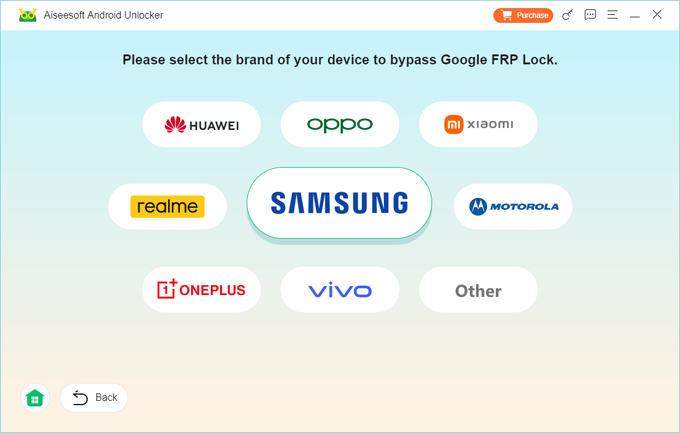
Step 4. Hit Bypass Now button to proceed.

Step 5. Follow the on-screen instructions to put your Samsung phone into a certain diagnostic mode.
If USB debugging mode isn't already turned on in your phone, you'll asked to do so.
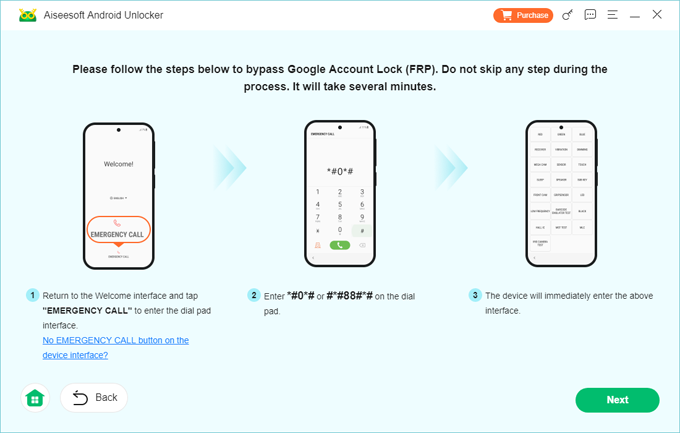
Step 6. Once you're done, Android Unlocker starts configuring FRP bypass file to get your device ready. Just wait for a while.
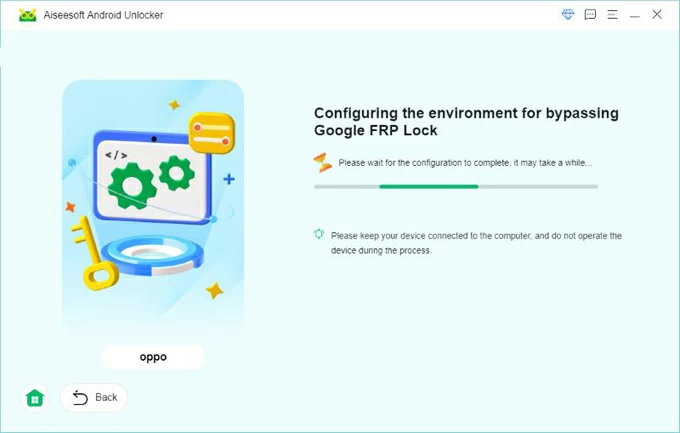
Step 7. When everything is OK, unauthorized factory reset bypass process begins automatically. This helps you remove the FRP lock and Google account from your device.
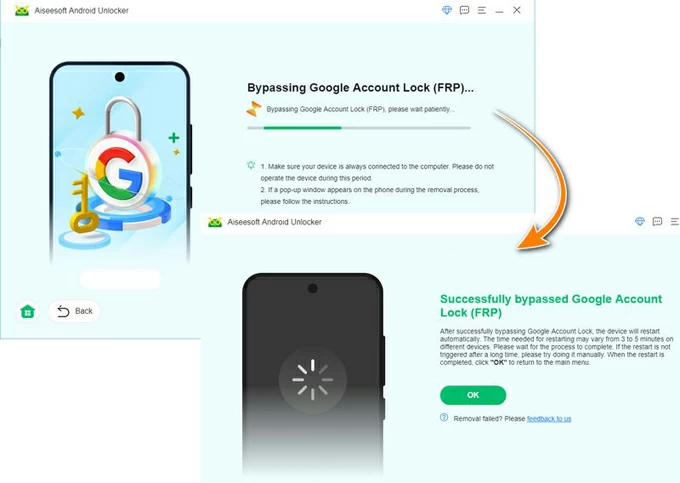
In addition to FRP unlock function, Android Unlocker is able to unlock a locked Android device when you've forgotten pattern, password, or PIN code with ease. These features make it a solid all-in-one Android unlock tool around the market.
The above options could have figured out the issue when your device is reset to factory default settings and won't connect to Wi-Fi to verify your identity, as well as overcome factory reset protection lock in case you lose access to Google account credentials.
If the options have been tried without success, then you likely need to try other troubleshooting steps for the unauthorized reset error. Here's how.
Try factory resetting Android through Recovery menu to clear out any glitches that could be causing unauthorized attempt to factory reset error message. Use hardware buttons to put your Android phone into recovery mode, reset it to factory settings, then turn it back on.
1- Turn off your Android device completely.
2- Use the proper button combinations to restart Android from Recovery menu. Press the buttons simultaneously for a few seconds until the Recovery menu appears on the phone screen.
3- Use the Volume button to navigate to Wipe data/factory reset and press Power button to select the option.
4- Select Yes, Yes - delete all user data, or Factory data reset (according to your phone model) to let your Android wipes everything and returns itself to out-of-box status.
5- When done, choose Reboot system snow.
Once the device restarts, go through the setup process including the steps to connect to active Wi-Fi network, and sign into previously synced Google account associated to Google FRP.
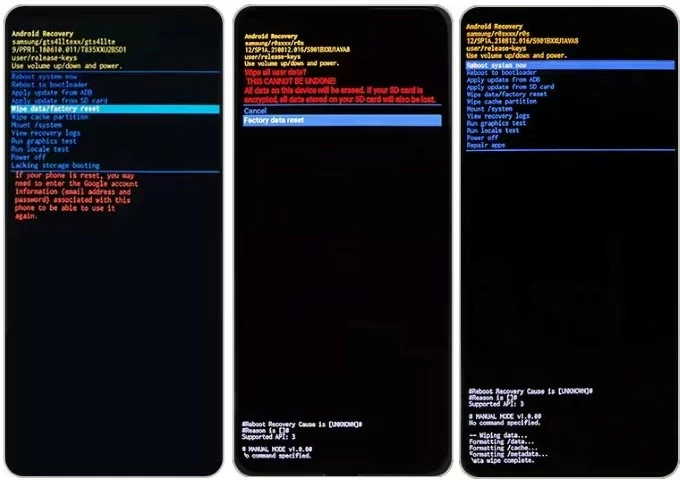
This is tailored for Samsung users when Galaxy device is displaying "An unauthorized attempt has been made to reset your device to factory default settings. Connect to a Wi-Fi or mobile network to verify your identity."
Flashing Samsung firmware using the Odin flash tool will address software issues that might stop you from accessing your locked Samsung device when it's reset without permission and in an untrusted way. Here's a detailed guide that you can check from Samsung support.
After Samsung Stock Firmware is installed correctly, your phone restarts with the unauthorized reset warning disappearing for good.
Google Factory Reset Protection is designed to protects your device from any unauthorized factory reset by using your Google account information to verify your identity. It will trigger only when an untrusted reset was performed on your Android device.
If you reset your device through Recovery menu for legitimate reasons, FRP will ask you for your Google account information, or unfortunately, it's locking you out with an error message that an unauthorized attempt has been made to reset your device to factory default settings.
To prevent unauthorized factory reset issue, you can disable Factory Reset Protection by completely removing Google account from Android before the reset.
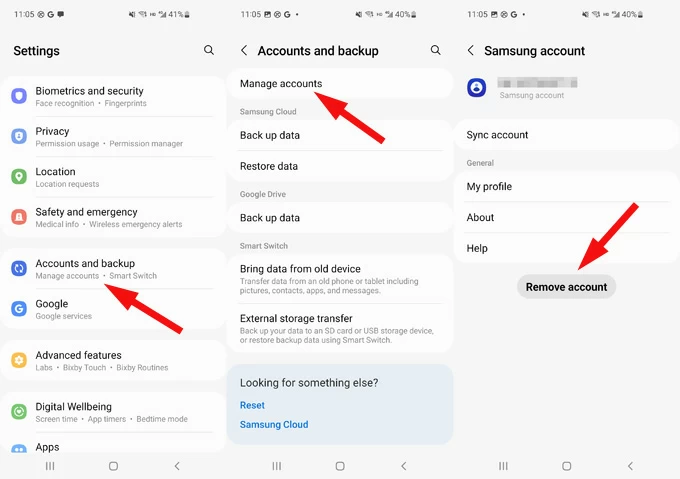
Disabling Google factory reset protection on Android device will help you effectively avoid unauthorized factory reset error while setting up, but note that it will leave your phone vulnerable in the event of theft or untrusted access.