
Easy Samsung FRP Tool - Full guide for Samsung FRP bypass
Check out this in-depth review to discover the features, advantages, drawbacks, and the best alternative to HalabTech Tool.
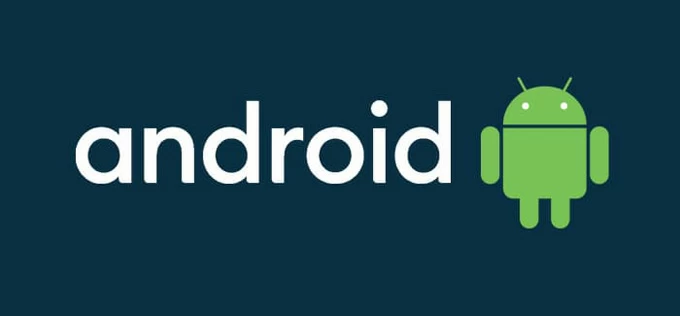
This guide covers everything you need to know about the HalabTech Tool, including its features, pros and cons.
The HalabTech Tool is a versatile and efficient solution designed for Android unlocking, firmware flashing, FRP bypassing, IMEI repair, and more. It supports various Android devices, especially for Samsung, Huawei, Tecno, OPPO, and others.
This guide will provide a detailed review of the HalabTech Tool, covering its features, limitations, pricing, and step-by-step instructions for how to download and use it.
For those seeking a simpler alternative to HalabTech Tool, the Android Unlocker offers an advanced option for seamless FRP bypass and Android lock removal.
Table of contents
The HalabTech Tool is a powerful utility for smartphone repair, unlocking, and flashing. Popular among mobile repair professionals, it supports a broad range of Android devices, particularly Samsung, Huawei, and other brands.
With features such as FRP bypass, IMEI repair, rooting, and firmware flashing, HalabTech Tool serves as a comprehensive solution. If you're looking for a FRP bypass tool, HalabTech Tool is a reliable choice. Here's a brief overview of its features and supported devices:
HalabTech Tool is compatible with many Android brands, including:
Whether you want to repair mobile devices, bypass FRP, or remove screen locks, HalabTech Tool simplifies the process. Before getting started, make sure to prepare the following:
When you're ready, follow these steps to download and use HalabTech Tool V1.1.6 for Android unlocking, FRP bypass, flashing, or other repairing tasks:
1. Open a browser and visit the official HalabTech Tool website to download the latest version 1.1.6 for Windows. The HalabTech Tool file is typically in .rar or .zip format.
2. Locate the downloaded file on your computer and right-click on it to select Extract Here.
3. When extracted, install the HalabTech Tool exe file and follow the prompts to launch it. You may also manually open the HalabTech Tool from your desktop by double-clicking on it.
4. After opening HalabTech Tool, connect your Android device using a USB cable.
5. Power off your device and boot it into USB debugging mode (for Samsung), Download mode, or MTK mode as required. It varies depending on your Android model.
6. On HalabTech Tool screen, select your Android brand and the feature you prefer to use. For example, Samsung - Erase FRP lock.
7. Follow the onscreen instructions to complete the desired option on your Android device.

These steps are compatible with its supported Android devices. If you connect a Samsung phone and select the FRP lock removal mode in HalabTech Tool, the device will successfully bypass Google verification on Samsung.
HalabTech Tool excels at bypassing FRP, unlocking screen locks, and repairing or flashing Android devices. However, it's important to weigh its advantages and limitations:
Pros:
Cons:
Given these limitations, you might want to explore a simpler alternative to HalabTech Tool for Android unlocking and FRP bypass. Here, we'll introduce a reliable option to help you bypass FRP with PC easily:
For lock removal and Google FRP bypass, Android Unlocker can be an excellent HalabTech Tool alternative, allowing you to bypass Google account verification and remove FRP locks from various Android phones and tablets with just a few clicks.
Whether your device is locked due to a forgotten password, PIN, pattern, or stuck on a Google FRP lock after a reset, this all-in-one Android unlocking tool can remove all types of Android locks, ensuring that you can regain access in minutes.
Additionally, it supports a wide range of Android brands and versions, including Samsung, Motorola, OPPO, Realme, OnePlus, VIVO, Xiaomi, Huawei, and more. Here are the main features that make Android Unlocker a better alternative to HalabTech Tool:
Step 1. Open Android Unlocker on your computer and select Bypass Google FRP Lock mode.

Step 2. Choose your Android brand and connect your device using a USB cable.
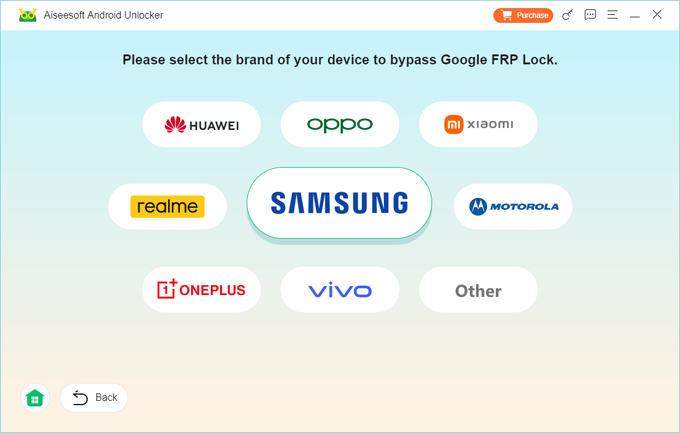
Step 3. Hit Bypass Now button to get started.

Note: You may follow the on-screen instructions to prepare your phone for FRP bypass. The steps may vary depending on the device model.
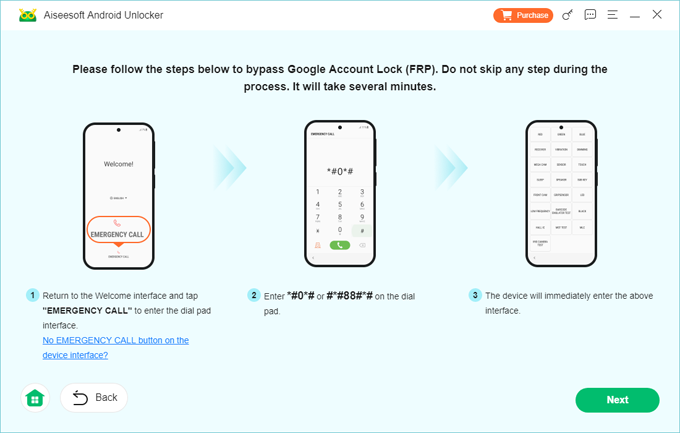
Step 4. Wait for it to complete setting up the FRP bypass environment for your Android device.
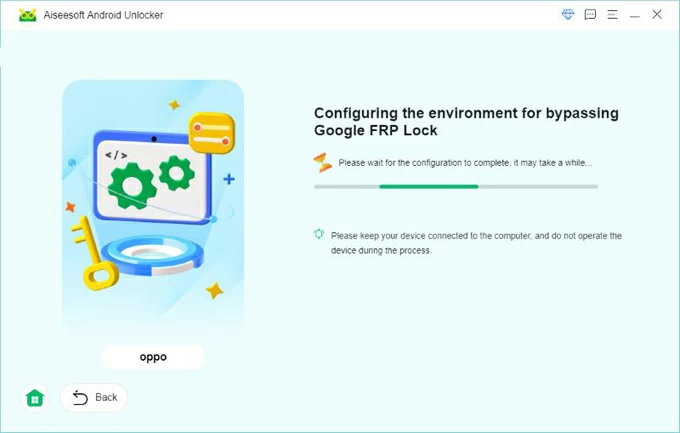
Make sure not to unplug your Android device until the tool informs that you've bypassed Google account lock (FRP) successfully.
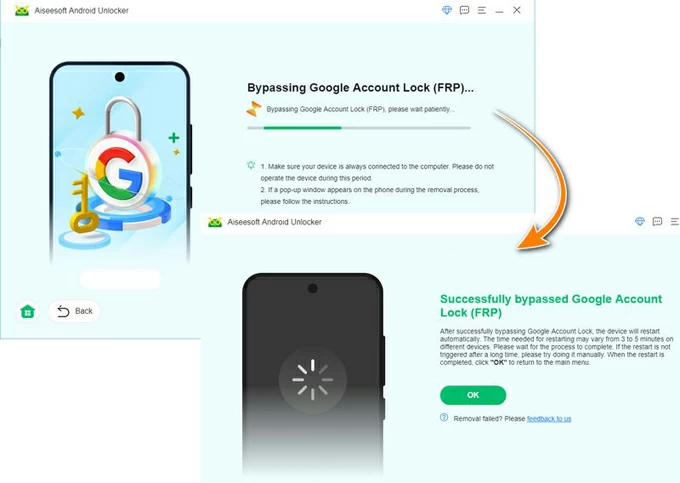
Moreover, you can also use it to unlock your Android if you forgot your pattern, password, or PIN.
While both HalabTech Tool and Android Unlocker can perform Google FRP bypass and Android unlocking, they differ significantly in certain aspects:
By considering these, you can then choose the rightful tool for your specific needs.
Q1. How to free download and install HalabTech Tool?
You can download the latest HalabTech Tool V1.1.6 from HalabTech website. Once downloaded, extract the .rar or .zip file and follow the installation instructions. Make sure to install the necessary USB drivers and temporarily disable antivirus software to avoid issues.
Q2. Is it safe to use HalabTech Tool?
HalabTech Tool is safe when used correctly. However, some advanced operations may carry risks or brick your device if not performed properly. Always follow the instructions carefully and back up your data beforehand.
Q3. Can I use HalabTech Tool to bypass FRP on my phone?
Yes. HalabTech Tool supports FRP bypass for many Android devices, including Samsung, Huawei, OPPO, Tecno, Xiaomi, and more.
Simply install the HalabTech V1.1.6 file on your computer, connect the device, select the FRP lock removal option, and follow the on-screen instructions to bypass the Google account verification.
Q4. Is there any HalabTech Tool alternative available for Android unlocking?
Yes. If you're looking to unlock your Android phone or tablet, one reliable alternative is Android Unlocker. It offers user-friendly experience for removing all types of Android locks, such as passwords, PINs, patterns, face IDs and FRP locks. Also, it supports a wide range of Android devices, including Samsung, Motorola, OPPO, Xiaomi, LG, Huawei, and more.