
How to remove a Google account from Android phone
No matter your Samsung phone screen gets unresponsive or locked without knowing the password, you're able to reset the Samsung phone with buttons. Here's how to do.
If you forgot PIN, Pattern or password to your Samsung phone and now are locked out, you may try a dedicated utility, Android Unlocker to quickly unlock the phone and set a new screen lock.

Resetting Samsung phone with buttons can fix software glitches, as well as remove screen lock when it's locked.
Just like other Android devices, Samsung phone can run into hardware and software glitches now and then. Sometimes a small problem can be fixed quickly by restarting your phone. But sometimes you'll need to take more drastic actions to troubleshoot and fix it.
Let's say your Samsung phone has become completely unresponsive and you can't unlock the device at all, or you can't get past the lock screen because you forgot the Android Pattern, PIN, or password. How can you do a reset to get your Samsung phone back to working?
Fear not: you can still try to reset your Samsung phone with physical buttons. Depending on your phone model, you may need a different button combinations (Volume up, Volume down, Power, Bixby, Home) to complete the task.
In this article, we're walking you through several different methods for resetting a Samsung phone with buttons in different scenarios.
Table of contents
If your Samsung phone screen is frozen and unresponsive, you may not be able to tap the Restart button properly to shut down your device. In this case, you will need to do a soft reset on the phone using buttons.
To soft reset a Samsung Android phone or tablet, press and hold the Power button and the Volume down button simultaneously for a while. When the device vibrates, release the buttons and the phone has been reset.
If you have access to your phone, you may use the "Reset" option in Setting app to reset the Samsung phone. It's also known as a hard reset or master reset, letting you erase everything from personal files, media files, to installed apps and settings, return it to its original out-of-the-box state.
The following steps describe how to factory reset a Samsung Android device with Settings app.
1. Tap Settings app.
2. Tap General management.
3. Tap Reset.
4. Tap Factory data reset
5. Tap Reset to confirm. For an older version of Android, you may go through the reset process via: Settings > Backup and reset > Factory data reset, or Settings > About phone > Advanced > Reset > Factory data reset > Reset.
If you have forgotten password, PIN, pattern and the Samsung phone locks you out permanently after too many wrong attempts, you may put the phone into Android Recovery mode with buttons, from where there is "wipe data/factory reset" option available to reset your phone. After the reset, all your data stored on the device will be wiped out and you need to set it up again.
Here's how to factory reset Samsung phone with buttons in Recovery mode.
1. Turn your Samsung phone (or tablet) off completely.
2. Connect the device to computer if it's running Android 11 or later.
3. Boot the phone from Android Recovery menu using the buttons.
For Note 10, S20, Fold, Z Flip and newer models: long press and hold the Volume Up and Side buttons simultaneously until your device vibrates and the Samsung logo appears. You can then let go of the buttons. Wait for the Recovery menu to display.
For models with a separate Power button (for example, S8, S9, S10), press the Volume Up, Bixby, and Power buttons simultaneously until you see the Android Recovery menu appear.
For older models with Home button, press and hold the Volume Up, Home and Power buttons simultaneously. When the device vibrates, release the Power button. You will feel it vibrate again, and an Android Recovery menu will start on your phone. You can now let go of the remaining buttons.
4. From the Android system recovery screen, use either the Volume Up or Volume Down button to select Delete all user data or Wipe data/factory reset, then press the Power button to select.
5. Select Yes -- delete all user data or Factory data reset.
6. Wait for it to factory reset the Samsung phone from Recovery menu.
7. Select Reboot system now when the reset is completed.
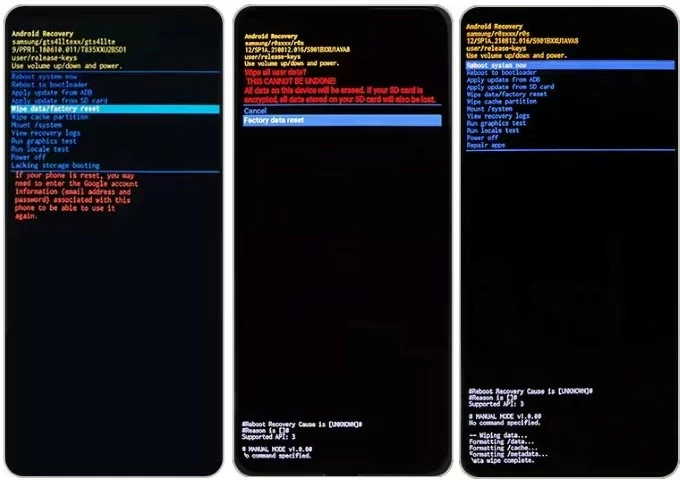
8. Your phone will power on again, and display a setup wizard. Go through the steps to set up the device. If Factory Reset Protection is still enabled and the bootloader is still locked, you will need to enter your Google password to verify that you're the owner.
Stuck on Factory Reset Protection lock? See how to bypass Google verification on Samsung.
If you can't perform a factory reset using the buttons on your Samsung phone, don't worry, you have another option to unlock your device and regain access.
Android Unlocker is a versatile software tool designed to unlock your Android device of forgotten PIN, password, or Pattern and get rid of biometrics that doesn't work. In addition to its primary function of unlocking your phone screen lock, this software also includes option to help you get past the Factory Reset Protection (Google FRP) lock on the setup screen.
It can be a perfect alternative for "reset Samsung phone with buttons" when you're unable to unlock your phone lock screen. Plus, the software boasts a very simple interface that is comfortable to work with.
Here's how to use Android Unlocker reset a Samsung Android phone without buttons if you forget Pattern, PIN, or password.
Step 1. Select "Remove Screen Password"
Launch Android Unlocker on your computer, and select the "Remove Screen Password" tab from its interface. It supports a smooth removal of all kinds of screen locks.

Step 2. Select Samsung.
In the next screen, select the big Samsung icon for resetting Samsung phone when locked.
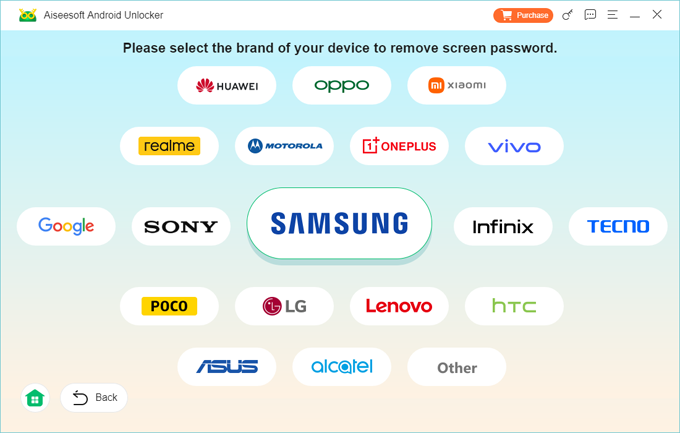
Step 3. Plug your phone into the computer.
Next, you'll need to connect the Samsung device to your computer for detection. If you still get this page after connecting your device, click the link on the screen to fix it.
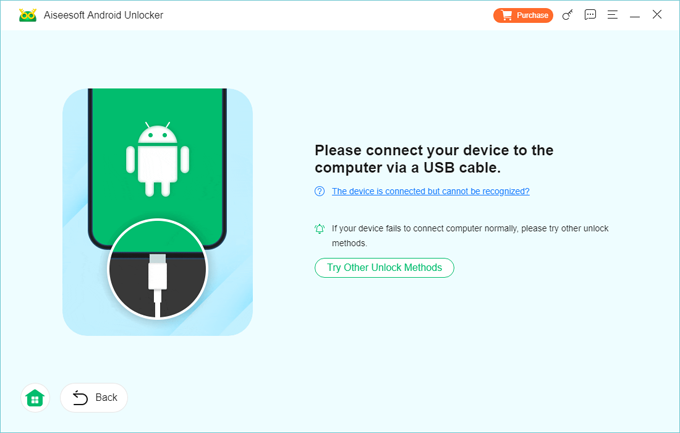
Step 4. Begin resetting the Samsung phone without button
Once your phone is recognized, all thing left to do is press the "Remove Now" button. The software will reset your Samsung device to factory settings, and erase everything on there, including the forgotten PIN, Password, or Pattern, and the screen lock.
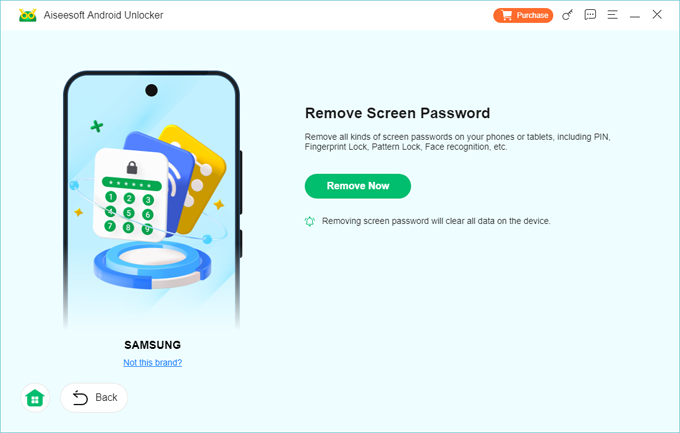
When the Samsung phone has been reset and unlocked, you can restart and use it again.