
How to Unlock Disabled iPad without iTunes
Don't be locked out because you forgot your Android password/PIN/pattern lock. Here's how to bypass Android lock screen without reset.
Quick Answer: If you've forgotten your password and can't unlock your Android phone, one secure & effective way is to use Android Unlocker to reset the device and bypass the screen lock without password, pattern, PIN, fingerprint or face recognition. The software facilitates Android lock screen removal on Samsung, Google Pixel, OnePlus, HTC, Motorola, Huawei, Xiaomi, LG, OPPO, Vivo, and all other phones and tablets.

The article explains how to unlock Android phone pattern lock without factory reset, in a way to bypass the locked screen.
Locking your Android phone with a password, a pattern, a PIN, or biometrics, and keeping the lock screen from being bypassed are the best ways to protect the personal data. But sometimes you'll wonder how to unlock your Android phone when you forgot the password and end up with the lockscreen that you cannot bypass on your own.
Once upon a time (Android 4 and earlier), it's easy to bypass Android lock screen without factory reset by using your Google account, but that is no longer the case. Android has dramatically changed its way on bypassing the Android lock screen for security reasons. If you forget your lock screen password/PIN/pattern, a factory reset is your only recourse. Do not worry about data loss. If you're using Google Drive, all should be well and good - after Android lock password is reset, log into your Google account and much of your information will automatically return.
There are several ways to bypass lock screen on Android without reset or with reset. Choose the one that you feel most comfortable with.
Table of contents
As technology grows, so do the tactics used to bypass Android screen lock without password, PIN, or pattern. To keep user data safe, most of Android device manufacturers have dropped the ability to reset or bypass Android lock screen pin without factory reset. One exception is, company like SAMSUNG, has added new 72-hour PIN/pattern/password reset feature to undo screen lock change for One UI 6.1 software version or newer, making it pretty easy to unlock a Samsung phone pattern lock without factory reset - assuming you remember your previous access credentials.
In newer Android devices, screen lock bypass when forgetting the password means resetting Android OS to its factory state and restoring your data from a backup.
There are, however, some scenarios in which you may want to completely bypass or remove your forgotten screen lock PIN/password/pattern or biometrics altogether on Android. For example, if you're about to repair, sell, or hand down your device.
If you have physical access and know the correct screen lock code to your Android device, get ready to remove or bypass a lock screen. The steps maybe slightly different based on your Android device and Android version.
Bypass any Android phone lock pattern/PIN/ password without factory reset:
1. In Settings, tap Security > Device lock > ScreenLock.
2. If prompted, enter your current lock screen code.
3. Choose None > Delete.
Bypass Samsung phone pattern lock/ password/ PIN without factory reset:
1. Head to Settings > Lock Screen > Screen lock type.
2. Enter your current lock screen information.
3. Tap None.
This way, you've bypassed security and are able to unlock Android phone without any password.
For how to bypass any Android screen lock without password or reset, you can use Samsung's Reset with previous lock feature to bypass the new lock PIN/pattern/password that you do not remember. You can also get around the lock screen with three outdated tools if you have an older phone: Forgot Pattern, Emergency Call, and Android Debug Bridge (ADB).
Assuming you remember your past screen lock, and it hasn't been 72 hours since you last set a new PIN, password, or pattern for the lockscreen, here's what you need to do to unlock Android phone pattern lock without factory reset.
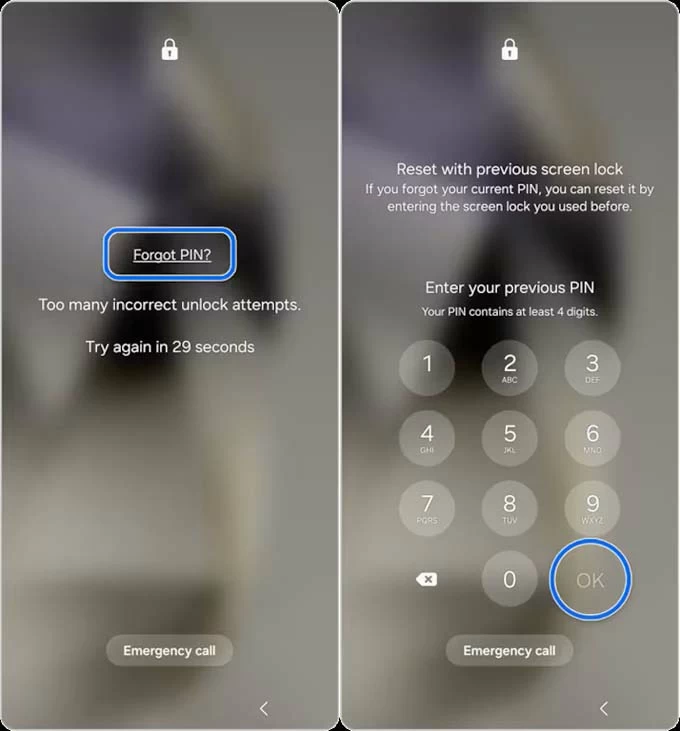
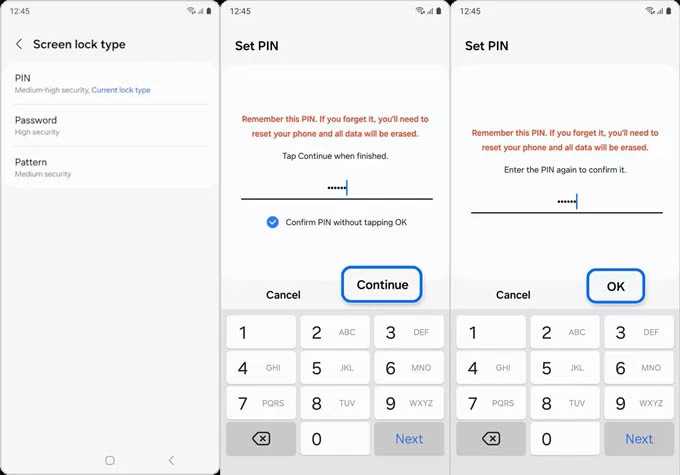
As a safeguard for unauthorized Android lock screen bypass, an option in Settings app lets you delete the previous PIN/password/patten immediately so that it becomes useless to reset a new screen lock method. Find the option in: Settings > Secure lock settings > Delete previous pattern, password, or PIN > Delete.
Note that Forgot Pattern/PIN/Password bypass won't work on Android phones & tablets running Android Lollipop 5.5 and up. If you have an older Android or Samsung device and have your Google account logged in before locked out, follow these steps to let Android bypass the lock screen without completely resetting the phone and losing all data.
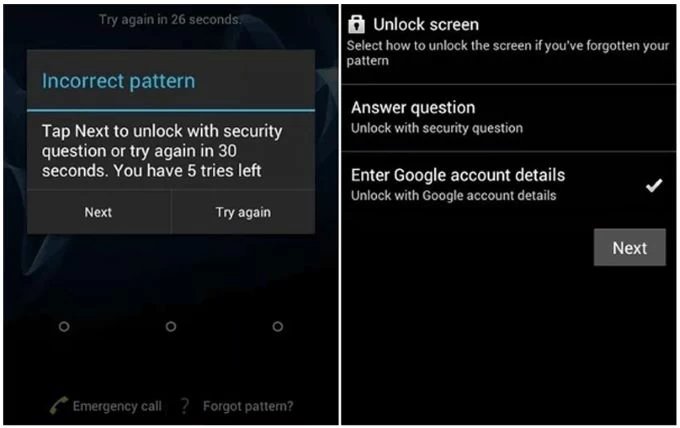
Emergency call is another out-of-date method to bypass lock screen Android. To unlock an Android phone without reset or without passwords via Emergency call:
Remember that old devices on Android OS 5 or earlier can use Emergency call to bypass android lock screen without reset and get into the phone.
If USB debugging mode has been enabled in developer mode, and your Android device is running Android 6.0 or earlier, you can use ADB to unlock the phone without password/PIN/pattern and bypass the screen lock without reset.
Continue to read if the above methods for Android screen lock removal without losing data are not working for you.
If you're attempting to access to an Android phone and you no longer have the password to bypass the locked screen, you will need to perform a factory reset. There are a few tools you can take to reset your Android phone and bypass PIN/password/pattern on Android. Don't worry about losing data because after the reset, you will get the option to restore your data from the backup in Google Drive, Samsung Cloud, or other cloud services.
Android Unlocker software can get you back when you need to reset Android lock screen password, PIN, or pattern. It's a smart Android unlocking tool that is able to bypass the need for PIN/ 4- or 6-digit password/pattern/ when unlocking any locked Android device (Samsung, Google Pixel, etc.) The "Remove Screen Password" feature allows you to bypass the lock screen on Android with or without SD card in minutes.
To unlock forgotten pattern/password/PIN/biometrics, here's how to bypass the Android lock screen.
Step 1. Launch Android Unlocker on your computer.
Step 2. Choose Remove Screen Password mode.

Step 3. Choose the brand of your device to continue.
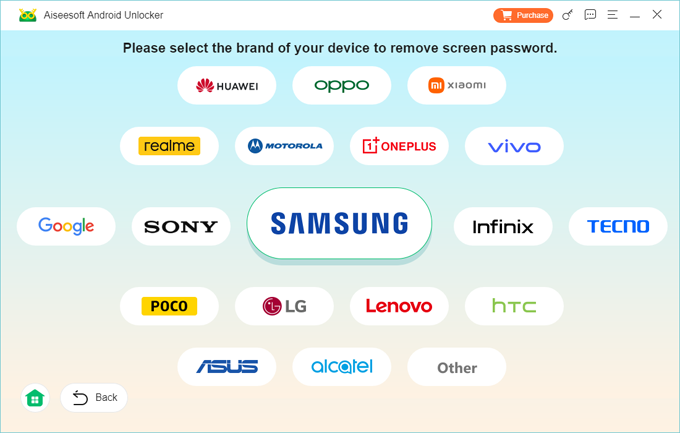
Step 4. Use a working cable to connect your locked Android phone to your computer.
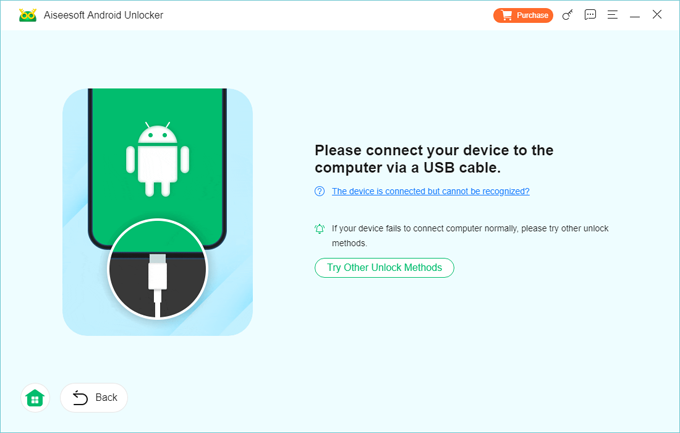
Step 5. Once your device is connected properly, click the Remove Now button to reset and bypass lock screens on any Android. Forgotten password, PIN, pattern, fingerprint and Face ID you've set on the lock screen should be removed.
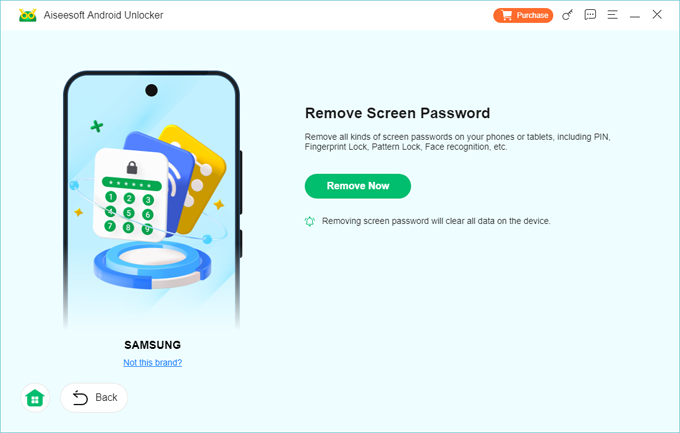
The second option is to go to Google Find My Device and reset the Android phone there. You'd usually do this if your device was lost or stolen and you need to remotely locate, lock it, or wipe its locked screen, but nothing things you can't do this to erase an Android phone that's still in your possession but you forgot the password/PIN/pattern to unlock screen lock. Obviously, to use this Android screen lock bypass route, you'll need your Google account details, Find My Device enabled previously and your phone to be connected to internet.
Here are the instructions to remotely bypass the lock screen and unlock Android phone using Google Find My Device.
1. Head over to Google Find My Device site.
2. Sign in with your Google account that is used your locked Android device.
3. When your phone appears, click on it.
4. Choose Factory reset device.
5. Click on Reset followed by Erase to bypass the lock screen without a password, pattern lock, pin code, fingerprint, etc. Your Android phone is reset and unlocked.
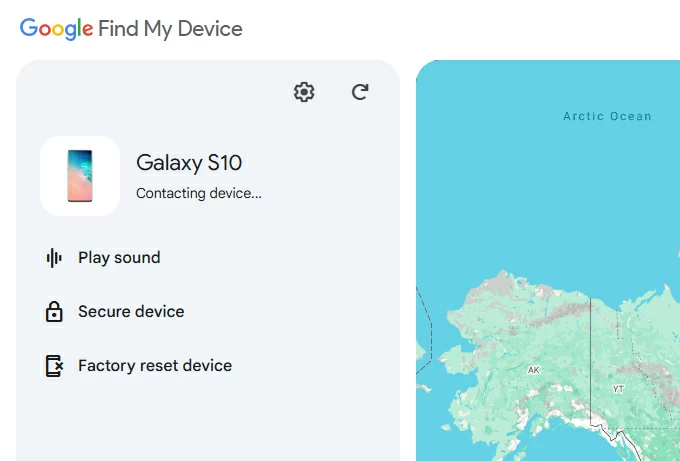
Note: Previous version of Google Find My device, called Android Device Manager, provides a LOCK function letting you set a new lock screen with a password lock in Android 7.1.1 or lower, and helps you to bypass your current Android lock screen without reset.
If you're looking for a way how to bypass Android lock screen without computer, this option is for you. Booting your locked Android phone into Recovery Mode will give you an option to do a factory reset, bypassing the lock screen and getting around a forgotten password/PIN/pattern.
1. Turn off your phone completely.
2. For some devices, like SAMSUNG, you'll need to connect it to your computer.
3. Enter recovery mode. The button combinations differ slightly from device to device, and if you're in trouble, you can check your phone manufacturer's website for guidance. For most recent Android devices, press the Power button and the Volume Down button simultaneously until the Recovery menu appears.
4. Use the Volume button to navigate to "Wipe data/factory reset" and press Power button to trigger it.
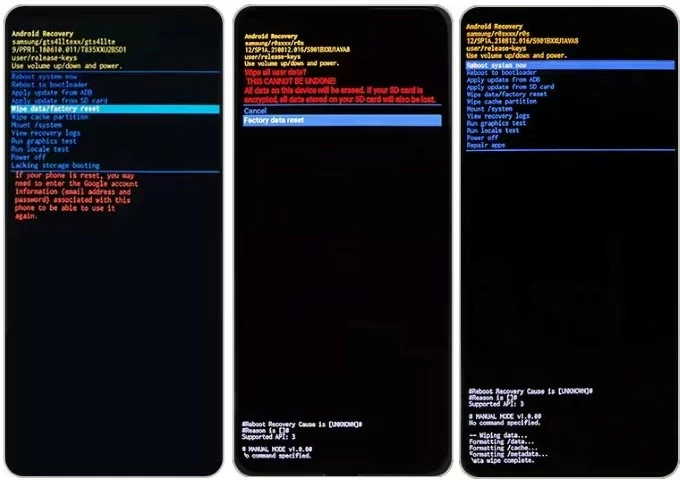
5. Select "Yes," "Yes - delete all user data," or "Factory data reset" (according to your phone model) to let your Android phone factory reset without any screen lock.
6. When done, choose "Reboot system now". Your device restarts and directs you to the home screen, getting past the lock screen.
Tip: If Factory Reset Protection is enabled on your Samsung phone, you'll be required enter your Google account and password during the setup process. If you do not remember your credentials to unlock FRP lock, an FRP bypass tool for Android could be your life saver.