
How to bypass FRP on Motorola – A Complete guide
Locked out of your Realme phone due to a FRP lock? Check out these 4 quick ways to bypass FRP on Realme and unlock your device with ease!
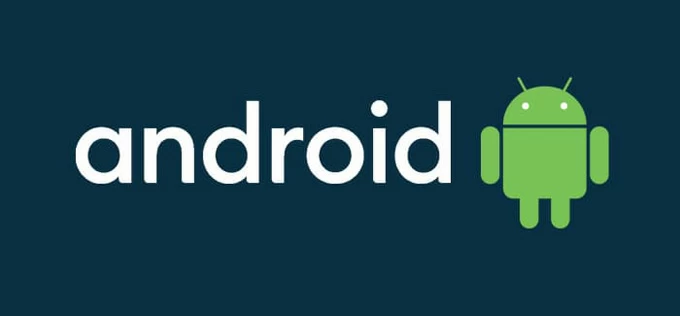
Efficient ways to bypass Google's FRP lock on Realme devices, with or without a PC.
The FRP, short for Factory Reset Protection, is a security lock by Google to prevent unauthorized access to Android devices after a factory reset. To bypass FRP on Realme, you can either verify the Google account previously synced to the device or use specialized FRP bypass tools.
If your Realme device is locked by FRP, whether after a factory reset or because it's a second-hand device tied to the previous owner's Google account, there are still possible ways for efficient Realme FRP bypass. In this guide, we'll explore several reliable solutions to help you bypass Realme FRP and regain full access to your phone or tablet.
Table of contents
For Realme FRP bypass, Android Unlocker offers a quick and easy way to unlock your FRP-locked Realme devices without needing the previous Google account or password.
Factory Reset Protection (FRP) is Google's security feature that protects Android devices from unauthorized access, especially after a factory reset. The FRP helps secure your Realme device by requiring verification of the Google account and password previously linked to the device.
FRP is automatically enabled when you add a Google account to your Realme device. After a factory reset, the FRP is activated to ensure that only someone with the correct Google account credentials can access the device.
Yes. If you remember the associated Google account credentials, you can easily bypass Realme FRP lock. If you've forgotten your credentials, some reliable FRP bypass tools for Android can help remove Google FRP lock from your phones and tablets.
If you've factory reset your Realme device without knowing the associated Google account, it will trigger on the FRP and lock you out. To recover access, try these Realme FRP bypass methods to unlock your Google locked phone or tablet without needing the original credentials.
Whether your Realme device is stuck on FRP lock after a factory reset or linked to an unknown Google account, Android Unlocker is a lifesaver. It enables you to bypass the Google FRP lock and unlock your Realme devices, letting you regain full control of it.
This Android unlocking software is designed to remove various types of locks from Android phones and tablets, including FRP locks, screen passwords, PINs, patterns, and biometric locks. With a user-friendly interface, it's compatible with a wide range of Android devices and OS versions, including Samsung, Motorola, LG, Huawei, Xiaomi, OPPO, Vivo, and more.
Advanced features for FRP bypass and Android unlocking:
Available for Realme GT, Note, C, and other series, here's how to bypass FRP, supporting the latest Android versions as well:
Step 1. Lauch Android Unlocker on your PC and choose Bypass Google FRP Lock.

Step 2. Select Realme from the on-screen brands and connect your device via a USB cable.
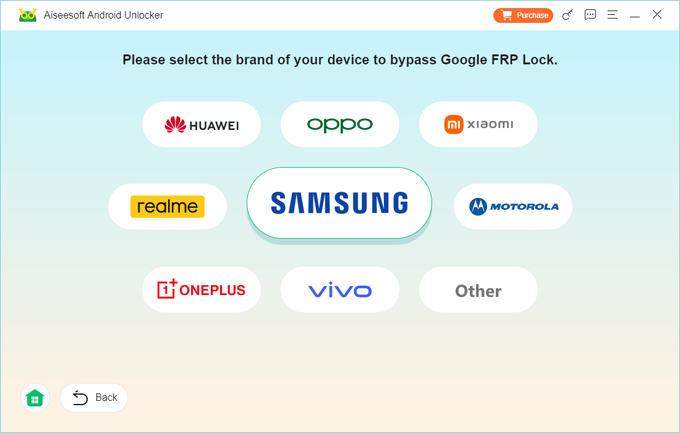
Step 3. Click Bypass Now and follow the steps to get your Realme device ready for FRP bypass.

Note: The preparation steps may be slightly different, based on which Realme model you're using.
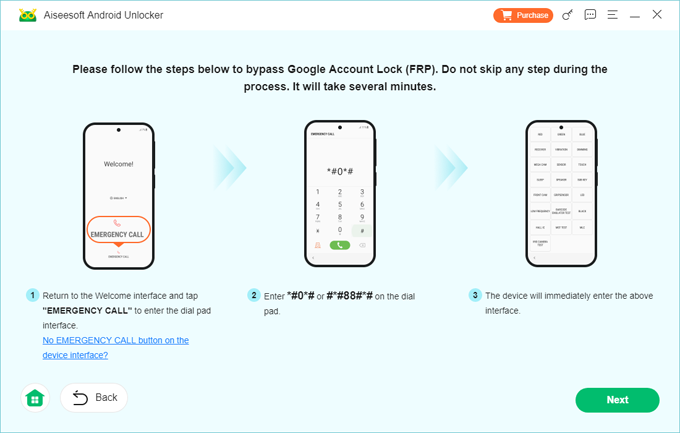
Step 4. It will start bypassing Realme FRP lock after configuring the FRP settings
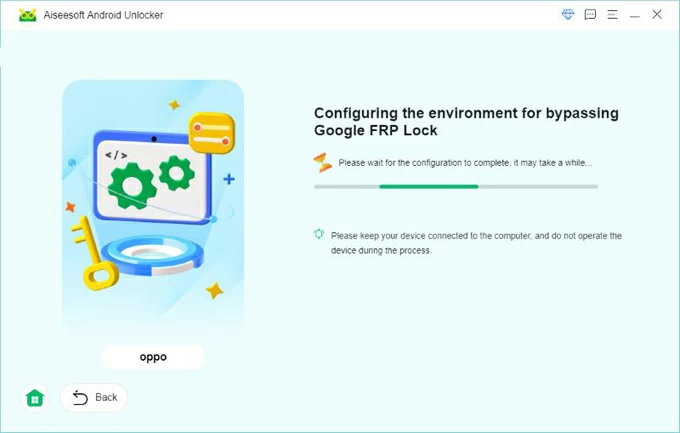
Keep your device connected until the process is complete. Once the bypass is successful, your Realme phone or tablet will restart, and you'll be able to access all its features again.
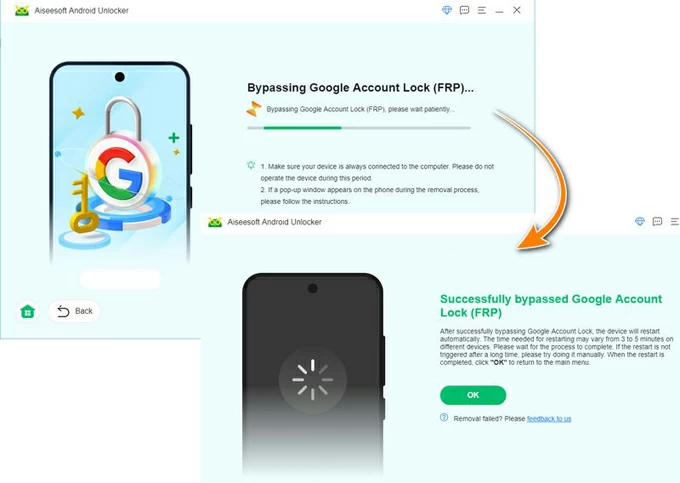
In addition to bypassing FRP on Android, it can also be used to unlock your device if you've forgotten your lock screen password.
Besides FRP bypass with PC software, there are alternative methods for bypassing FRP on Realme devices without the need for a PC.
Another quick method to bypass Google FRP on Realme is by using an FRP Reset code. This code allows users to perform a manual factory reset, removing the previously associated Google account and FRP settings, so you can regain access to your Realme device and set it up again. To use the Realme FRP code, you'll need to access the Emergency Call option on your device.
TIP: The following steps use the FRP code for the Realme C11 on Android 11. The code may vary for other models, so make sure you have the correct one for your specific device.
To bypass Google account lock using the Realme FRP code:
1. Power on your Realme mobile, and connect it to an active Wi-Fi network.
2. From the welcome page, select Emergency Call option at the bottom.
3. Enter *#813# or *#812# on the dialogue and tap OK on the prompt to proceed.
4. When the home screen shows up, tap the three-dot icon and navigate to Settings menu.
5. Scroll down to locate About phone option and select it.
6. Tap OS Version multiple times, and then tap Build number over 7 times until Developer mode message appears.
7. Then return to the Settings screen > select Developer Options and enable OEM Unlocking.
8. Go back to Settings menu again and open Additional Settings on your Realme phone.
9. Tap Backup & Factory Reset and select Erase All Data to perform a full factory data reset.
10. Restart your Realme phone and complete the initial setups.

This will remove the previous Google account along with all other data. You're able to set up your Realme phone for new use.
The TalkBack feature on Realme devices enables users to access their devices using voice commands and gestures. If you had TalkBack enabled before getting locked out, you can use it to access your device's settings and disable FRP to unlock your Realme phone or tablet. To bypass FRP on Realme C11, C30, or C35, simply follow these steps:
Note: This process is time-consuming and requires technical skills. If you prefer an easier way for Realme FRP bypass, try using the Android Unlocker method above.
1. Connect your Realme device to a Wi-Fi network.
2. Long-press Volume Up and Volume Down buttons at the same time and tap Turn on.
3. Repeat the operation in Step 2 until the TalkBack feature is enabled.
4. To access additional options, draw an L-shaped pattern in opposite direction on your screen. If asked, select While using the app on Allow Android Accessibility prompt.
5. Tap Use Command Voice option twice and speak Google Assistant clearly.
6. Press the keyboard icon and search YouTube.
7. On the YouTube page, tap Profile and navigate to Settings > YouTube Terms of Service.
8. Tap Accept & Continue > No Thanks on the pop-up message. It'll lead you to Google page.
9. Type techeligible.com website in the search bar and visit it.
10. Browse the page and tap Access Device Settings.
11. Head to Accessibility > Accessibility Menu > turn on Accessibility Menu Shortcut and tap Allow > Got it.
12. Navigate to App & Notification page and select See all Apps.
13. Select the three-dot icon and choose Show System.
14. Locate and select Google Play Services and then tap Disable > Disable App. If necessary, use the Force stop option to disable Google Settings.
15. Return to your app list and setup screen, tap Force Stop > OK.
16. Go back to the Hi There screen and choose Next > Skip > Don't copy.
17. A Checking for update message will come up on the screen, quickly tap the Human icon > Assistant > Settings and Enable.
18. Go through Next > More > More > Accept.
You'll then bypass the Realme FRP successfully after finishing the setup prompts.
The vnROM Bypass is a free tool that helps Android users bypass Google account verification after reset. It's compatible with multiple Android brands and devices, such as Realme, Samsung, Asus, LG, OPPO, and more. If you've forgotten the Google account previously associated with your device, consider using vnROM Bypass tool to remove FRP lock from your Realme phone:
Step 1. Download vnROM Bypass to a USB drive.
Step 2. Install vnROM Bypass APK on your Realme device.
Step 3. Bypass the FRP lock on Realme with vnROM.
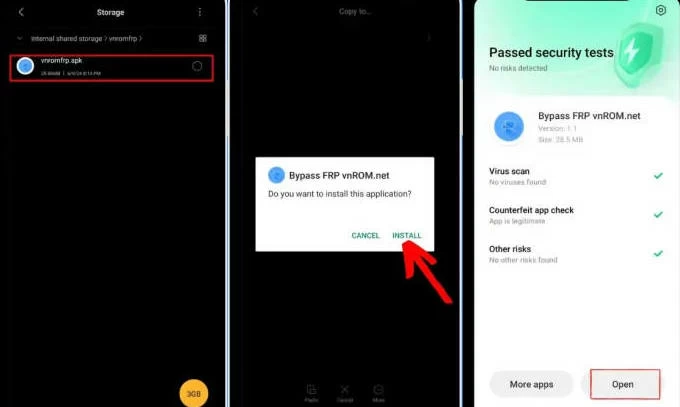
Once done, the Realme device will be unlocked and restart without Google account verification, you're able to set it up from the beginning and use it again.
Q1. What is the code for Realme unlock?
The FRP bypass code can vary based on your Realme model and Android version. It's essential to search for the correct code for your specific device. You can find the code through online forums, guides, or official support channels for your Realme mobile.
Q2. How can I bypass Google FRP lock on my Realme device?
Bypassing Google FRP on Realme devices is easy if you remember your account and password. If you forget your credentials, there are also various ways to remove the FRP lock even after factory reset. Here are a few of them:
Q3 - How can I remove my Google account from my Realme device permanently?
If you remember your Google password, just open the Settings app and remove your Google account from your Realme phone.
Alternatively, some efficient software like Android Unlocker can help you quickly remove a forgotten or unknown Google account with simple clicks. Another option is to use Google Account Recovery to recover your account information and then disconnect it with your Realme device.
Q4 - Can I bypass Realme FRP without a PC?
Yes. Some FRP bypass methods can be used directly on Realme devices to bypass FRP lock without the need for a PC. For example, you can use a Realme FRP Reset code, TalkBack feature, vnROM Bypass tool, and more.