
Bypass Android password Using Emergency Call
OTG cable doesn't work as expected to bypass Google FRP? No need to worry, the post explains multiple options for FRP bypass without OTG in minimum hassle.

Can Google lock be bypassed? Yes, you can bypass Factory Reset Protection lock without using OTG cable.
Google Factory Reset Protection (FRP) linked to Google account and password are often used for preventing any unauthorized access to Android after reset. If at any point forgot Google credentials and your phone displays "This device was reset. To continue, sign in with an account that was previously synced on this device.", you may wonder how to bypass Google account verification.
One workaround for FRP bypass is via an OTG cable along with FRP bypass apk file. The OTG technique can potentially launch Android's Settings app, allowing you to do a factory data reset, remove Google sign-in information and thus bypass FRP lock. The process is complex, though.
If you don't have a OTG cable or the OTG technique fail to work, no fear—it's still possible to bypass Google lock without needing OTG. Let's see how to bypass Google account on the FRP-locked Android phone without OTG or even without a computer, so you can regain access to the device without knowing the Google password.
Requiring no OTG cable or connector, Android Unlocker offers a straightforward way to bypass FRP lock and Google account verification without knowing the previously linked credentials. Support for Samsung, Motorola, Xiaomi, VIVO, OnePlus, OPPO, Huawei, etc.
Table of contents
Setting up Google account is a way of activating Factory Reset Protection (FRP) feature for in Android OS 5.1 Lollipop or later, which is designed to prevent anyone other than original owner from using the device after factory reset. This means that Google account lock requires you to sign in with the previously linked Google account previously.
If you've forgotten the correct username and password of the Google account, or you bought a second-hand Android device that has FRP still active, you'll lose access and need any additional FRP bypass tools, such as FRP removal APK and a OTG cable, to overcome the FRP locks before regaining entry to the device.
Of course, in case you can't remember your Google account password but know your email, you can go to Account Recovery page to reset the password and bypass Google account verification after the reset.
Essentially, an OTG cable has zero relevance when it comes to bypassing Google lock on Android. However, it becomes a viable solution if the OTG cable loaded with a FRP Bypass APK online. The OTG technique can force the Settings app to launch, granting you to use the in-built Factory Data Reset option to perform the complete reset and wipe off all data and settings including the Google credentials related to the FRP lock.
Once you're done with removing FRP, Google verification screen you get stuck on should be bypassed without verifying the associated login information. You can set up the phone as if it were new and use it again.
The key point of using OTG Google unlock strategy is to determine a reliable and secured FRP bypass apk download. Once you know which tool can be used, unlocking Google FRP lock is a painless process.
Here's how to remove Google lock FRP free with OTG cable. This may not work on newer model of Android phones that have updated security protocol.
Wait for a couple minutes to let Android remove Google account and bypass FRP. When done, your phone reboots. Go through the setup process and get back into device. You won't face the FRP lock issue anymore. Add your Google account for data security or just skip it if you tend to sell the device.
As you can see, merely employing a OTG connection cannot help with unlocking a Google locked Android phone. To ensure a Google FRP bypass with OTG cable, an FRP bypass tool apk, a USB flash drive and a computer need to be at hand.
Read more: How to recover lost data after resetting Android phone
Chances are you don't get an accessible OTG cable or flash drive, or the FRP bypass APK is blocked to install on Android. Hence, you might prefer a simpler, direct method to bypass FRP without OTG. The following part puts together possible FRP unlock tools to deactivate protection lock and remove Google account verification after reset hassle-free.
If you worry about how can Android FRP lock be removed without OTG cable, the PC-based Android Unlocker could eliminate your puzzle.
The built-in FRP removal with a computer is much safer and stable than that of using OTG. Once it's installed on your PC and you phone is connected properly, a simple click on "Bypass Google FRP lock" and "Bypass Now" as well as a little configuration will get your Google account removed from your phone completely. You'll find it hassle free, convenient and easy to use.
In addition to the factory reset protection bypass function, the software also comes with the ability to remove password, PIN code, patten and biometrics to make the device accessible.
Here's how to bypass Google account without OTG if your device is locked due to a forgotten password or an unknown Google account. The process works for any Android phones including the latest one. At the end of the process, you're able to regain full access and enjoy all Google services without original credentials.
Step 1. Launch Android Unlocker, then choose Bypass Google FRP Lock mode.

Step 2. Connect your phone to your computer using the charging cable came with your device, instead of an external OTG cable.
Then, choose the brand of your phone. All Android models are supported, such as Samsung, VIVO, OnePlus, Google Pixel, OPPO, Motorola, and more.
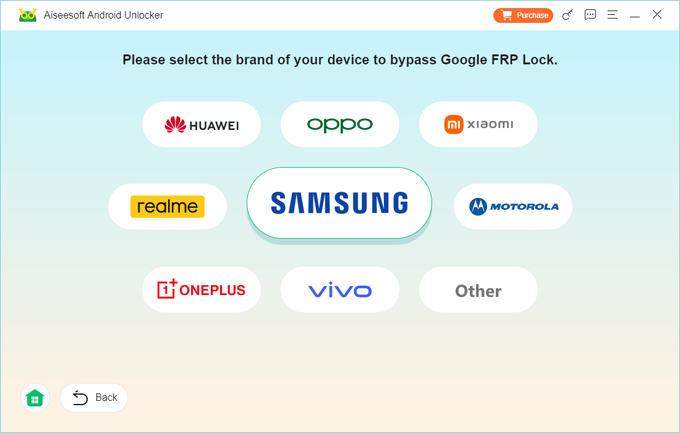
Step 3. Press the green Bypass Now button. Note that, any process of FRP bypass on Android will erase all data and settings stored in the device.

Step 4. For a smooth Google lock removal process, you will need to get your phone prepared using the instructions appear on the screen. The steps may be varied from device to device.
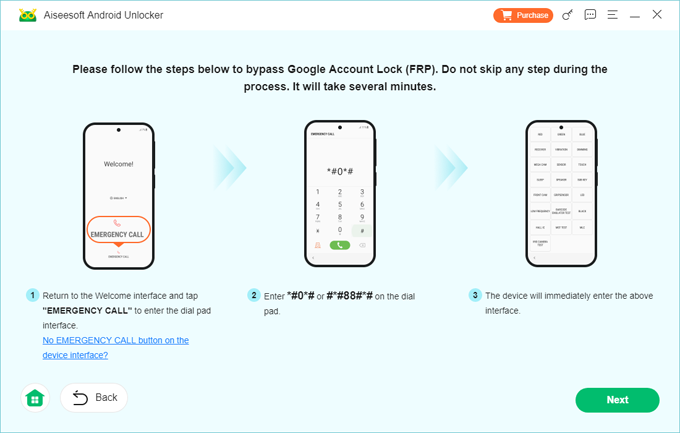
Step 5. Sit aside and let FRP unlocker service configure the environment for bypassing FRP verification without Google account and password. This may take a while.
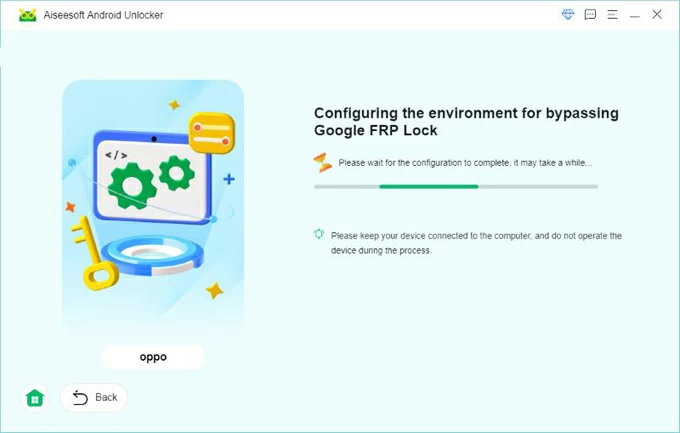
Step 6. When everything is fine, the Google lock should be removed. You phone should restart with no request for verifying your Google account when setup. Done!
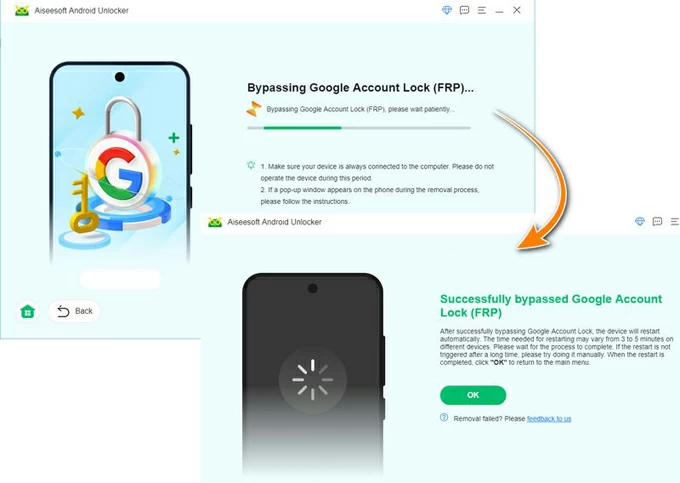
[Related: How to unlock forgotten pattern lock on Android phone]
You're in luck assuming you know Google account username but cannot remember the password. Instead of going through the entire FRP barrier circumvention with OTG cable, Google provides Google account bypassing route to reset the Google password for unlocking FRP after Android is reset.
Use these steps to recover the Google account, in an attempt to verify your identity and get past Google lock without OTG or software.
1. Head over Account Recovery site on your computer or another mobile if possible.
2. Sign into your Google account that's associated with your locked phone.
3. Verify your identity. You can click on Try another way until you get a verification code via your phone number or email.
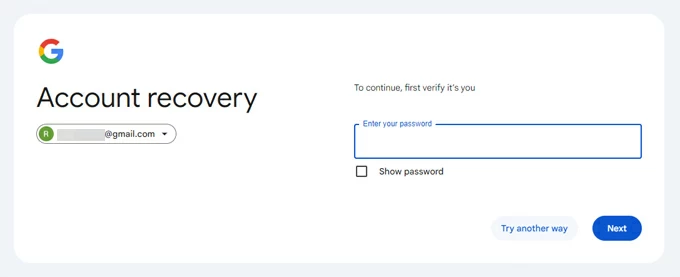
4. Once verified, you can set up a new password for your Google account and done! You will need to wait 24 to 72 hours for your new password to sync with the registered devices.
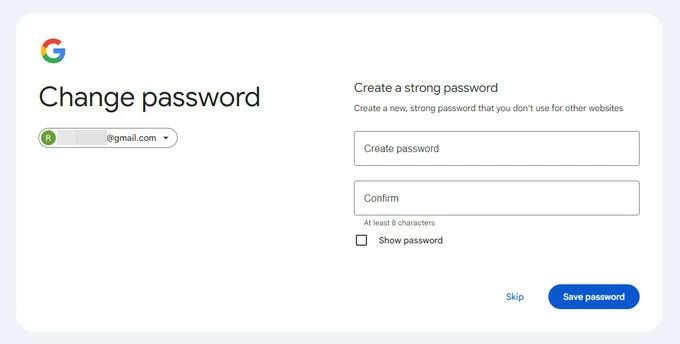
Now, go back to your FRP locked phone that is in a state where you get asked for the Google lock info, and enter your Gmail username and the newly-changed password.
Access granted! You bypass Google account with the rightful credentials.
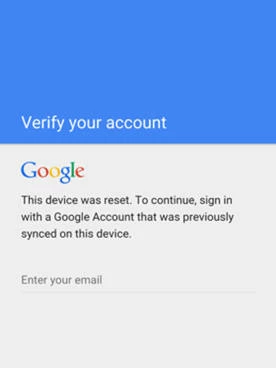
The common way to unlock Google account lock is to bypass FRP with PC or OTG connection or software like all-in-one AppGeeker Android Unlocker. There might be still a trick you can take to Samsung FRP bypass without using OTG cable or a computer. The process involves triggering Google Keyboard and searching Settings on the web for a data reset - all is too ambiguous for many users, though.
1. On your factory-reset Samsung phone, use the setup wizard to connect it to a Wi-Fi network.
2. Until the FRP bypass lock screen shows up, tap on the email field to bring up the keyboard, then tap @ sign on it.
3. Choose Google Keyboard Settings on the dialog box when appears.
4. Tap on the three dots on the top right corner to open options and tap Help & Feedback > Use Google Keyboard.
5. Tap on any texts to get them highlighted in blue, then tap Web search in the upper right corner. Choose Google app to open the web browser.
6. From the search bar at the top, delete the existing texts you just selected randomly, and instead, type Settings. This will display Settings icon on the screen.
7. Tap Settings, navigate to Backup and reset > Factory data reset. Confirm your decision to reset your Samsung phone to factory settings.
8. Your device is reset and bypass Google FRP lock without entering login details.
9. When your phone restarts, set it up as you did normally and restore full access.
If you have bought the phone as a second-hand device and are unable to bypass Google account without password, then getting help from the former seller of the device is one of the easiest approaches to unlocking Android FRP without relying on an OTG cable or a computer. Should you be able to get into touch with the previous owner/seller, the FRP lock from the device can be removed if credentials are provided.
If the above strategies do not work, or if you're not comfortable attempting to remove Google FRP from your Android phone, your last resort might be contacting your phone carrier or manufacturer. The official Support can assist you in Google lock bypass without OTG cable, computer, or Google login details from previous owner; nevertheless, you must show proof of ownership or purchase first.
Yes. OTG cable together with an FRP bypass apk file downloaded on the USB flash drive or external hard drive can attempt a factory reset on the Android device that is locked with factory reset protection. The FRP lock removing strategy removes Google account and password when FRP is activated from an untrusted factory reset, helping you to bypass the Google account verification effectively.
To avoid getting a Google FRP lock screen after reset, you need to disabled FRP by manually delete your Gmail account on your device.