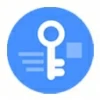
Secret code to unlock Android phone password when it's locked
Can't get into your Android tablet because of forgotten password, PIN, or pattern? Here's how to use Android's route to unlock your tablet screen and use it again.
To unlock an Android tablet that's locked, you'll need to know:

Unlocking an Android tablet without having password needs you to perform a factory reset and set up the device again.
If you're anything like, you may secure your Android tablet with a screen lock. Every time you want to unlock your tablet for surfing, you'll be asked to enter your PIN, pattern, or full password. Usually, that cannot be problem at all. What happens if you forget Android pattern, password, or PIN and now are locked out the tablet? Is there a way to unlock your tablet? Here are some takeaways from Google official on what you can do.
Table of contents
Note, Google requires factory-resetting your Android if you want to unlock a tablet without knowing the password, pattern, or PIN code. When factory resetting, you will wipe your personal data, media files, installed apps, settings on the tablet and return it to factory defaults.
You must use the exact Google credentials with which the tablet was set up previously. Without your Gmail address and password, you won't be able to bypass Google verification after reset and regain access to the tablet
If you're very sure that you enter the PIN or draw the pattern correctly to your Android tablet, but the device just refused to unlock, along with a message asking you to try again after 30 seconds (or something similar) regardless of how many times you attempt to get in, don't worry. Performing a force restart always let you unlock the tablet as usual.
Follow these steps to learn how to unlock an Android tablet using force restart:
1. Typically, press and hold the Power button and the Volume down button simultaneously for more than 7 seconds.
2. When the tablet reboots and shows the Andriod screen, release both buttons.
Some tablets may have a slightly different method: press the Power button and both the Volume Up and Volume Down buttons at the same time.
If you forgot password, PIN, or pattern, and can't unlock your tablet, try following options. Instead, if you get a Google account verification lock on the screen after reset, you will need a FRP bypass tool for Android to get rid of it.
In the case that you've really forgotten password or PIN to your Android tablet and have access to the Google account associated with it, you may use Android's built-in factory reset tool from Google Find My Device website. Many people forget that this tool exists. But it's a simple way to remotely locate and erase your tablet screen lock and password automatically. Here's how to use it.
1. If you aren't logged in, simply log into Find My Device website on a web browser with your Google address and enter the password.
You must use is the same Google account that are already signed in on your tablet.
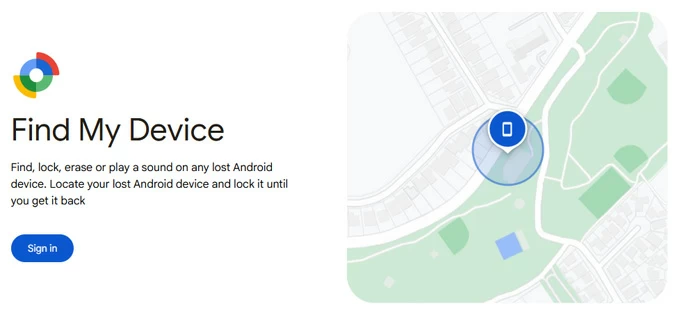
2. Once signed in, select your locked tablet from the list on the screen.
If you can't find it appear there, it may be a result that your tablet hasn't Find My enabled or it hasn't an internet connection. If this is the case, the method doesn't work and you need to go skip to next solution.
3. In the pop-up menu that appears, click Factory reset device option.
You'll be given two other options: "Play sound" and "Secure device" to help you do more things when your device is missing or stolen.
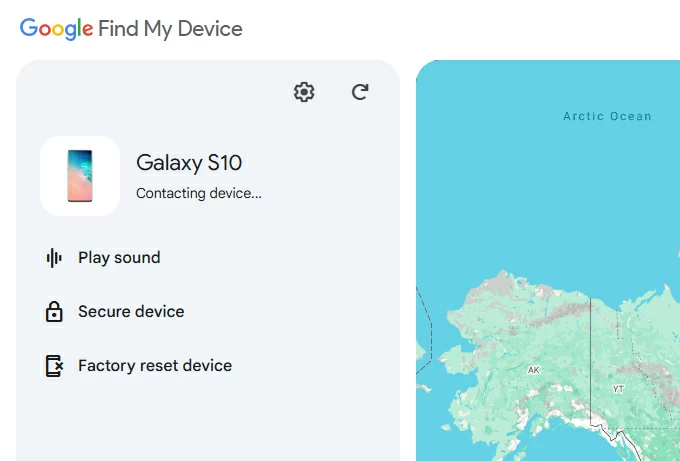
4. Enter your Google account password again.
This extra step is to verify your identity so that you know what you're doing.
5. Select Reset.
Google will tell you that this extreme action will erase all your data from the tablet permanently, and remove the device location after the factory reset. If your device is offline, the process will begin when it gets signal.
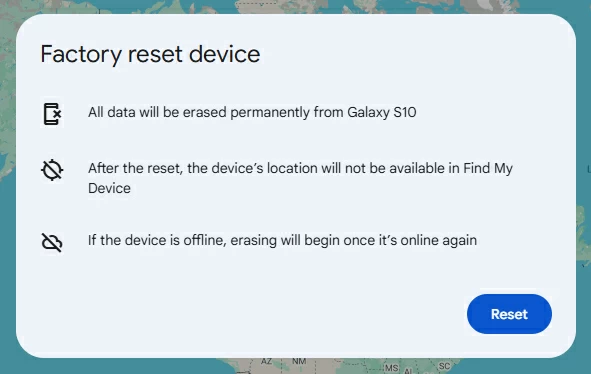
6. Click Erase to confirm your decision.
Once you press the button, it will initial the process of factory resetting your locked tablet, erasing the screen lock and unlock password, PIN, or Pattern.
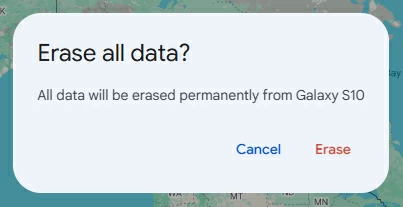
When your tablet reboots with a setup wizard, you're able to unlock the tablet and set a new lock password!
It's never mind if Google Find My Device doesn't work for you — it's possible that the tablet isn't listed on the page, or it won't perform a remote reset after you click the "Erase" button.
In this part, we'll introduce a program named Android Unlocker. As the name implies, it's a dedicated application designed for Android users to unlock any screen locks, as well as bypass Factory Reset Protection without knowing your Google account credentials. Android Unlocker's main interface looks very simple, you'll 'get the hang of it instantly.
Another nice feature you'll I like about this tool is its onscreen wizard — it can conduct what you should do in every step and let you quickly complete it, regardless of the task of a screen lock removal or FRP reset.
Here's how to unlock a tablet when you forgot the password, PIN, or pattern.
Step 1. Launch Android Unlocker, then select "Remove Screen Password."

Next, you will be asked to select brand name of your tablet. Samsung Galaxy Tab, OPPO, Huawei, LG, Motorola, Xiaomi are all supported in the list.
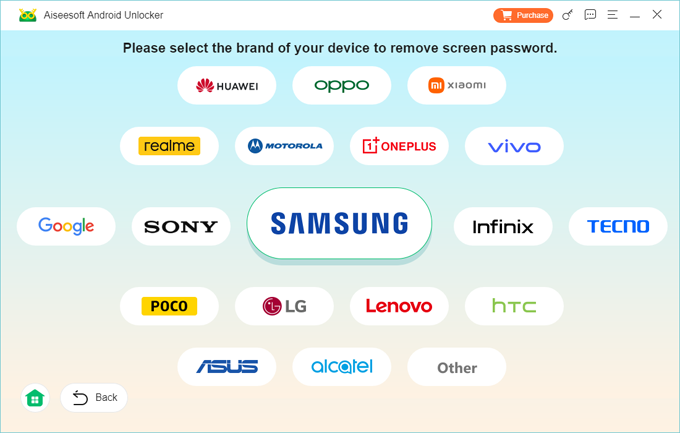
Step 2. Connect your Android tablet to your computer with a USB cable. If it doesn't display on the program screen, you may click the link there to fix it.
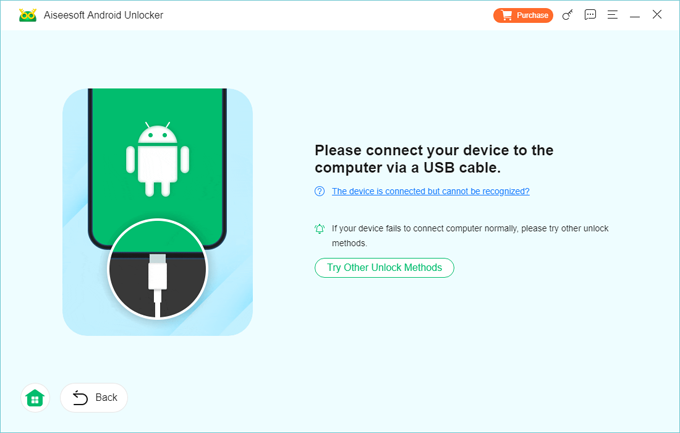
Step 3. Press "Remove Now" button to begin factory resetting the tablet without password.
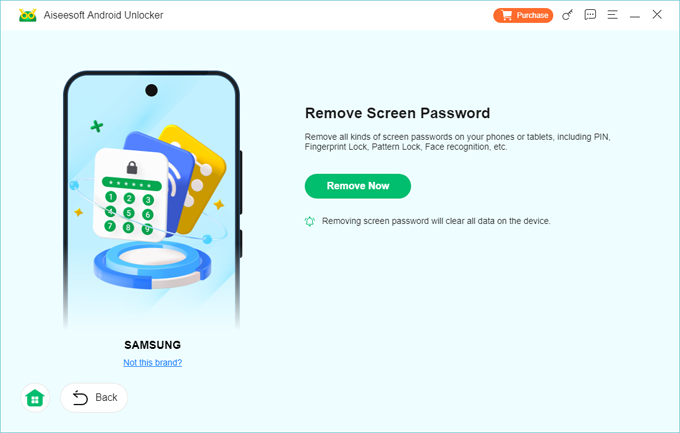
That's it! With 3 simple steps, you can unlock an Android tablet, even if you're locked.
You can also factory reset your tablet to unlock it from the Recovery menu, which involves using physical buttons. The steps you take to entering Android Recovery menu for your tablet vary slightly, depending on specific manufacturer, but should follow a similar flow.
Here's how to unlock tablet PIN lock, password, or pattern if forgotten from Recovery menu.
1. Turn off the tablet completely.
2. If you have a Samsung Galaxy Tab device, connect it into a computer.
3. For Samsung tablet, please press and hold the Volume Up key and then press and hold the Power key. Some of other tablets may require using Volume Down + Power keys instead. You may go to your tablet manufacturer website to check user manual.
4. Continue to hold both buttons until the Android Recovery screen appears (about 10-15 seconds) then release both buttons.
5. From the Android Recovery screen, using Volume buttons to highlight "Wipe data/factory reset," then press the Power button to select.
6. Select "Yes - delete all user data."
7. Allow several seconds for the factory data reset to complete.
8. Select "Reboot system now." Your tablet will be unlocked eventually.
9. Follow the on-screen wizard to set up your tablet and restore your backed-up data from Google account.
Also: How to unlock Android with Google account
Every single Samsung Galaxy tablet has SmartThings Find service, formerly Find My Mobile, built into its system settings. If you're using a Samsung tablet and forgot the password, Pattern, or PIN, you may use SmartThings Find to remotely reset your tablet. This will help unlock your tablet but your data will be deleted as part of the necessary recovery process.
1. To unlock tablet forgotten password, first, visit the SmartThings Find website and log into with your Samsung account.
2. Select your tablet from the list of devices connected with the account.
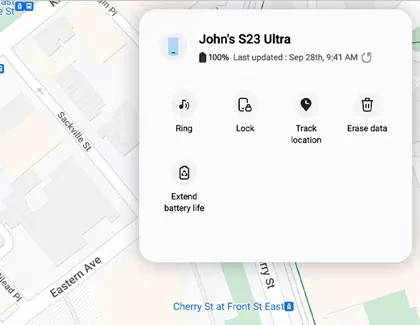
3. On the menu that opens, select Erase data.
4. Select Erase to confirm when prompted.
5. Enter your Samsung account to confirm that you're going to reset and unlock the tablet password.