
Easy Samsung FRP Tool - Samsung FRP bypass
Seeing "Verify your account" message on your Android after performing a factory reset? Here's everything to know and how to make Android "Verify your account" fixed.
Things You Should Know:

Don't worry. There's a way to fix "Verify your account" message and reactivate your Android device.
It's every Android user's worst nightmare — you try to factory reset your device only to see an Google "Verify your account" screen and the setup process is forced to interrupt. It asks you to sign in with a Google account that is used on the phone, but you've forgotten your Google login credentials. While that's annoying, there are solutions. Learn why your Android device says Google "Verify your account" and how to fix it.
This post is also helpful for those who purchased a used device and are stuck at this "Verify your account" screen without knowing the original email and password.
Table of contents
Google "Verify your account" is your Android's Factory Reset Protection (FRP) lock
If the Android device is factory reset without signing out of the Google account, the "Verify your account" screen will appear with a message that says "This device was reset. To continue, sign in with a Google account that was previously synced on this device."

While it might seem concerning at first, it's nothing to worry about. It simply means your phone is activating Factory Reset Protection (FRP), and to get past it, you have to input your Google credentials to verify your account that you own the device or get permission. This security feature is designed to prevent unauthorized access to a device after resetting an Android device.
The good news? You can fix it. Let's take a look at what you can do when your Android gets stuck in the "Verify your account" screen.
Enter your Google email and password to verify your account
The scenario of a "Verify your account with your Google Account" Android device allows you to simply just enter your correct Email and password to unlock your device. We regret to inform you that if you can't remember your login details, your device will stay disabled and stuck at "Verify your account" screen permanently.
Move on to the next part of this article and try to unlock Google locked Android that shows "Verify your account."
Receive the verification codes to reset the forgotten password
Well, if you're locked out of Android "Verify your account" screen after factory reset, the https://accounts.google.com/signin/recovery page is the only way Google offers to help recover and reset your password and email if you have forgotten it.
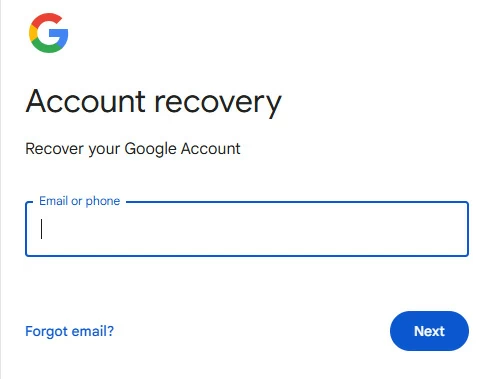
Hopefully, you have a working recovery email or phone number configured on the account, and you know the answers to the security questions. If not, it will probably be impossible to prove ownership of the account. There is probably no point in proceeding with setup any further.
Note
If the Google password was changed, you will have to wait 24 hours before FRP will accept the new password to get the "Verify your account" Android unlocked.
Also: How to fix iPhone Unavailable error
Enter the email and password from original owner
If you are trying to set up a second-hand Android device after reset and it is asking for a previous owner's Email and password in "Verify your account" screen, you'll have to ask the previous owner to provide Google login credentials to activate the device.
How can you unlock a "Verify your Account" Android device if it's factory reset and you don't have access to the original email address and password due to some reasons? Luckily, there are third-party solutions to tackle this issue. Keep on reading.
If the Android phone continues asking to login to Google account for verification, then you can resort to the dedicated FRP unlock tools, that's where Android Unlocker comes in.
As the name implies, the Android Unlocker software is a truly universal tool designed for Android users to get rid of different problems related to locks so that you can regain control of the device. It's divided into two tools, allowing you to bypass Google FRP locks and remove screen locks where you have forgotten your PIN, pattern, or password. The software is easy to use, widely compatible with modern phone models (6000+) and manufacturers.
If you have exhausted every single solution but still can't bypass "Verify your account" screen on your Android, it's time to consider using Android Unlocker.
Here's what you'll need to do to unlock a phone that shows a "Verify your account" message.
Step 1. Launch the software.
After installation, run it on your computer. the Android Unlocker's layout is simple and easy to understand for beginners.
To unlock Android saying "Verify your account" message, select "Remove Google FRP Lock" to proceed.

Step 2. Select your device brand and connect your phone.
The software supports most of popular phone manufacturers, such as Samsung, Motorola, Huawei, OPPO, VIVO, Xiaomi, Realme, OnePlus.
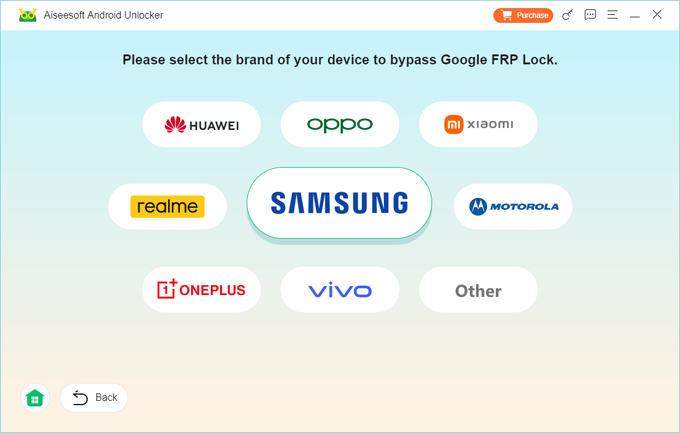
After selecting your brand, click "Bypass Now" to go on. Make sure that you only have your Google locked device connected to the computer, no more other phones attached.

Step 3. Get the phone into Recovery mode and prepare your configuration file.
The software will walk you through the whole process, it's pretty easy.
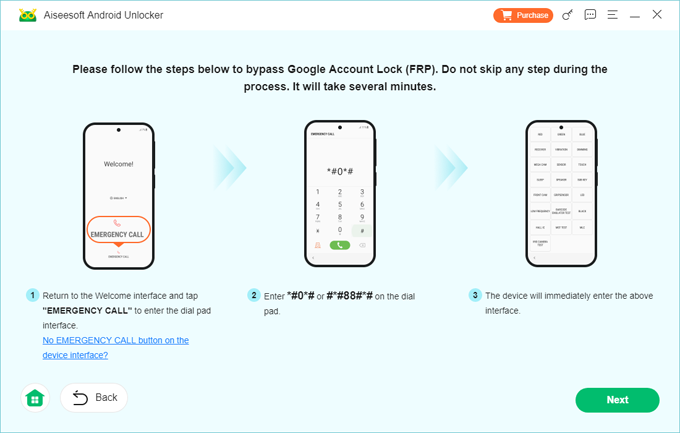
Step 4. Click the "Next" button at the bottom right to initial the FRP unlocking process.
Keep your phone connected to your computer stable.
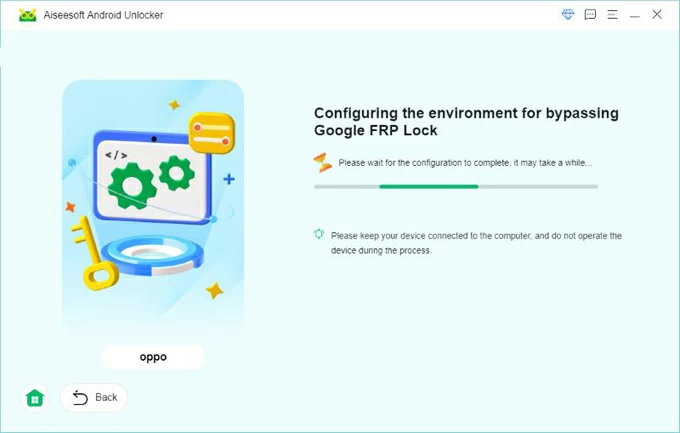
Let Android Unlocker reset the phone and fix the Google "Verify your account" screen. All your data stored on the device will be deleted permanently.
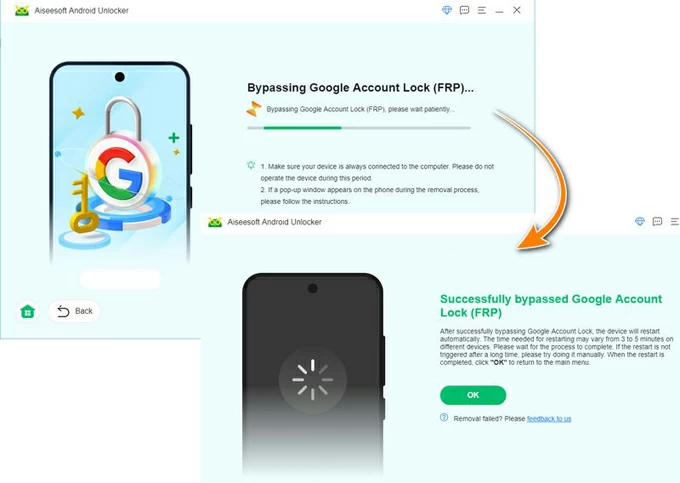
That's all there is it! When the phone restarts, follow the setup assistant to set it up again. You can also use the software to unlock a phone when you forgot Android password.
Here are the most frequently asked questions about verifying Google account after factory reset. Read carefully to get your answers.
Q1. How do I unlock my phone if I forgot the Google account?
If you can't unlock Google locked Android that says Verify your account" because you forgot the Google account password, you may use Google's Recovery page (link above) to recover the password and then enter your intact Google credentials to remove "Verify your account" screen.
Q2. How can I bypass the "Verify your account" screen when neither my phone number nor recovery email works?
You may use Appgeeker Android Unlocker to unlock "Verify your account" Android screen:
1. Connect your phone to the computer and launch Android Unlocker.
2. Select "Remove Google FRP Lock" from its interface.
3. Select your phone brand.
4. Prepare the configuration file.
5. Click "Next" and wait for it to bypass the FRP screen.
Q3. Does factory resetting the Android device remove the "Verify your account" Google lock?
No, factory reset doesn't remove the Google "Verify your account" lock on the device, it just erases the data and restores the device to its factory settings. This is to stop phones being unauthorized reset to wipe them up for use.
Q4. How can I avoid "Verify your account" screen when I need doing factory reset?
To avoid verifying the google account while running the factory reset, you may go to Settings > Accounts and backup > Manage accounts, then remove the Google account.
Quick Shortcut Maker FRP Bypass - How to download and use it