
How to unlock Samsung phone with Google account
To bypass Google FRP lock on a Motorola phone, these reliable FRP bypass tools for Android can be of great help!
Google has introduced Factory Reset Protection (FRP) to protect Android devices from any unauthorized access. However, if you've lost the correct Google credentials after factory resetting a Motorola phone, or purchased a second-hand Moto device locked by a previous Google account, you may look for methods to bypass Motorola FRP and recover access.
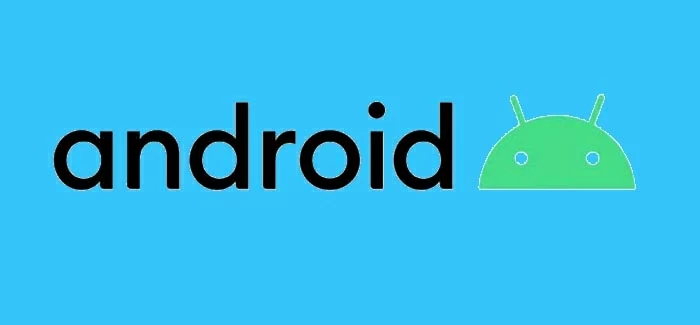
To bypass FRP lock on a Motorola phone without Google account, explore these efficient tools.
In this guide, we'll explore various FRP bypass tools and show you how to bypass Google lock on Motorola easily. With these step-by-step instructions, you'll be able to perform quick FRP bypass on Motorola and get full usability back.
To make things easier, Appgeeker Android Unlocker provides a click-through process to bypass Google FRP lock on Motorola and other Android phones quickly.
Table of contents:
Developed by Google, the FRP (Factory Reset Protection) lock is a security feature that prevent untrusted access to Android devices, including Motorola. Once you added a Google account on your Motorola phone, the FRP lock is enabled automatically after a factory reset, requiring the previous sign-in credentials to bypass Google lock on Motorola before you can use it again.
If you can't provide the right Google account and password for FRP bypass on Motorola, you'll be stuck on Google verification screen and lose all access to your phone. But hope it not lost. With proper Motorola FRP bypass methods, you can remove Google FRP lock on any phones easily.
Disclaimer: The FRP bypass tools outlined below are only for personal use. Bypassing FRP lock on a Motorola device you don't own may lead to unwanted illegal issues.
Bypassing FRP on Motorola devices is straightforward if you have access to a computer. Whether you want to unlock a Motorola phone without Google account or remove an unknown Google account from a second-hand Moto device, this FRP bypass tool Appgeeker Android Unlocker can help you bypass Google lock on any Motorola device and regain full access within minutes.
With just a few clicks, this tool makes it easy to bypass the Google account verification without a password. Beyond Motorola devices, it also supports FRP bypass for various Android phones and tablets, including Samsung, OPPO, Realme, OnePlus, VIVO, Xiaomi, Huawei, and more.
More features for Android unlocking:
Supporting Moto E, Moto G, Moto S, Moto X and other Motorola family devices, here's how to bypass Google lock on Motorola with this PC-based FRP bypass tool:
Step 1. Install and open Android Unlocker on your computer.
Step 2. Choose Bypass Google FRP Lock to begin.

Step 3. Select Motorola from the brands and connect your Motorola device via a USB cable.
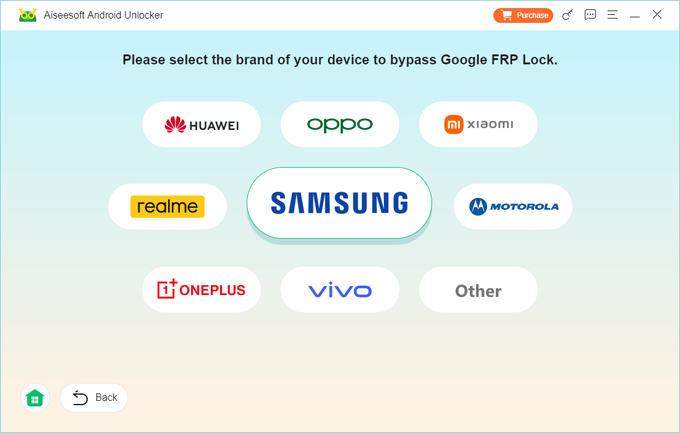
Step 4. Click Bypass Now button to start FRP bypassing process.

TIP: If there's a guide page shows up, follow the onscreen steps to set your Motorola phone ready for the FRP lock bypass.
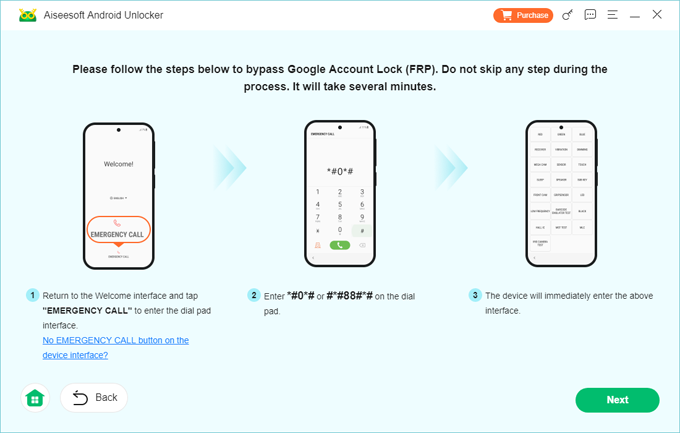
Step 5. Wait for it to configure the bypassing environment. If asked, follow the instructions to operate on your phone to activate it.
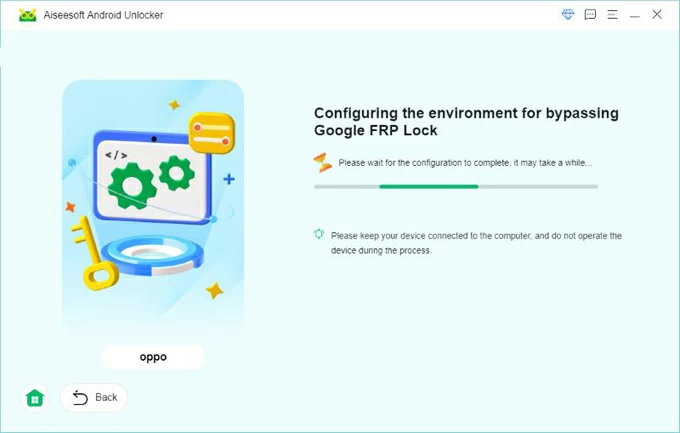
Once you've successfully bypassed the FRP lock, your Motorola phone will be unlocked without Google account verification, allowing you to access and use it normally.
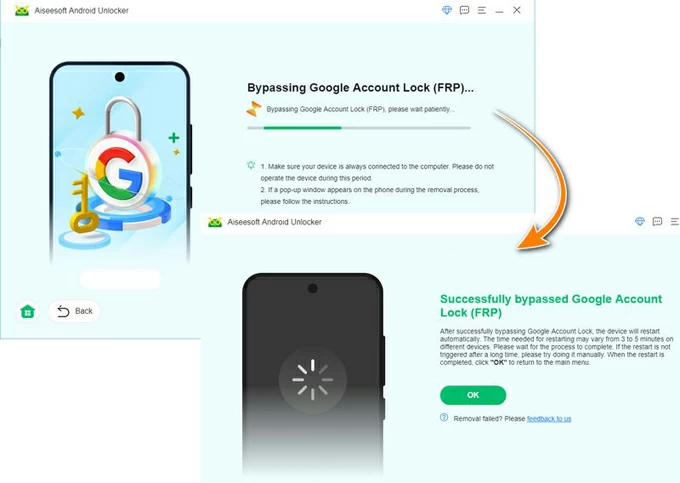
Introduced by Phonelab, MotoReaper is a computer-based tool used to remove FRP from Motorola devices with different Android versions. With this Motorola FRP bypass tool download file, you can easily unlock a Motorola phone without Google account and bring access back.
If you're unable to enter your Google username or password correctly, here are the easy steps for how to bypass Google verification on Motorola via MotoReaper:
Step 1. Download MotoReaper on your computer and click Let's get started.
Step 2. Click Install Motorola Drivers and follow the instructions to install it.
Step 3. Power off your Motorola mobile and connect it to your computer using a USB cable.
Step 4. Put the Motorola device into Bootloader Mode by pressing and hold the Volume Down and Power buttons together.
Step 5. When MotoReaper detects your Moto device, click Next Stage button to proceed.
Step 6. On next screen, hit Inject Exploit option and wait for FRP bypassing to complete.
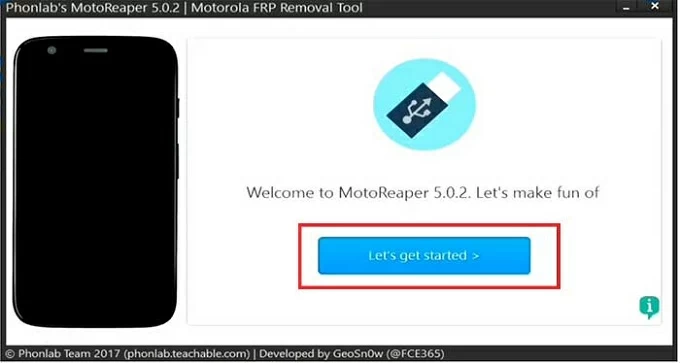
The device will reboot several times during the FRP unlocking process. Once done, this Motorola phone will disconnect with the previous Google account, allowing you to add a new one.
With the computer-based Android Unlocker and MotoReaper, it's no longer challenging to perform a FRP bypass on a Motorola phone. If you don't have a Windows PC nearby, there are also options available for Motorola users to bypass Google lock without computer.
If you're locked out due to a forgotten Gmail or password, using the Emergency call on the lock screen may let you bypass the Google lock and get into your Motorola after a factory reset. This process doesn't involve the use of a computer. When you failed to verify your Google account, here's what to do for FRP bypassing on Motorola without PC via Emergency call:
1. Turn on the Motorola mobile and make sure it's connected to a Wi-Fi network.
2. At the bottom of your Hello screen, tap Emergency Call option.
3. When the Emergency Information screen appears, tap the Edit button (a pencil icon) > Name and choose to change profile picture.
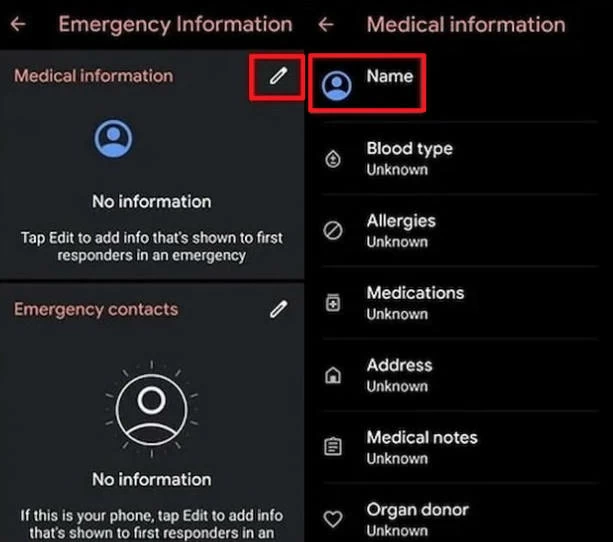
4. Choose Menu > Photos > Permissions > Contacts > See All Application.
5. Continue with Search > Settings > Settings App Info > Open, and then pick Accessibility > Accessibility Menu and enable it.
6. Once activated, return to the settings menu and select Apps & Notifications > App Info.
7. Select the apps related to FRP and disable them by tapping the three-dot button > Show System Apps > locate Android Setup and choose Force Stop > OK.
8. In the Storage & Cache tab, choose to delete all storage and cache data.
9. Press the blue settings icon of Android Setup and select Force Stop to clear storage and cache data.
10. Then, move to Google Play Services > Disable and select Disable App and go back to the main Hello screen.

11. When the device is loading updates, go to the Wi-Fi connection page and open Menu by swiping up from the bottom.
12. Click Assistant > Settings > Turn on Google Play services.
13. Return to the previous screen and select Skip > Continue > View more > Accept.
14. On the Screen lock screen, choose Skip > OK > Accept & Continue and return to the home screen.
15. Head to Settings > System > Advanced > Reset and select Erase All Data multiple times to delete all current data on your Motorola phone, including the FRP lock.
The steps are quite complicated. Afterward, you may follow the prompts to set up your phone again for new use. Also see: Bypass Android lock screen using Emergency call.
An alternative way for Google FRP lock bypass on Motorola without PC is using the FRP APK. If your Motorola device is connected with a Google account that you have no access to, this method can help you remove the Google FRP lock without using a computer:
When the FRP lock is bypassed, you can complete the setup and add a new email address.
The quickest way to avoid Motorola FRP bypassing is to disable it prior to a factory reset. To do it, you'll need the Google account credentials currently linked to your phone. Follow these steps to remove Google FRP from Motorola before a reset in Settings:
1. Open your Motorola phone and navigate to Settings.
2. Touch Passwords & accounts or Users & accounts to proceed.
3. Select the Google account that you wish to remove.
4. Tap Remove account to delete the Google account from your Motorola.
5. Confirm the removal by verifying your current credentials.
Then, the FRP is turned off on your phone and all Google-synced data will be removed. After that, there won't be a FRP lock even if you reset a locked Motorola phone to factory settings.
Q1. Will a factory reset remove the Google account lock from my phone?
No. Once your phone is linked to a Google account, the Factory Reset Protection (FRP) lock will be activated after a factory reset. To remove the Google lock, you can either enter the correct account and password, or use a powerful FRP bypass tool like Android Unlocker.
Q2. My phone is stuck on Google FRP lock but I don't remember my email or password. Is it possible to bypass the FRP lock?
If your phone is locked by Google FRP and you don't know the account password, the simplest FRP bypass method is using the Android Unlocker tool. The steps are quite easy to follow and ensure you can get back to your phone:
Finally, your phone will be unlocked. You can then access and use it again.
Q3. I have reset my Motorola phone to factory settings and now it's asking me to verify my Google account. Is there any way to remove the Google FRP lock from my phone?
Yes. There are multiple ways that can remove Google FRP lock from a Motorola device: