
How to bypass FRP on Motorola – A Complete guide
Removing the previously synced Google account from an Android device is quite simple, whether before or after a factory reset, using a password or not.

By removing the previously synced Google account after reset, you'll regain full access to your Android phone or tablet.
When you sign in with a Google account on Android phone, everything associated with that account will automatically sync with your device, including email, contacts, calendar events, search history, and more. However, there may be times when you want to remove your previously synced Google account from Android, especially if you've forgotten the original credentials.
Whether you're stuck on Google account lock after factory reset or your device is linked to the last owner's Google account, there are possible ways to remove previous Google account from your Android phone and tablet. This guide will explore several Google account removal options, helping you bypass Google account lock and regain full control of your device.
Table of contents
For those who forgot their Google credentials, Android Unlocker offers a simple, quick process to remove the Google account from various Android smartphones and tablets easily.
While Google account makes your digital life convenient, there are situations where it's necessary to remove the previously synced Google account on Android:
Regardless of the situation, it's possible to remove Google account from an Android device, whether before or after a factory reset, with or without the previous account details.
Note: A factory reset won't remove Google account from Android. Instead, it will activate the Factory Reset Protection (FRP), requiring the previously synced Google account to sign in.
It's easy to remove previous Google account from Android before factory reset if you still remember the associated Google ID and password. However, note that deleting Google account from your phone will remove all Google-synced data and files as well.
Here's how to remove previous Google account from Android phone without PC via Settings:
1. Open the Settings app on your Android phone.
2. Select Users & Accounts or Passwords & accounts. It varies, depending on the Android model.
3. Locate the Google account added on your device and tap on it.
4. Choose Remove account and confirm it.
5. Enter your Google account password to verify.
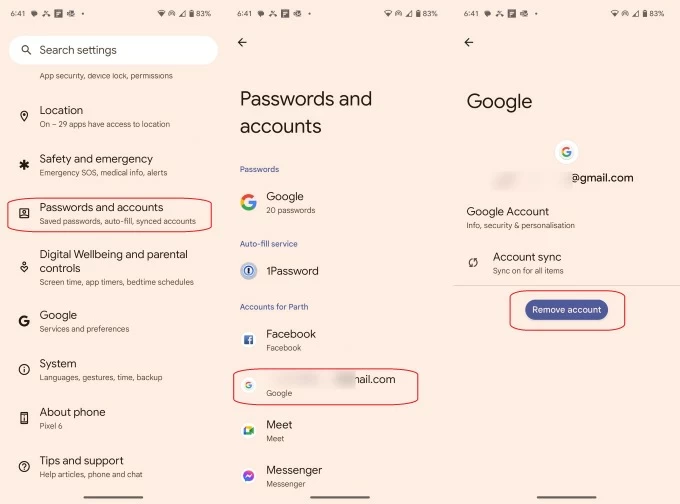
After removal. your Android phone will disconnect with the previous Google account. The FRP will be disabled, so there's no more Google account verification to bypass after a reset.
If you're locked out with a forgotten Google account after factory reset or your phone is linked to an unknown Google account of the previous owner, Android Unlocker provides an advanced Google lock bypass feature, allowing you to remove Google account from various Android devices without needing a password.
With a couple of clicks, it enables quick and simple Google account removal on a wide range of Android devices, across the brands like Samsung, Motorola, OPPO, Realme, OnePlus, VIVO, Xiaomi, Huawei, and more.
Here's the step-by-step guide on how to remove Google account on Android after factory reset without a password, supporting almost all Android OS versions:
Step 1. Install and launch Android Unlocker on PC and click on Bypass Google FRP Lock.

Step 2. Connect the Android device which you want to remove Google account from.
Step 3. Select which Android brand your device is.
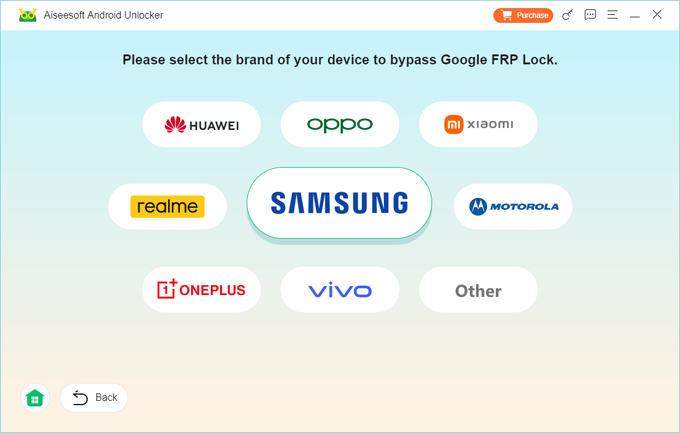
Step 4. Click Bypass Now and follow onscreen prompts to perform operation on your device.

TIP: Depending on Android model, the preparation steps may differ. For instance, to remove Google account from a Samsung phone, you may enable its debugging mode to proceed.
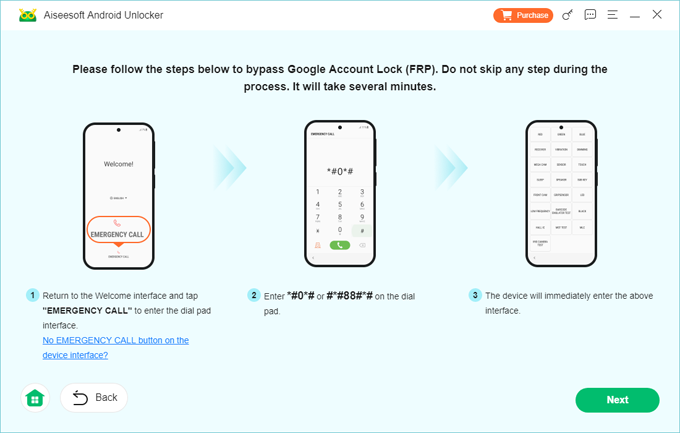
Step 5. Wait for it configure the Google lock bypassing environment for your Android phone.
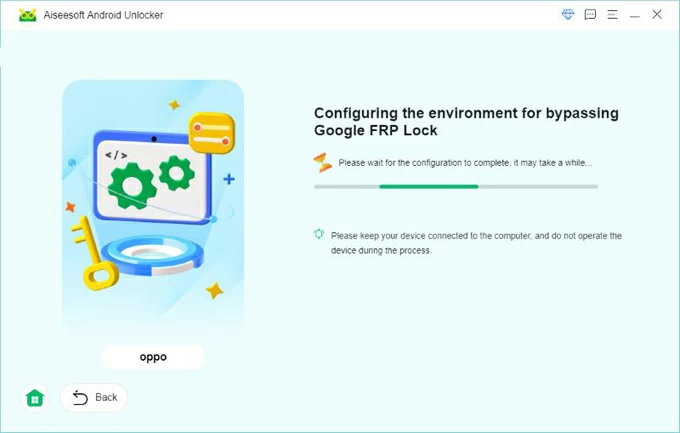
Once done, the previous Goole account will be removed from your Android device successfully. You can then bypass the Google FRP and regain access to your phone or tablet for full features.
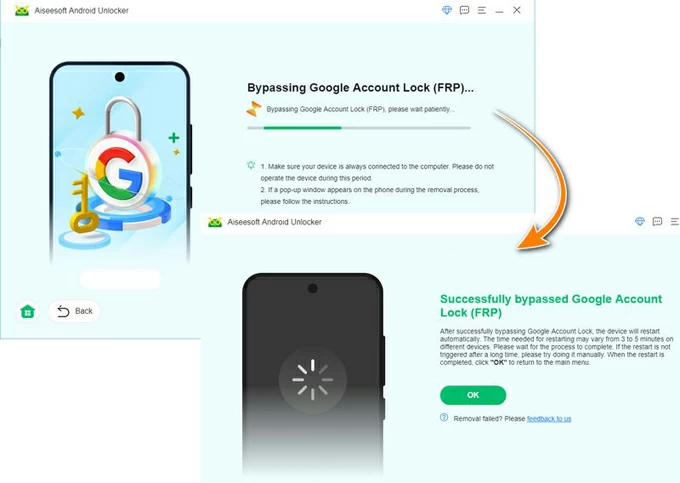
By following these steps, you'll be able to remove Google FRP lock on any phones easily. Additionally, this tool is also specialized at removing all kinds of screen locks on Android, ensuring you can get access back to your phone or tablet without hassle.
In addition to the FRP bypass tools, using Google Keyboard is also one of the possible ways to remove a synced Google account from Android completely after factory reset, even without using a PC. However, note that this process is relatively complicated for standard uses and involves the use of OEM unlocking.
If you cannot bypass the Google verification on Samsung or other Android device and have no access to a PC, follow these steps to remove Google account after factory reset without PC:
Step 1. Access the Help Settings after reset.
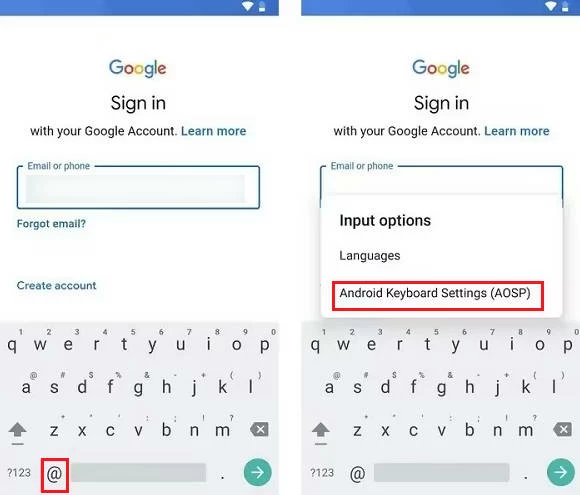
Step 2. Activate Developer Mode.

Step 3. Enable OEM unlocking.

Afterward, the previously synced Google account is removed and you can get access to your Samsung or Android phone using the newly added one.
If you forget the password to your Google account but remember the username, recovering your Google credentials can help you remove the Google account that's previously synced on your phone. Here are the common steps to do it:
1. Visit the Google account recovery website.
2. Input your Gmail address and tap Next.
3. Select Forgot password or Try another way.
4. You'll be asked several questions to confirm it's your account.
5. After answering the related questions, the password reset option will show up.
6. Pick a strong password to recover your Google credentials.
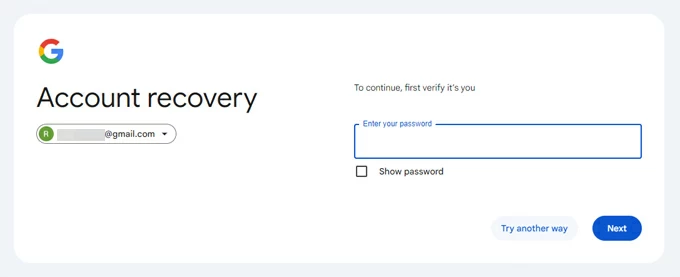
Once you reset your password, Google will sync and update the new one with all your account-linked devices, so that you can use the fresh Google credentials to remove the previously synced Google account from your Android phone or tablet without using a PC.
With the efficient solutions in this guide, removing a previously used Google account is easy. If you still have trouble, check out these FAQs for additional tips:
Q1 - Why is my phone asking for previous Google account after factory reset?
When a Google account is added on your phone, it will automatically enable the FRP lock — a Factory Reset Protection feature that asks Android users to verify the Google account that is previously synced on this phone. If you're able to bypass the Google account verification after reset, you'll lose access to your device and remain locked out.
Q2 - Will factory reset remove the Google account on my Android phone?
Generally, a factory reset will delete all data and settings on an Android phone. However, if you've previously added a Google account on your phone, the factory reset will activate the FRP (Factory Reset Protection) lock, requiring the previously synced Google account credentials to sign in.
Q3 - What happens if I delete the Google account from my phone?
Removing the Google account from your phone will delete all data associated with that account. You'll be signed out of Google's apps and features, such as Gmail, Maps, Calendar, and more.
The removal of Google account will also disable the FRP lock, so that you won't need to go through the Google account verification after factory resetting your Android phone or tablet.
Q4 - I forgot my Google password. How can I remove the Google account from my Android phone?
If you've forgotten your Google password, tools like Android Unlocker offers a simple and quick way to remove Google account from Android without password. By simply connecting your phone with computer, its clear instructions will guide you through the steps to remove all Google locks from your Android device in no time.
Alternatively, you may visit the Google account recovery website to reset your password, and then use the updated password to remove the last used Google account from your phone with ease.
Q5 - Will I lose everything if I delete Google account from my phone?
Removing Google account will only delete the data and settings that are synced with your account. It won't delete anything locally stored on your phone.